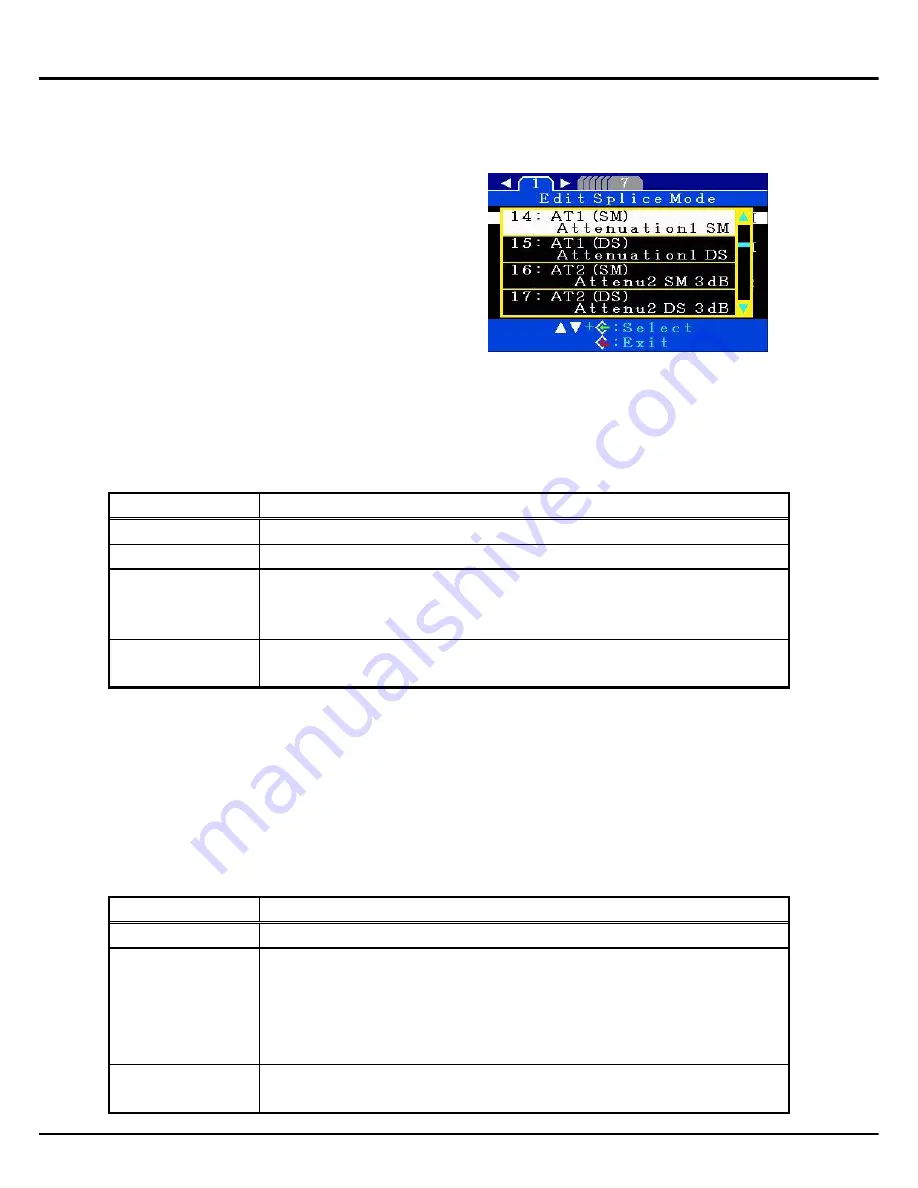
46
Splice Menu
1-4.
Attenuation splice mode
Attenuation splice mode makes an intentional core axial offset to create attenuation at
the splice point. Two types of attenuation splice modes are included in the splicer as
stated below.
Select either "AT1(SM)", "AT1(DS)",
"AT2(SM)", "AT2(DS) or AT2(MM) in data
base area at [Fiber Type].
[AT1] mode
[AT1] creates an intentional core axial offset and splices fibers. [AT1] mode provides
an estimated splice loss, but this should be regarded as a reference as the estimated
splice loss may not be correct in some cases, depending on fiber properties. A power
meter is recommended for correct splice loss measurements.
Splicing parameters
Parameter
Description
Target Loss
Sets target splice loss.
MFD
Sets MFD of fibers to be spliced.
Coefficient
If actual splice loss measured does not match [Target Loss], the
“coefficient” can be used to adjust this. This is often more
practical than "Target loss" or "MFD" in terms of accuracy.
Other
Parameters
Refer to other splice modes for complete description.
[AT2] mode
This mode allows the users to set a starting core offset value and a finishing core offset
value. Set [Start Offset] manually and then splicing starts. Re-arcing is performed
continuously / automatically until the axial offset reaches [Stop Offset] value. A splice
loss estimate is not performed.
Splicing parameters
Parameter
Description
Start Offset
Sets axial offset amount before splicing.
Stop Offset
Re-arc is continuously performed until axial offset reaches
specific offset amount [Stop Offset]. Axial offset amount
decreases as splicing occurs, so [Stop Offset] must always be
smaller than [Start Offset]. The maximum amount of [Stop
Offset] is 80% of [Start Offset].
Other
Parameters
Refer to other splice modes for complete description.
Summary of Contents for FSM-50S
Page 2: ......
Page 55: ...51 Splice Menu BLANK PAGE ...
















































