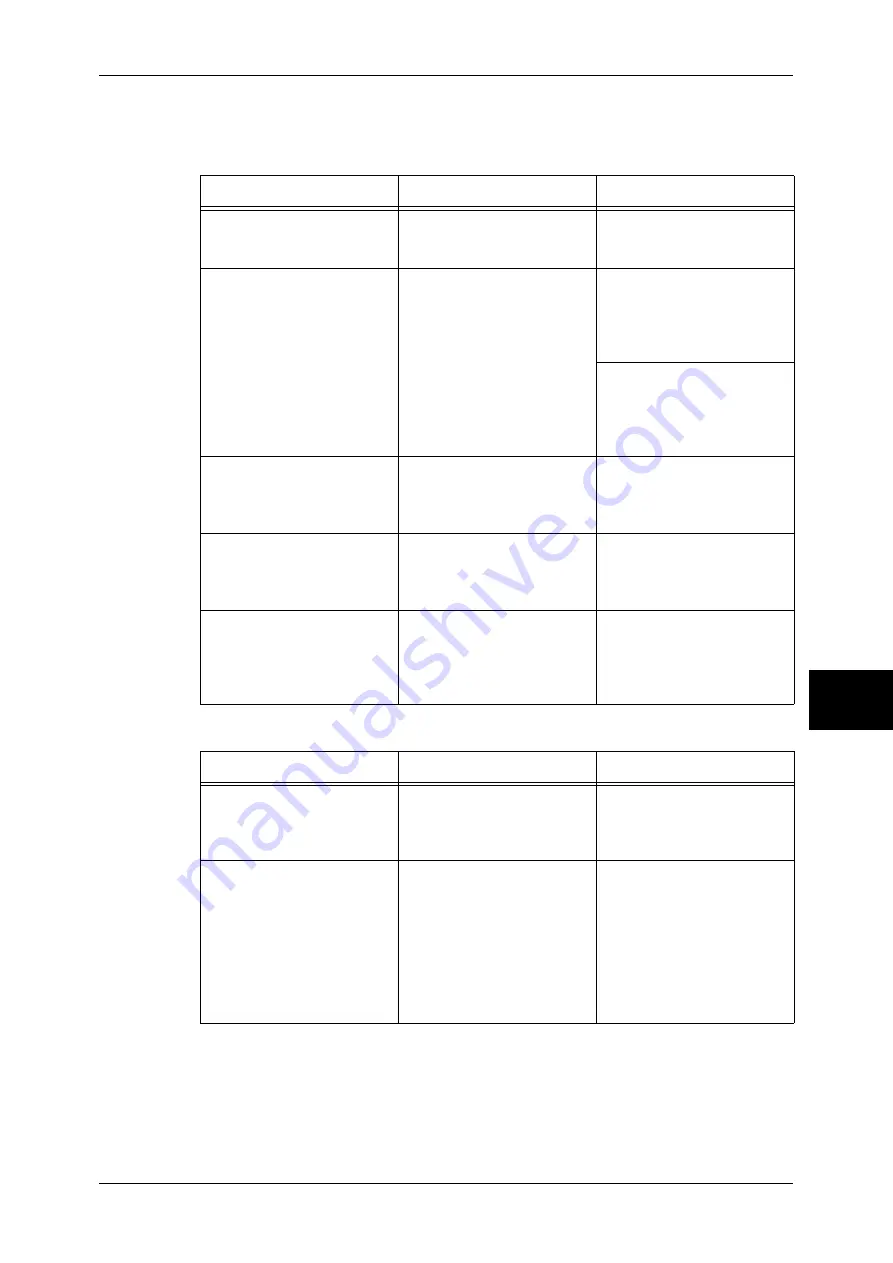
TCP/IP
159
Problem Solving
16
When using Windows NT 4.0, Windows 2000, Windows XP, or Windows Server 2003
When you cannot print
When the print output is not as you expected
Cause
Check point
Remedy
The IP address is incorrect.
Request your network
administrator to check the
machine's IP address.
Set a correct IP address on
the machine.
The volume of the print data
of an instruction from a
computer exceeded the
maximum receivable volume
when the LPD spool is set to
memory spool.
Confirm the memory amount
for the LPD spool and
compare against the volume
of the print data transmitted
by an instruction.
If the print data is one file and
still exceeds the memory
amount, divide the file to
make one instruction smaller
than the memory.
If the print data is multiple
files and exceeds the
memory amount, decrease
the number of files to print at
once.
An unrecoverable error
occurred during the printing
process.
Confirm if any error
messages are displayed on
the control panel.
Restart the machine.
Switch on the machine after
the display completely
disappears.
The machine is not set to the
transport protocol which
matches the protocol on the
computer.
Confirm the transport
protocol selected on the
machine.
Select the transport protocol
which matches the
computer's protocol.
The data format the machine
is trying to process does not
match the data format of the
print data transmitted from a
computer.
-
Set not to output <Ctrl>-D.
Cause
Check point
Remedy
Selected print language on
the machine does not match
the print language of the print
data.
Confirm the selected print
language on the machine and
the print language of the print
data.
Select the print language on
the machine to match the
print data.
The computer is not using the
print driver supplied with the
machine (using another
company's print driver).
Confirm if the print driver on
the computer is the one
supplied with the machine.
Select the print driver
supplied with the machine on
the computer. If it does not
appear on the selection list,
install the print driver
supplied with the machine
and then select it. The
operation is not guaranteed if
another print driver is used.
















































