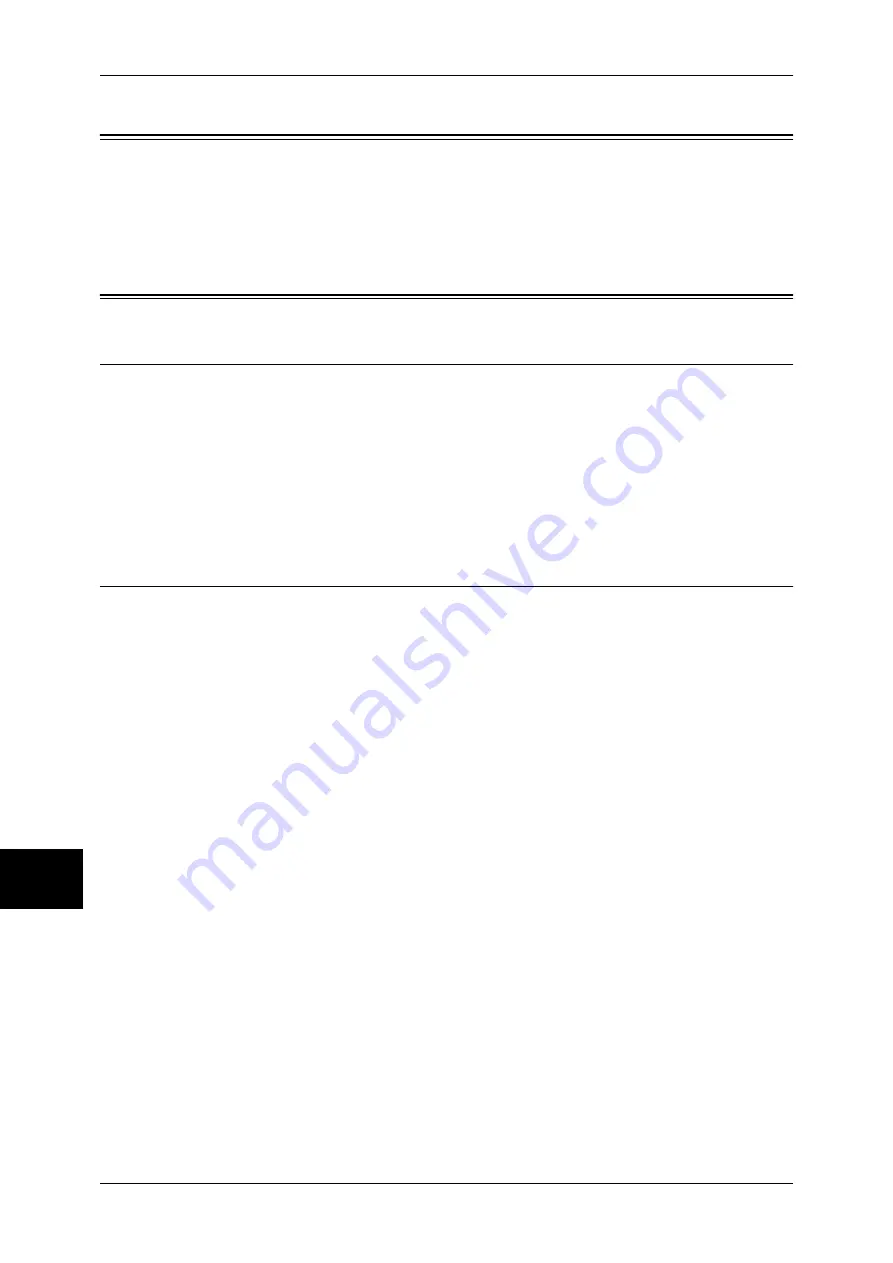
9 Installation When Using EtherTalk
60
Installation When
Usin
g Et
he
rTa
lk
9
Preparations
Prepare the following items to install the machine when using EtherTalk interface.
z
EtherTalk network environment
z
Adobe PostScript 3 Kit (optional)
Installation Procedure
Installation Overview
The machine can be connected to computers using an EtherTalk network.
The following is the procedure to use EtherTalk.
z
Configuration on the machine
Setting EtherTalk on the machine.
z
Configuration on the computer
Installing a print driver.
Configuration on the Machine
The following describes the configuration procedure to connect the machine to an
EtherTalk network.
Enable the EtherTalk port.
Note
•
EtherTalk can be configured when Adobe PostScript 3 Kit (optional) is installed.
•
The configuration can also be performed using CentreWare Internet Services.
For information on how to use CentreWare Internet Services, refer to "Using CentreWare Internet
Services" (P.63).
1
Display the [System Administrator Menu] screen.
1) Press the <Log In/Out> button.
2) Enter the user ID with the numeric keypad or a keyboard displayed by pressing
[Keyboard], and select [Confirm].
Note
•
The default user ID is “11111”. When using the Authentication feature, a passcode is
required. The default passcode is “x-admin”.
3) Select [System Settings].
2
Enable the EtherTalk port.
1) Select [System Settings].
2) Select [Network Settings].
3) Select [Port Settings].
4) Select [EtherTalk], and select [Change Settings].
5) Select [Port Status], and select [Change Settings].
6) Select [Enabled], then select [Save].
3
Select [Close] repeatedly until the [System Settings] screen is displayed.
4
Select [Exit].






























