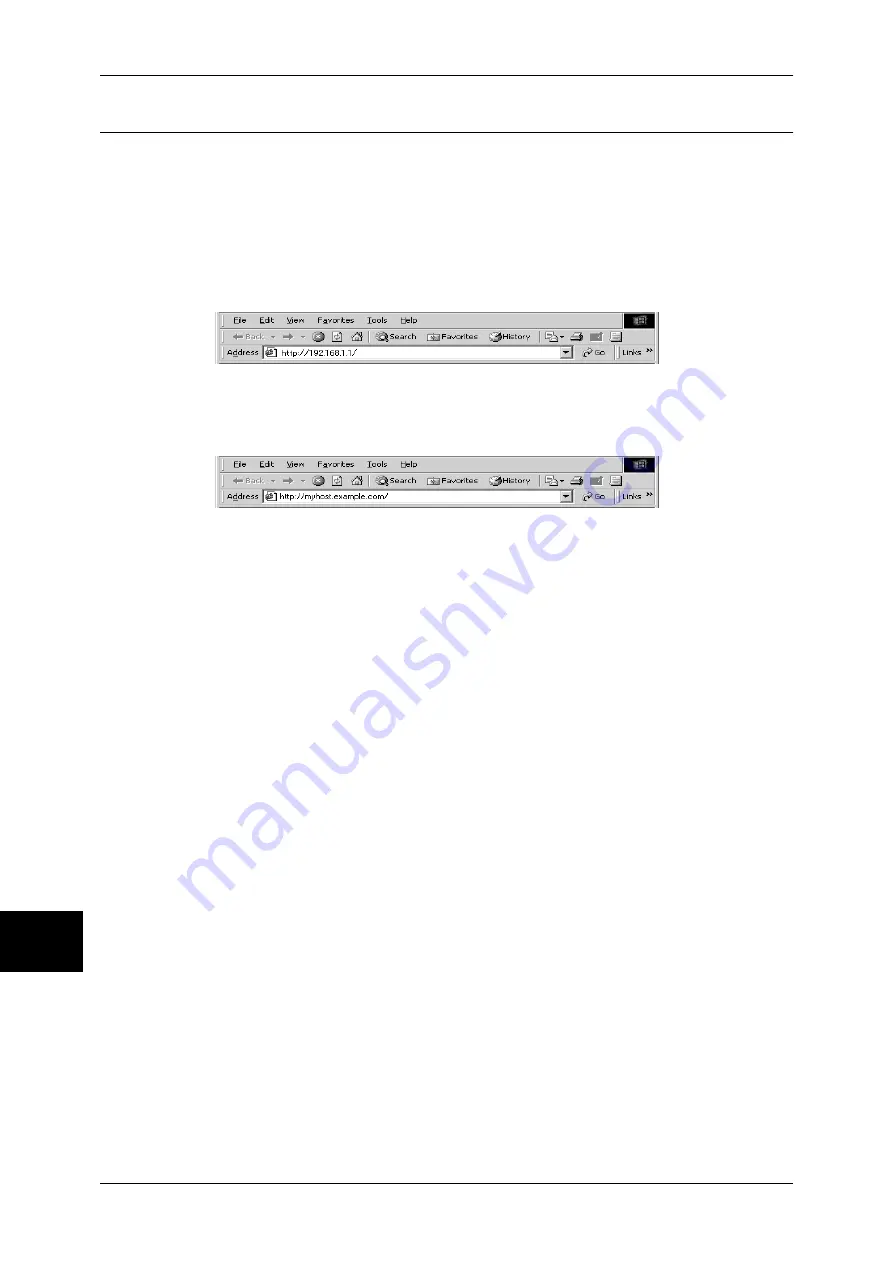
10 Using CentreWare Internet Services
66
Using CentreWare
Internet Services
10
Confirmation of the Configuration
Connect to CentreWare Internet Services from a computer.
1
Start a web browser.
2
Enter the machine's IP address or the Internet address to the address box on the web
browser, and press the <Enter> key.
z
Example of the IP address entry (when the machine's IP address is 192.168.1.1)
http://192.168.1.1/
z
Example of the Internet address entry (when the machine's Internet address is
myhost.example.com)
http://myhost.example.com/
Note
•
If your network uses DNS (Domain Name System) and the machine's host name is
registered with the domain name server, you can access the device using a combination of
the host name and the domain name as the “Internet address”. For example, if the host
name is “myhost”, and the domain name is “example.com”, then the “Internet address”
becomes “myhost.example.com”.
•
When specifying a port number, add “:” and the port number to the end of the Internet
address.
•
If the Logon Setup feature is enabled on the machine, enter a user ID and a passcode in
[User ID] and [Password]. Contact your System Administrator about the user ID and
passcode.
•
If you have encrypted communication by selecting [Enable] under [Properties] > [PKI
Settings] > [SSL/TSL Settings] > [SSL/TSL Communication], enter an address beginning
with “https” instead of "http” into the address box in the web browser.
Example of the IP address entry
https://192.168.1.1/
Example of the Internet address entry
https://myhost.example.com/
Refer to "Problem Solving" (P.149) if CentreWare Internet Services is not displayed.






























