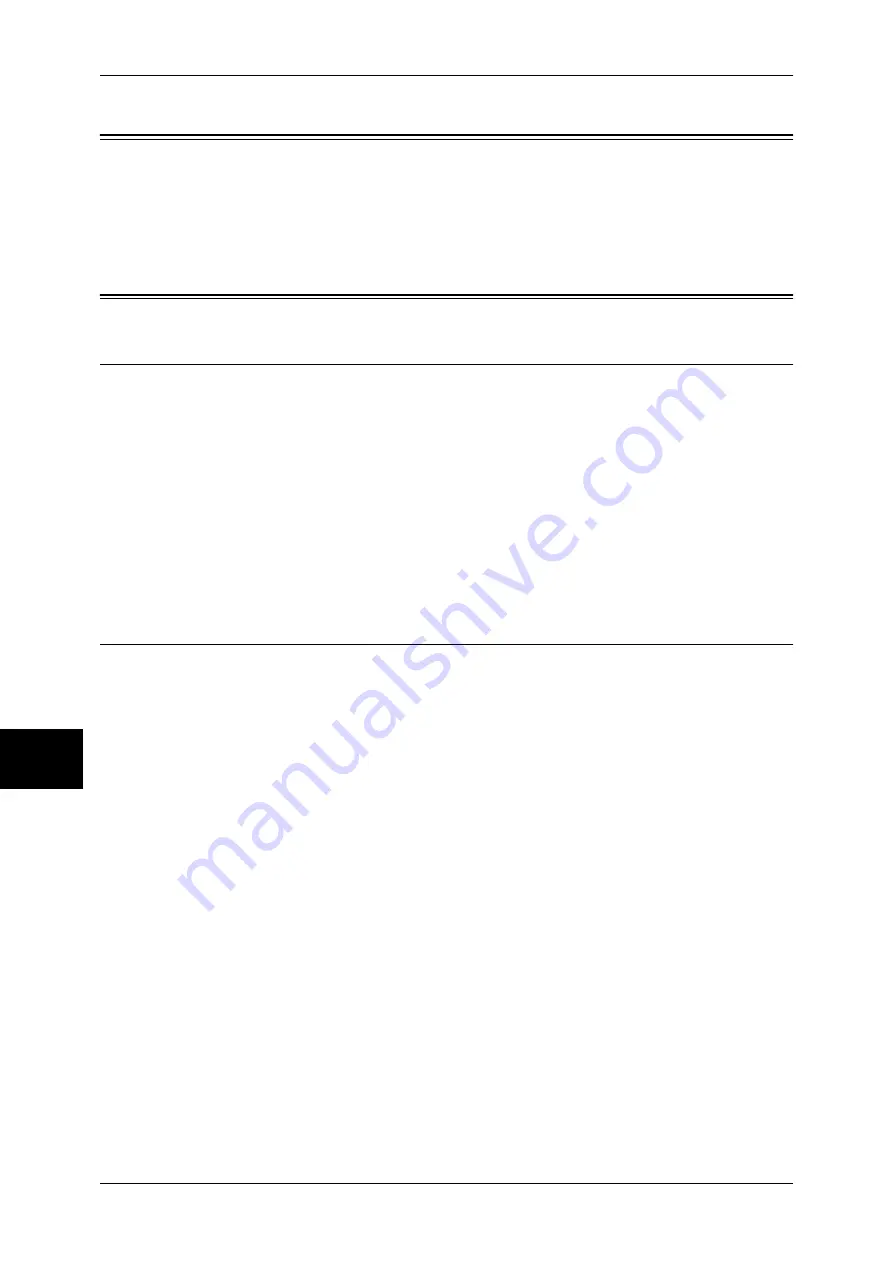
7 Installation When Using Microsoft Network (SMB)
52
In
st
alla
tio
n
Whe
n
Us
in
g M
ic
ro
so
ft
Netw
ork
(SMB)
7
Preparations
Prepare the following items to use the machine when using a Microsoft Network (SMB).
z
TCP/IP or NetBEUI network environment
z
CD-ROM of the Driver CD Kit (provided with the machine)
Installation Procedure
Installation Overview
The machine can be connected to computers using Microsoft Networks (SMB).
Depending on the network environment, the machine may need to be configured with
an IP address, subnet mask and gateway address. Confirm with the network
administrator and set up the necessary items.
The following is the procedure to connect the machine to a Microsoft Network (SMB).
z
Configuration on the machine
Enabling the SMB port on the machine and configuring TCP/IP.
z
Configuration on the computer
Installing a print driver.
Configuration on the Machine
The following describes the configuration procedure to connect the machine to
Microsoft Networks (SMB). First enable the SMB port, then set the TCP/IP settings.
Note
•
The configuration can also be performed using CentreWare Internet Services or IP Address
Setting Tool included in the CD-ROM of the Driver CD Kit.
For information on how to use CentreWare Internet Services, refer to "Using CentreWare Internet
Services" (P.63).
1
Display the [System Administrator Menu] screen.
1) Press the <Log In/Out> button.
2) Enter the user ID with the numeric keypad or a keyboard displayed by pressing
[Keyboard], and select [Confirm].
Note
•
The default user ID is “11111”. When using the Authentication feature, a passcode is
required. The default passcode is “x-admin”.
3) Select [System Settings].
2
Enable the SMB port.
1) Select [System Settings].
2) Select [Network Settings].
3) Select [Port Settings].
4) Select [SMB], and select [Change Settings].
5) Select [Port Status], and select [Change Settings].
6) Select [Enabled], then select [Save].
7) Select [Close] repeatedly until the [Network Settings] screen is displayed.






























