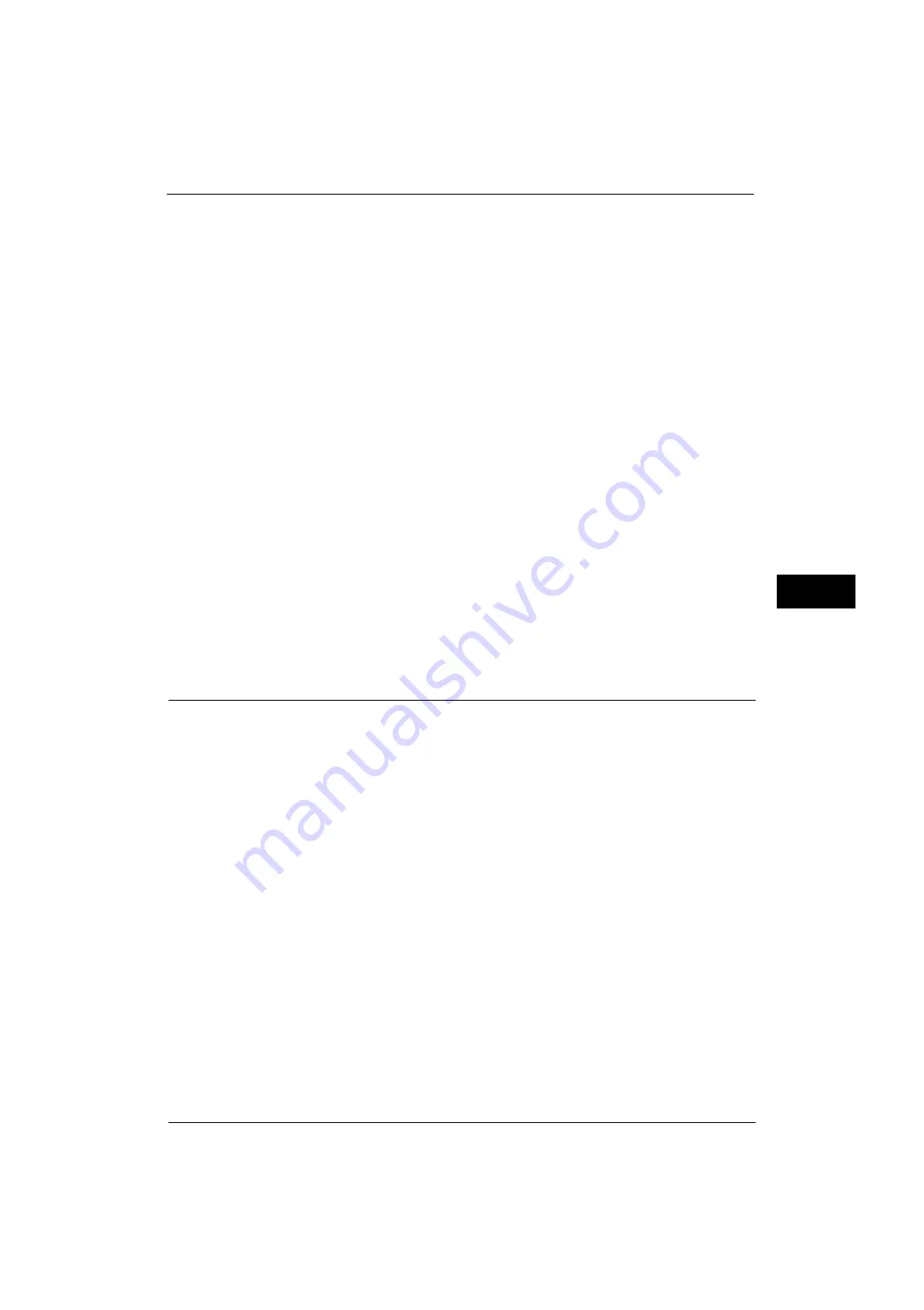
Common Service Settings
133
Tools
5
Low Toner Alert Tone
Set the volume to be sounded when the toner cartridge needs replacing.
You can select from [Soft], [Normal], and [Loud]. To disable the sound, select [Off].
Stored Programming Tone
Set the volume to be sounded while a stored program is being registered.
You can select from [Soft], [Normal], and [Loud].
This tone cannot be disabled.
Stored Programming Complete Tone
Set the volume to be sounded when the call of a stored programming registered is
completed.
You can select from [Soft], [Normal], and [Loud]. To disable the sound, select [Off].
Line Monitor Volume
When sending a fax, you can relay the sound on the telephone line until the connection is
made through the speakers on the machine. This is convenient for Fax Information Services
without using the telephone receiver.
You can select a volume level from [Soft], [Normal], and [Loud]. To disable the sound, select
[Off].
Ringing Volume
Set the volume to be sounded when the machine receives a fax.
You can select from [Soft], [Normal], and [Loud]. To disable the sound, select [Off].
Screen/Button Settings
Set screens and buttons.
Screen Default
Set the screen displayed after powering on the machine or canceling the Power Saver mode.
For more information on the setting procedure, refer to "Customizing the Control Panel" (P.27).
Screen After Auto Clear
Set the screen displayed after Auto Clear.
For more information on the setting procedure, refer to "Setting the Screen After Auto Clear" (P.28).
Auto Display of Login Screen
When the Authentication feature is enabled on the machine, set whether or not to
automatically display the login screen after turning on the machine or canceling the Power
Saver mode.
Custom Buttons 1 to 3
You can assign services such as Copy and Send from Folder to the custom buttons on the
control panel: Custom Button 1 to Custom Button 3.
To leave a feature unassigned, select [(Not Set)].
Note
•
By factory default, the following services are assigned to each button: [Copy] for the Custom Button
1, [Fax] for the Custom Button 2, and [Review] for the Custom Button 3.
For more information, refer to "Assigning Services to the Custom Buttons" (P.33).
Summary of Contents for ApeosPort-V 4070
Page 1: ...ApeosPort V 5070 ApeosPort V 4070 DocuCentre V 5070 DocuCentre V 4070 Administrator Guide ...
Page 13: ...13 EP System 704 Glossary 705 Index 707 ...
Page 14: ...14 ...
Page 40: ...1 Before Using the Machine 40 Before Using the Machine 1 ...
Page 108: ...4 Machine Status 108 Machine Status 4 ...
Page 316: ...7 Printer Environment Settings 316 Printer Environment Settings 7 ...
Page 348: ...9 Scanner Environment Settings 348 Scanner Environment Settings 9 ...
Page 356: ...10 Using IP Fax SIP 356 Using IP Fax SIP 10 ...
Page 368: ...12 Using the Server Fax Service 368 Using the Server Fax Service 12 ...
Page 384: ...13 Encryption and Digital Signature Settings 384 Encryption and Digital Signature Settings 13 ...
Page 582: ...15 Problem Solving 582 Problem Solving 15 ...
Page 718: ...716 Index ...
















































