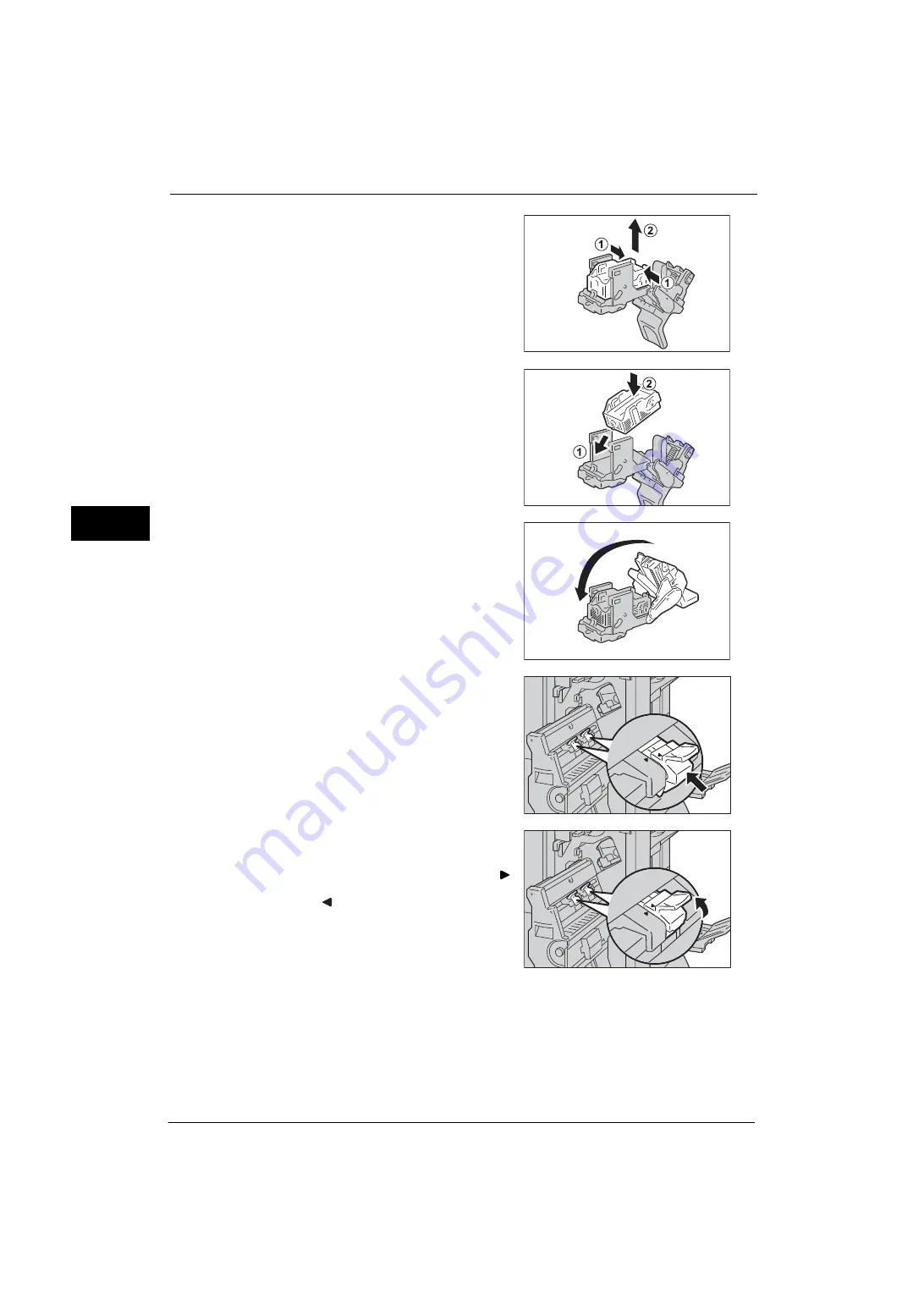
3 Maintenance
74
M
a
inte
na
nc
e
3
5
Pinch the right and left sides of the empty
staple case (1), and pull out the empty staple
case from the staple cartridge.
Important •
The staple case cannot be removed when the
staples are remained in the staple case.
Forcibly removing the staple case may cause
machine malfunction.
6
Insert the new staple case (1), and push the
rear side of the new staple case into the staple
cartridge.
7
Close the cover.
8
Return the booklet staple cartridge to its
original position.
9
Slightly push the booklet staple cartridge
upwards, and make sure that it clicks into place.
Note
•
Return the booklet staple cartridge until (
)
of the booklet staple cartridge is fitted in
(
) of the booklet unit.
10
Return the booklet unit to its original position.
11
Close the finisher front door.
Note
•
If the front door is not closed completely, a message appears and the machine will remain paused.
Summary of Contents for ApeosPort-V 4070
Page 1: ...ApeosPort V 5070 ApeosPort V 4070 DocuCentre V 5070 DocuCentre V 4070 Administrator Guide ...
Page 13: ...13 EP System 704 Glossary 705 Index 707 ...
Page 14: ...14 ...
Page 40: ...1 Before Using the Machine 40 Before Using the Machine 1 ...
Page 108: ...4 Machine Status 108 Machine Status 4 ...
Page 316: ...7 Printer Environment Settings 316 Printer Environment Settings 7 ...
Page 348: ...9 Scanner Environment Settings 348 Scanner Environment Settings 9 ...
Page 356: ...10 Using IP Fax SIP 356 Using IP Fax SIP 10 ...
Page 368: ...12 Using the Server Fax Service 368 Using the Server Fax Service 12 ...
Page 384: ...13 Encryption and Digital Signature Settings 384 Encryption and Digital Signature Settings 13 ...
Page 582: ...15 Problem Solving 582 Problem Solving 15 ...
Page 718: ...716 Index ...
















































