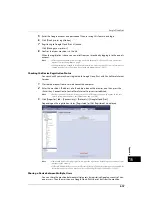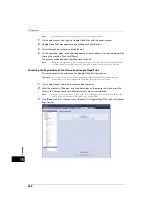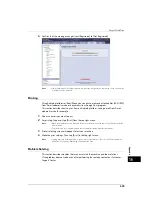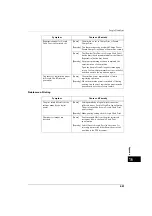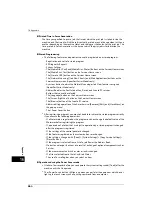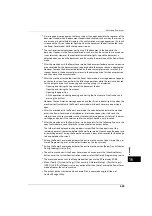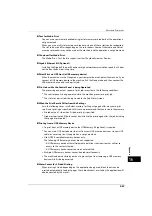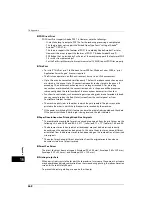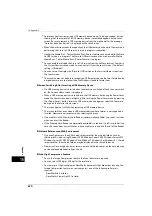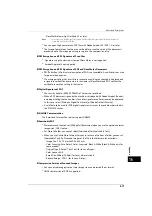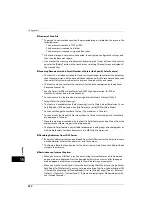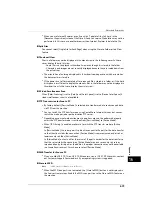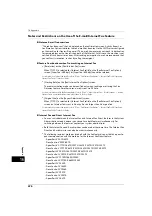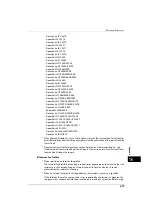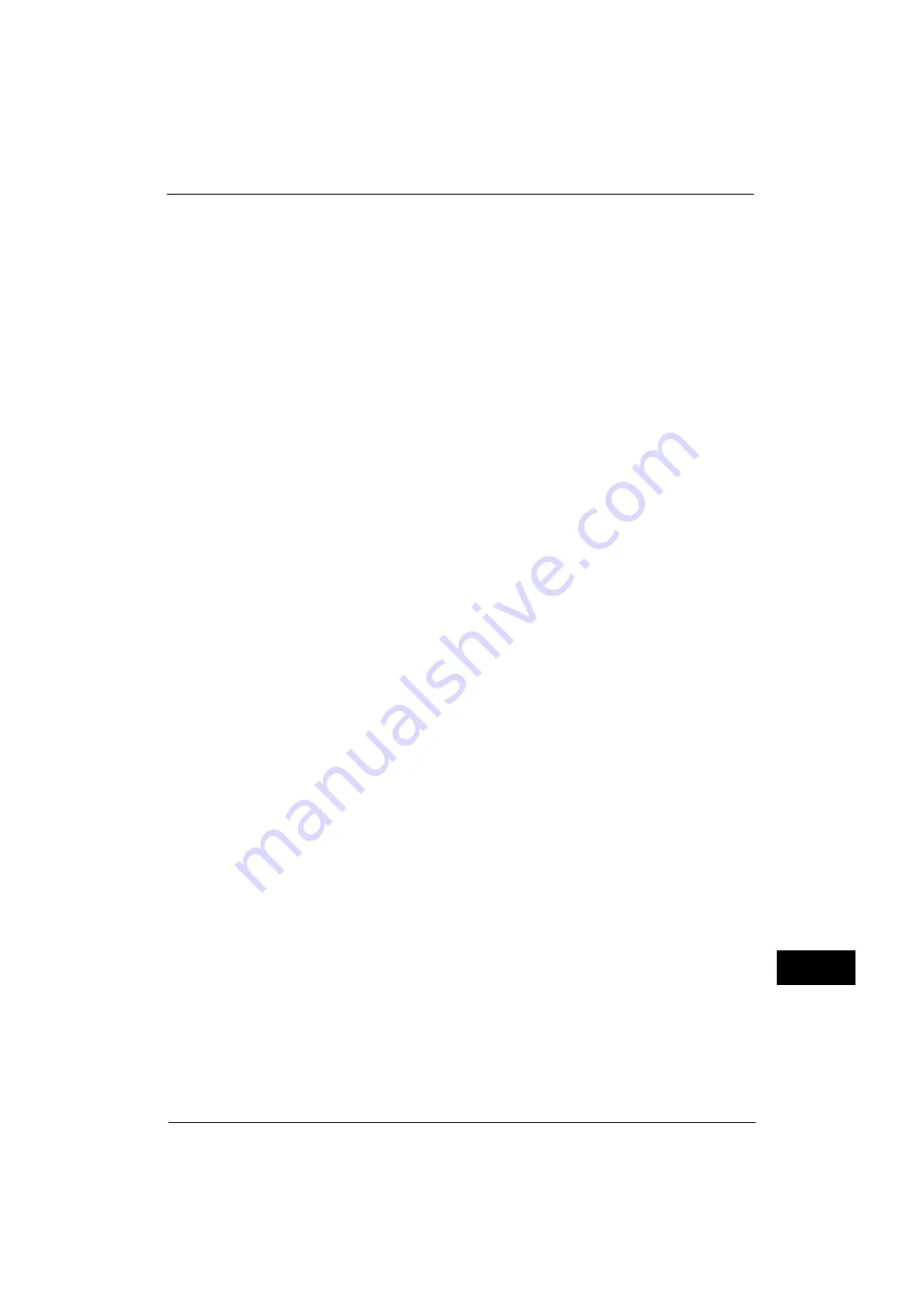
Notes and Restrictions
663
A
p
pe
ndi
x
16
Restrictions on Method of Recipient Specification
z
The [New Recipients] and [Redial List] buttons may not be displayed when you specify a
recipient for fax/Internet fax/e-mail transmission if the method of recipient specification
is restricted in the System Administration mode. In this case, you cannot use the numeric
keypad either. Consequently, the recipients you can specify are limited to those who are
registered on the Address Book.
You must add an address book entry using CentreWare Internet Services or Device Setup
Tool (free software). The system administrator, however, can register new recipients from
the control panel of the machine even when the method of recipient specification is
limited.
z
The users who belong to an authorization group for which [Restrict Recipient Selection
Method] is set to [No Restriction] can directly specify a recipient for fax/Internet fax or an
e-mail transmission.
One-Touch Buttons
The one-touch buttons (only for fax models) are used to specify an address when sending
faxes, IP faxes, internet faxes, Scan to PC, or E-mail. The buttons cannot be used when you
specify an e-mail address, a shared folder of SMB/FTP, or a server address.
The following two methods are available to assign the address numbers to the one-touch
buttons.
Note
•
[Type 1] is selected by factory default.
For more information on how to change the number of address numbers assigned, refer to "One-touch Buttons" (P.134).
Assigning to the One-Touch Buttons
You can change the way how address numbers and stored programs are assigned to the
one-touch buttons. When you have changed the assignment, some one-touch buttons that
were used for address numbers before may be used for stored programs while other one-
touch buttons that were used for stored programs before may be used for address numbers.
Be sure that you perform the correct operation.
USB Interface Connector on the Machine
z
To use the USB memory slot on the control panel, the USB Memory Kit (optional) is
required.
z
Insert a USB memory device directly into the USB memory slot on the control panel. If you
connect a USB memory device via a USB cable, the operation is not guaranteed.
z
A memory card reader and a USB memory device cannot be connected to the machine at
the same time. The machine will recognize the one that is connected first.
z
To connect a USB memory device via a USB cable, use the USB 2.0 interface connector on
the rear of the left side of the machine.
IC Card Reader (optional)
z
[Type 1]:
Assigns the one-touch buttons 1 to 70 to the address numbers 0001 to
0070, and buttons M01 and M02 to the stored programming jobs 1 and
2.
z
[Type 2]:
Assigns the one-touch buttons 1 to 60 to the address numbers 0001 to
0060, and buttons 61 to 70, M01, and M02 to the stored programming
jobs 1 and 12.
Summary of Contents for ApeosPort-V 4070
Page 1: ...ApeosPort V 5070 ApeosPort V 4070 DocuCentre V 5070 DocuCentre V 4070 Administrator Guide ...
Page 13: ...13 EP System 704 Glossary 705 Index 707 ...
Page 14: ...14 ...
Page 40: ...1 Before Using the Machine 40 Before Using the Machine 1 ...
Page 108: ...4 Machine Status 108 Machine Status 4 ...
Page 316: ...7 Printer Environment Settings 316 Printer Environment Settings 7 ...
Page 348: ...9 Scanner Environment Settings 348 Scanner Environment Settings 9 ...
Page 356: ...10 Using IP Fax SIP 356 Using IP Fax SIP 10 ...
Page 368: ...12 Using the Server Fax Service 368 Using the Server Fax Service 12 ...
Page 384: ...13 Encryption and Digital Signature Settings 384 Encryption and Digital Signature Settings 13 ...
Page 582: ...15 Problem Solving 582 Problem Solving 15 ...
Page 718: ...716 Index ...