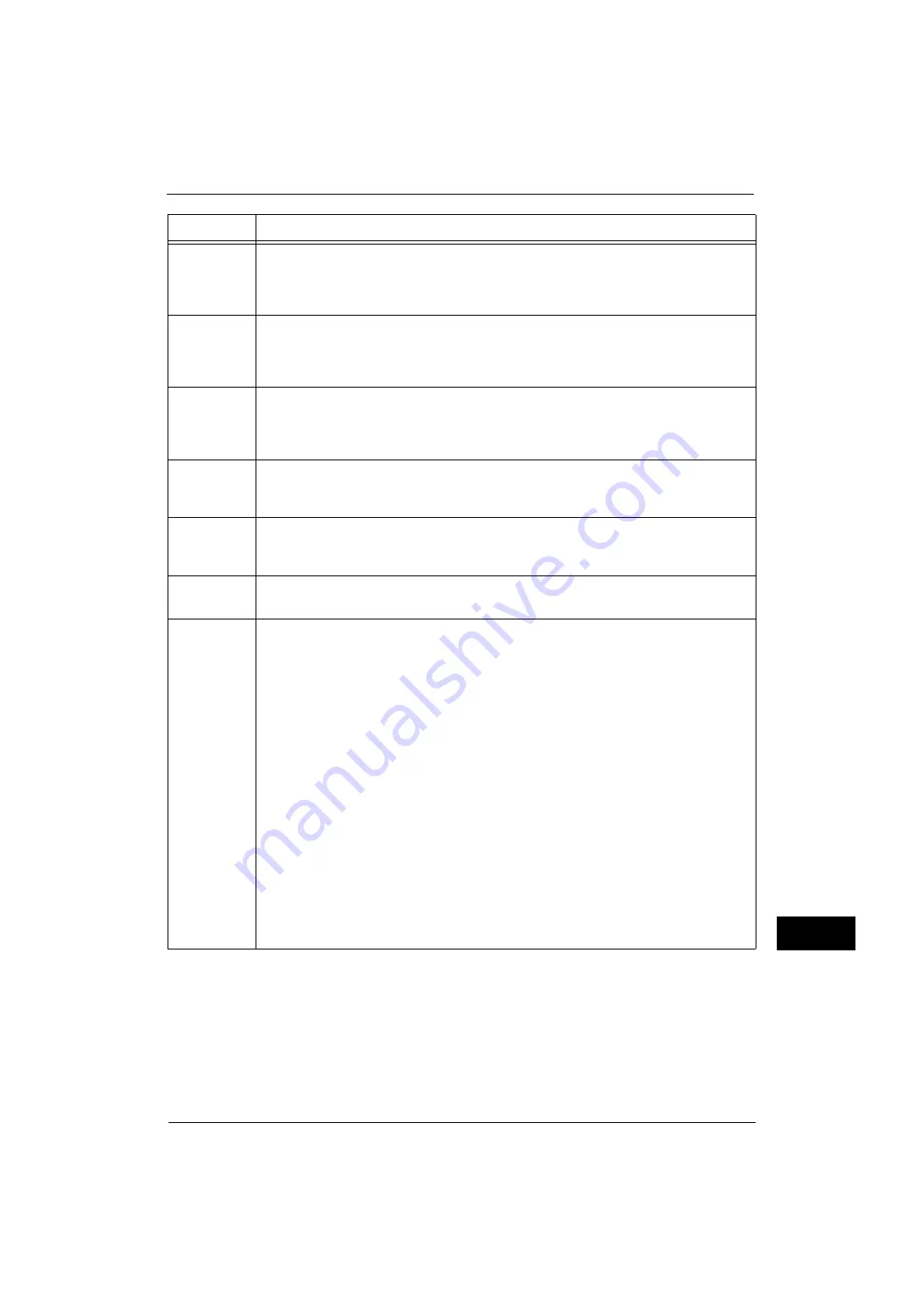
Error Code
517
Problem
Solvin
g
15
027-529
[Cause]
The machine failed to transfer data using SMB of the Scan to PC service because an
unexpected error has been received from the SMB server, or an unexpected internal
error has occurred on the machine.
[Remedy] Contact our Customer Support Center.
027-530
[Cause]
There are duplicate file names.
[Do Not Save] is set as a handling method when names are duplicated for scanned files.
[Remedy] Set the process to be executed in case of a file name duplication to other than [Do Not
Save].
027-531
[Cause]
Detected an incorrect filing policy (when add was selected) after connecting to the
server.
[Remedy] When [Rename New File] is set as the process to be executed in case of a file name
duplication, confirm that the file format is not multi-page.
027-532
[Cause]
Failed to access the NEXTNAME.DAT file.
[Remedy] When [Rename New File] is set as the process to be executed in case of a file name
duplication, check the NEXTNAME.DAT file is correct.
027-533
[Cause]
An internal error occurred.
[Remedy] Execute the operation again. If the error still is not resolved, contact our Customer
Support Center.
027-543
[Cause]
The SMB server (NetBIOS) name is invalid.
[Remedy] Check whether the server name of the SMB server is correct.
027-547
[Cause]
SMB protocol error. An invalid character was detected in the specified domain name.
[Remedy] If the error occurred during SMB authentication:
Consult your network administrator for the domain name, and then set it correctly.
Also, check whether the domain name set on the machine is correct.
To confirm the settings, execute the following procedures:
1)Enter the System Administration mode, and select [Tools] > [Connectivity & Network
Setup] > [Remote Authentication/Directory Service] > [SMB Server Settings].
2)Select the SMB server to confirm the domain name.
If the error occurred during transferring using SMB of the Scan to PC service:
Consult your network administrator whether the domain name specified when entering
login name is correct.
To confirm the domain name on the server, execute the following procedures:
1)Select [Start] > [Programs] > [Administrative Tools] > [Active Directory Domains and
Trusts] on the Active Directory domain controller.
2)From the left side frame of the [Active Directory Domains and Trusts] window, select
[Active Directory Domains and Trusts] > [Domains]. Right-click [Domains] to select
[Properties].
3)Select [General] tab in the domain properties window, and confirm the domain name
(prior to Windows 2000).
Error Code
Cause and Remedy
Summary of Contents for ApeosPort-V 4070
Page 1: ...ApeosPort V 5070 ApeosPort V 4070 DocuCentre V 5070 DocuCentre V 4070 Administrator Guide ...
Page 13: ...13 EP System 704 Glossary 705 Index 707 ...
Page 14: ...14 ...
Page 40: ...1 Before Using the Machine 40 Before Using the Machine 1 ...
Page 108: ...4 Machine Status 108 Machine Status 4 ...
Page 316: ...7 Printer Environment Settings 316 Printer Environment Settings 7 ...
Page 348: ...9 Scanner Environment Settings 348 Scanner Environment Settings 9 ...
Page 356: ...10 Using IP Fax SIP 356 Using IP Fax SIP 10 ...
Page 368: ...12 Using the Server Fax Service 368 Using the Server Fax Service 12 ...
Page 384: ...13 Encryption and Digital Signature Settings 384 Encryption and Digital Signature Settings 13 ...
Page 582: ...15 Problem Solving 582 Problem Solving 15 ...
Page 718: ...716 Index ...
















































