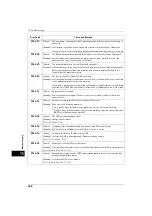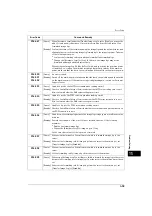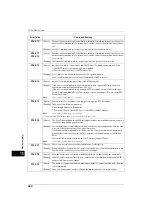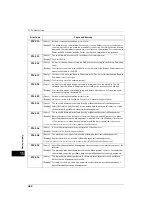15 Problem Solving
472
Problem
Solvin
g
15
016-776
[Cause]
An error occurred during image conversion processing.
[Remedy] For errors occurring when forwarding with Store to Folder or Internet Fax: The image
conversion processing for the part of the data may be completed. Retrieve each
converted page from the folder using CentreWare Internet Services.
For more information, refer to "Configuring Machine Settings Using CentreWare Internet Services" (P.299).
For errors occurring after instructing encryption or signature using a certificate:
Take one of the following measures:
z
Check whether the certificate is valid.
z
Set the correct date and time on the machine.
For errors occurring when [Microsoft
®
Word] or [Microsoft
®
Excel
®
] is selected for [File
Format]: There are too many images in the document. Select [Single File for Each Page]
for [File Format], or select [Picture Object] for [Image Area Format].
016-777
[Cause]
A hard disk error occurred during image processing.
[Remedy] The hard disk may be defective. To replace the hard disk, contact our Customer Support
Center.
016-778
[Cause]
The conversion processing of the scanned image was interrupted because of
insufficient disk space.
[Remedy] Delete unnecessary data from the hard disk to free up disk space.
016-779
[Cause]
An error occurred during scanned image conversion processing.
[Remedy] Retry scanning. If using large-size paper such as A3 with [Resolution] set to [600 dpi],
specify [Resolution] to [400 dpi] or lower in [Layout Adjustment]. If the error still is not
resolved, contact our Customer Support Center.
016-780
[Cause]
A hard disk error occurred during scanned image conversion processing.
[Remedy] The hard disk may be defective. To replace the hard disk, contact our Customer Support
Center.
016-781
[Cause]
Probable causes are as follows:
1)The mail server cannot be found during e-mail sending (TCP/IP session establishment
failed).
2)The machine received an SMTP server error from the mail server during e-mail
sending.
[Remedy] 1)Take one of the following measures:
- Check whether the network cables are plugged in securely.
- Check whether the IP address of the SMTP server when an IP address is used for
server specification.
2)Enter the host name using ASCII characters.
Available ASCII characters are follows:
- alphabets
- numerals
Check whether or not ASCII characters are used in [Tools] > [Connectivity & Network
Setup] > [Machine's E-mail Address/Host Name].
Error Code
Cause and Remedy
Summary of Contents for ApeosPort-V 4070
Page 1: ...ApeosPort V 5070 ApeosPort V 4070 DocuCentre V 5070 DocuCentre V 4070 Administrator Guide ...
Page 13: ...13 EP System 704 Glossary 705 Index 707 ...
Page 14: ...14 ...
Page 40: ...1 Before Using the Machine 40 Before Using the Machine 1 ...
Page 108: ...4 Machine Status 108 Machine Status 4 ...
Page 316: ...7 Printer Environment Settings 316 Printer Environment Settings 7 ...
Page 348: ...9 Scanner Environment Settings 348 Scanner Environment Settings 9 ...
Page 356: ...10 Using IP Fax SIP 356 Using IP Fax SIP 10 ...
Page 368: ...12 Using the Server Fax Service 368 Using the Server Fax Service 12 ...
Page 384: ...13 Encryption and Digital Signature Settings 384 Encryption and Digital Signature Settings 13 ...
Page 582: ...15 Problem Solving 582 Problem Solving 15 ...
Page 718: ...716 Index ...