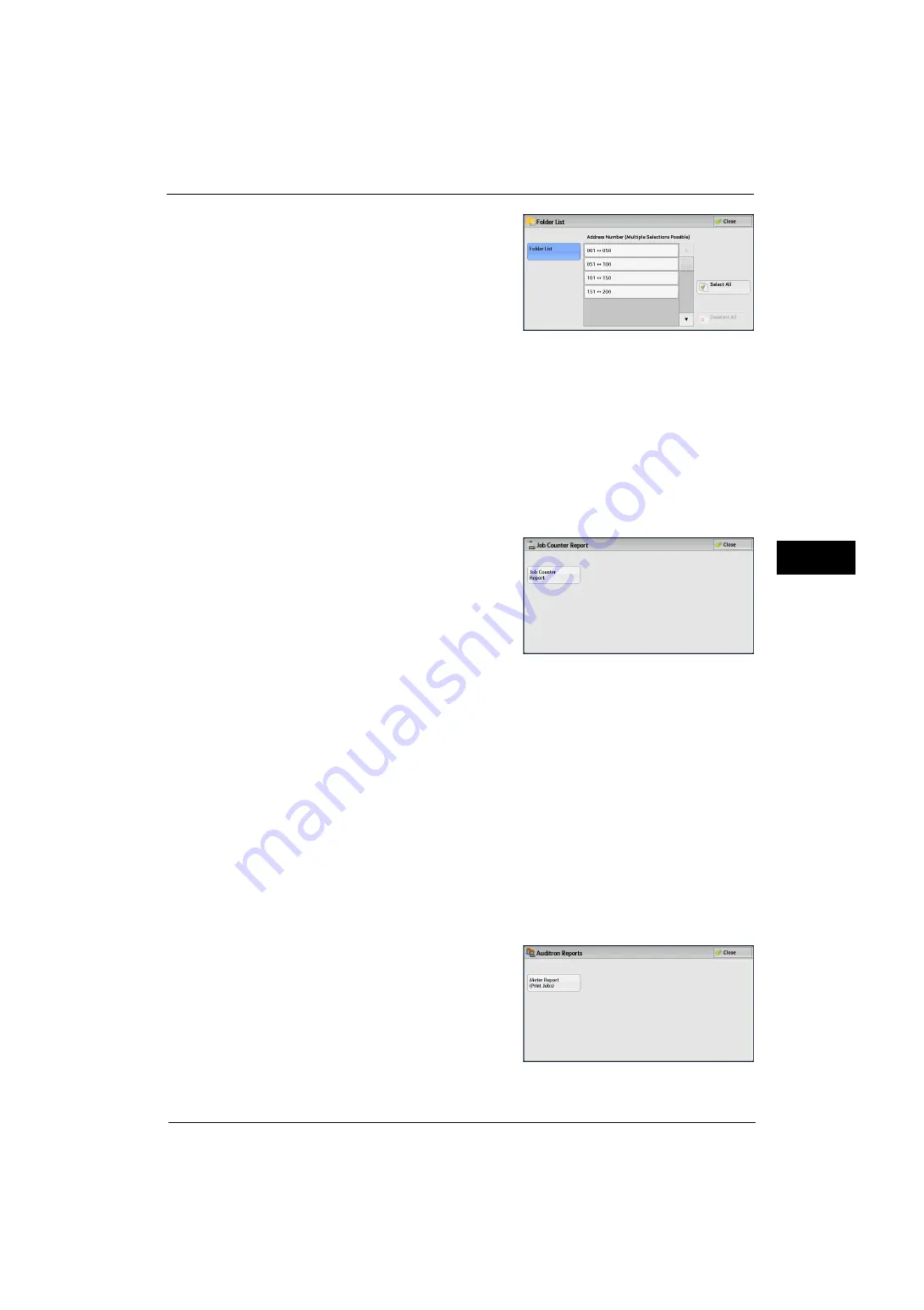
Machine Information
97
Ma
ch
ine
S
ta
tu
s
4
2
Select a range of folder numbers to print.
3
Press the <Start> button.
Job Counter Report
Prints the counter report for each job. You can check the breakdown of the number of actual
use of the machine by feature (such as the number of pages printed and the number of
times used) and cumulative time when the machine is used (such as runtime, standby time,
Low Power mode, Sleep mode, and power-off time) by minutes on the Job Counter Report.
Note
•
[Job Counter Report] appears when the [Tools] button is displayed on the Services Home screen.
1
Select [Job Counter Report].
Note
•
To display the [Job Counter Report] screen, select the <Machine Status> button, and then select
[Machine Information] > [Print Reports] > [Job Counter Report].
2
Select [Job Counter Report].
3
Press the <Start> button.
Auditron Reports
You can print an auditron report by each user. Note that the content on the screen differs
depending on whether the Auditron mode for services is enabled or not.
Note
•
[Auditron Reports] appears when the [Tools] button is displayed on the Services Home screen.
•
You cannot output the report to a file. To output a report to a file, use ApeosWare Log Management
(sold separately) or ApeosWare Accounting Service (sold separately).
When [Accounting Type] is set to other than [Local Accounting]
When [Accounting Type] of each service is set to other than [Local Accounting], the
following screen appears, allowing you to print a Meter Report (Print Jobs).
1
Select [Auditron Reports].
Note
•
To display the [Auditron Reports] screen, select the <Machine Status> button, and then select
[Machine Information] > [Print Reports] > [Auditron Reports].
2
Select [Meter Report (Print Jobs)].
Summary of Contents for ApeosPort-V 4070
Page 1: ...ApeosPort V 5070 ApeosPort V 4070 DocuCentre V 5070 DocuCentre V 4070 Administrator Guide ...
Page 13: ...13 EP System 704 Glossary 705 Index 707 ...
Page 14: ...14 ...
Page 40: ...1 Before Using the Machine 40 Before Using the Machine 1 ...
Page 108: ...4 Machine Status 108 Machine Status 4 ...
Page 316: ...7 Printer Environment Settings 316 Printer Environment Settings 7 ...
Page 348: ...9 Scanner Environment Settings 348 Scanner Environment Settings 9 ...
Page 356: ...10 Using IP Fax SIP 356 Using IP Fax SIP 10 ...
Page 368: ...12 Using the Server Fax Service 368 Using the Server Fax Service 12 ...
Page 384: ...13 Encryption and Digital Signature Settings 384 Encryption and Digital Signature Settings 13 ...
Page 582: ...15 Problem Solving 582 Problem Solving 15 ...
Page 718: ...716 Index ...






























