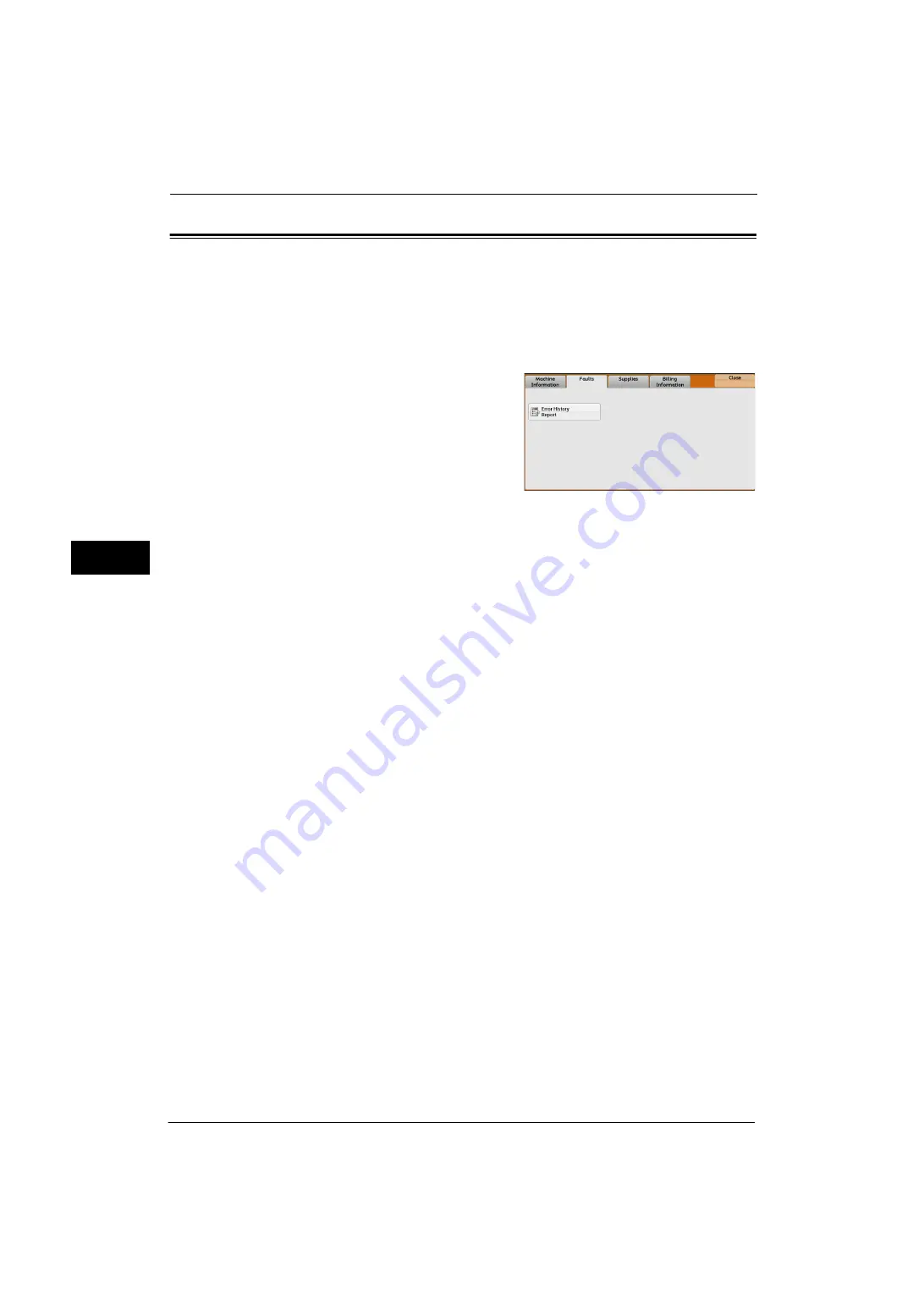
4 Machine Status
104
Ma
ch
ine
S
ta
tu
s
4
Faults
This section describes how to check the information on errors that occurred on the machine.
The error history report shows the list of the latest 50 errors. The items printed include the
date and time, error code, and error category.
The following describes how to print the error history report.
1
Press the <Machine Status> button.
2
Select the [Faults] tab.
3
Select [Error History Report].
4
Press the <Start> button.
Note
•
You can also access [Error History Report] under [Machine Information] > [Print Reports] > [Job
Status/Activity Report].
•
If [Print Reports Button] under [Reports] is set to [Disabled], the [Error History Report] button does
not appear on the screen. For more information on reports, refer to "Reports" (P.141).
Summary of Contents for ApeosPort-V 4070
Page 1: ...ApeosPort V 5070 ApeosPort V 4070 DocuCentre V 5070 DocuCentre V 4070 Administrator Guide ...
Page 13: ...13 EP System 704 Glossary 705 Index 707 ...
Page 14: ...14 ...
Page 40: ...1 Before Using the Machine 40 Before Using the Machine 1 ...
Page 108: ...4 Machine Status 108 Machine Status 4 ...
Page 316: ...7 Printer Environment Settings 316 Printer Environment Settings 7 ...
Page 348: ...9 Scanner Environment Settings 348 Scanner Environment Settings 9 ...
Page 356: ...10 Using IP Fax SIP 356 Using IP Fax SIP 10 ...
Page 368: ...12 Using the Server Fax Service 368 Using the Server Fax Service 12 ...
Page 384: ...13 Encryption and Digital Signature Settings 384 Encryption and Digital Signature Settings 13 ...
Page 582: ...15 Problem Solving 582 Problem Solving 15 ...
Page 718: ...716 Index ...
















































