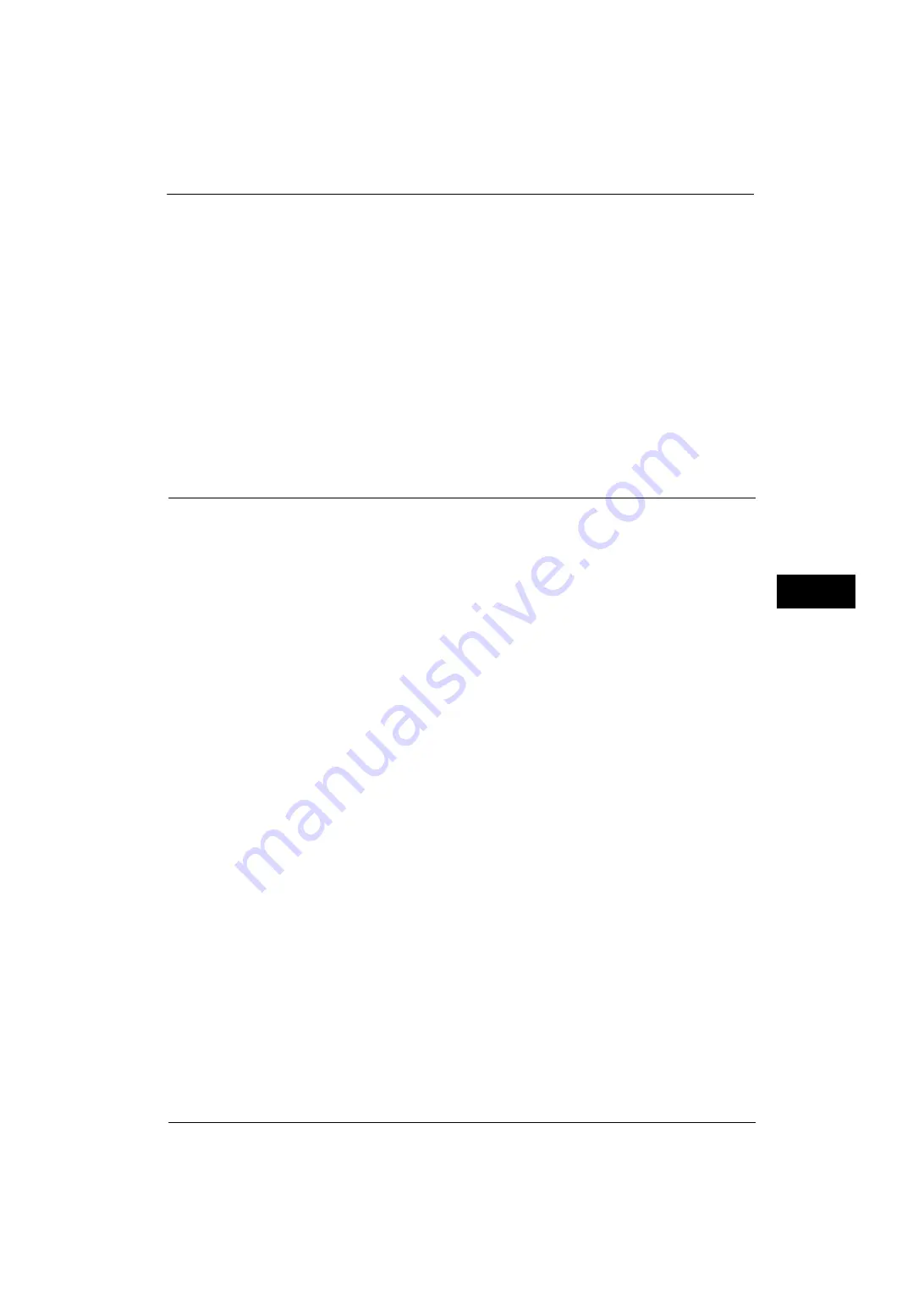
Connectivity & Network Setup
181
Tools
5
ThinPrint
Port Status
You can use the machine for print in the ThinPrint
®
.print environment. The machine
decompresses and prints the compressed print data sent from the print server.
Select [Enabled] when you use ThinPrint.
Port Number
Enter a port number for ThinPrint from 1 to 65535.
The default value is 4000.
Important •
Do not use any number s assigned to the other ports.
Note
•
ThinPrint is available when the communication protocol uses IPv4.
•
The maximum of three connections are possible at a time.
Protocol Settings
Set the parameters required for communications. In [Protocol Settings], you can set the
following items.
Also on [Ping Connection Test], you can check whether or not the machine can be properly
connected to a network with the configured condition.
Ethernet Settings
Configure the Ethernet settings.
Ethernet1 - Network Name, Ethernet 2 - Network Name
When two Ethernet interfaces are used, specify the names respectively.
Note
•
This item is displayed only when Secondary Ethernet (optional) is installed on the machine.
Ethernet - Rated Speed / Ethernet 1 - Rated Speed, Ethernet 2 - Rated Speed
Set the communication speed for the Ethernet interface.
Note
•
The title of this setting item differs depending on the Ethernet interface configuration: When single
Ethernet interface is used, [Ethernet - Rated Speed] is displayed. When two Ethernet interfaces are
used, [Ethernet 1 - Rated Speed] and [Ethernet 2 - Rated Speed] are displayed.
z
Auto
Select this to detect the Ethernet transmission rate automatically.
z
100 Mbps Full-Duplex
Select this to set 100BASE-TX (Full Duplex) as the default value.
z
100 Mbps Half-Duplex
Select this to set 100BASE-TX (Half Duplex) as the default value.
z
10 Mbps Full-Duplex
Select this to set 10BASE-T (Full Duplex) as the default value.
z
10 Mbps Half-Duplex
Select this to set 10BASE-T (Half Duplex) as the default value.
z
1000 Mbps
Select this to set 1000BASE-T as the default value.
Note
•
1000BASE-T is not available for some models. An optional component is required.
Summary of Contents for ApeosPort-V 4070
Page 1: ...ApeosPort V 5070 ApeosPort V 4070 DocuCentre V 5070 DocuCentre V 4070 Administrator Guide ...
Page 13: ...13 EP System 704 Glossary 705 Index 707 ...
Page 14: ...14 ...
Page 40: ...1 Before Using the Machine 40 Before Using the Machine 1 ...
Page 108: ...4 Machine Status 108 Machine Status 4 ...
Page 316: ...7 Printer Environment Settings 316 Printer Environment Settings 7 ...
Page 348: ...9 Scanner Environment Settings 348 Scanner Environment Settings 9 ...
Page 356: ...10 Using IP Fax SIP 356 Using IP Fax SIP 10 ...
Page 368: ...12 Using the Server Fax Service 368 Using the Server Fax Service 12 ...
Page 384: ...13 Encryption and Digital Signature Settings 384 Encryption and Digital Signature Settings 13 ...
Page 582: ...15 Problem Solving 582 Problem Solving 15 ...
Page 718: ...716 Index ...
















































