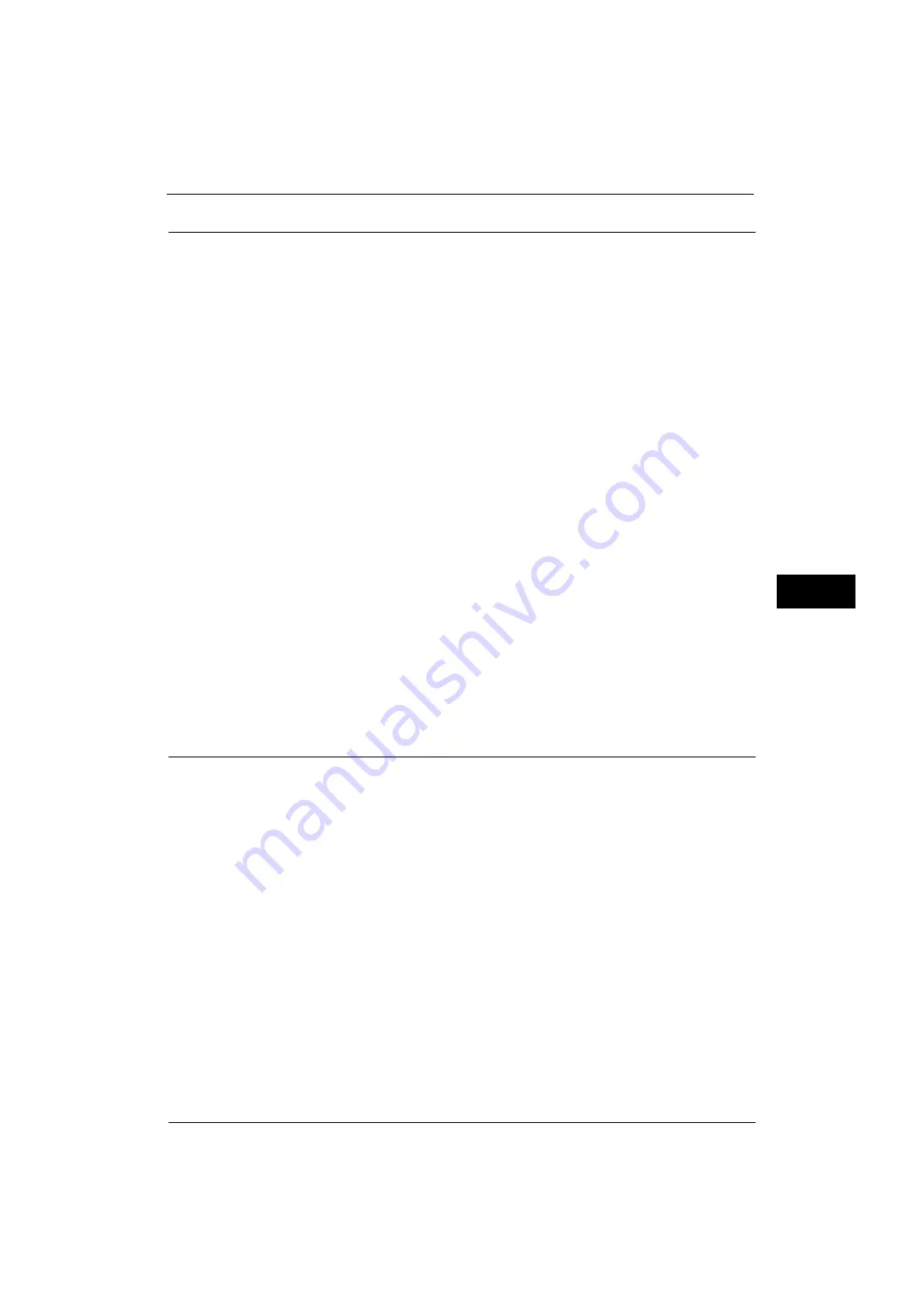
Scan Service Settings
215
Tools
5
Scan to PC Defaults
Transfer Protocol
Set the default value for the transfer protocol used for transfer from [FTP], [SMB], or [SMB
(UNC Format)].
Login Credential to Access Destination
Set whether or not to use a user authenticated by the remote server when the user logs in to
the destination computer for the Scan to PC service. This setting is effective for remote
authentication.
None
Does not use the remotely authenticated user.
Remotely Authenticated User
Uses the user name and the password of the remotely authenticated user for login.
User Name for FTP Scan
When the remotely authenticated user name is used as a login user name for FTP transfers
for the Scan to PC service, specify whether or not to include the domain part of the
credentials.
User Name Only
Uses only the user name part (before "@") of the login credential for the login name. The
domain part is not used.
Add Domain Name
Uses the full login credential name, including the domain name (after "@"), for the user
name.
Original Size Defaults
Set the document size displayed in [Original Size] in the [Layout Adjustment] screen. You
can assign a document size to each of the 17 buttons other than [Auto Detect].
If you frequently use non-standard size paper for scanning, assigning the paper sizes to the
buttons will save your time to specify the size each time.
A/B Series Size
You can select a size from A and B series sizes such as A4 and B5.
Inch Size
You can select a size from Inch series sizes such as 8.5 x 11" and 11 x 17".
Others
You can select a size from other sizes than the above series such as photo and postcard sizes.
Custom Size
You can enter any size. Set the width (X) from 15 to 432 mm, and the height (Y) from 15 to
297 mm in 1 mm increments.
Summary of Contents for ApeosPort-V 4070
Page 1: ...ApeosPort V 5070 ApeosPort V 4070 DocuCentre V 5070 DocuCentre V 4070 Administrator Guide ...
Page 13: ...13 EP System 704 Glossary 705 Index 707 ...
Page 14: ...14 ...
Page 40: ...1 Before Using the Machine 40 Before Using the Machine 1 ...
Page 108: ...4 Machine Status 108 Machine Status 4 ...
Page 316: ...7 Printer Environment Settings 316 Printer Environment Settings 7 ...
Page 348: ...9 Scanner Environment Settings 348 Scanner Environment Settings 9 ...
Page 356: ...10 Using IP Fax SIP 356 Using IP Fax SIP 10 ...
Page 368: ...12 Using the Server Fax Service 368 Using the Server Fax Service 12 ...
Page 384: ...13 Encryption and Digital Signature Settings 384 Encryption and Digital Signature Settings 13 ...
Page 582: ...15 Problem Solving 582 Problem Solving 15 ...
Page 718: ...716 Index ...
















































