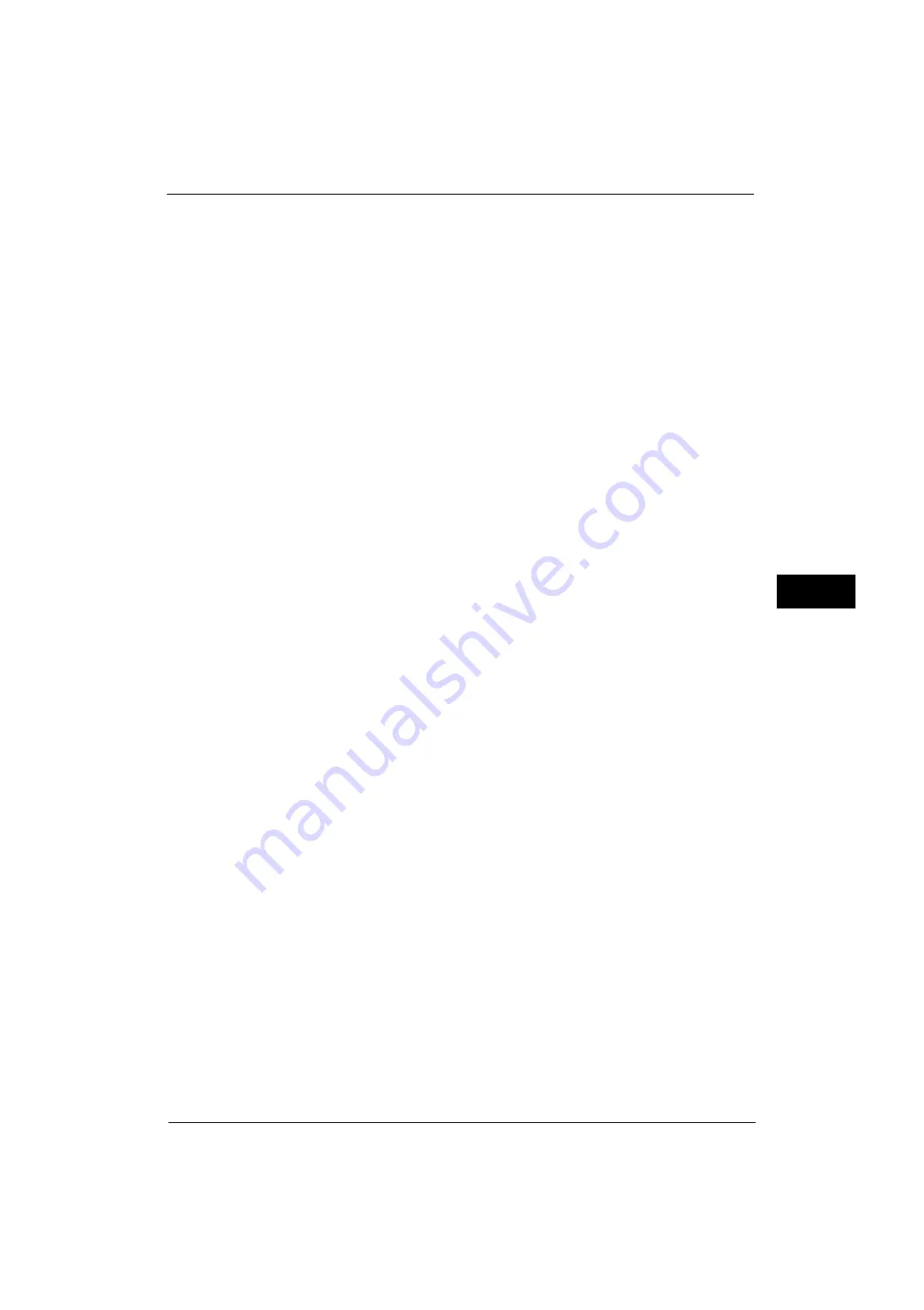
Fax Service Settings
227
Tools
5
The Folder Selector Setup feature allows you to classify received faxes by line type and store
them in folders specified.
Filename Format for Store to Folder
Set the format for the filename to be generated when fax is stored to folder. When
[YYYYMMDDHHMMSS] is selected, the files will be named in the order of year, month, day,
hour, minute, and second. When [img-MDDHHMMSS] is selected, the files will be named in
the order of month, day, hour, minute, and second after a fixed string "img-".
Note
•
When you select [YYYYMMDDHHMMSS], the order depends on the setting of [Date Format] in
[System Settings] > [Common Service Settings] > [Machine Clock / Timers] > [Date].
•
When you select [img-MDDHHMMSS], October, November, and December are represented by X, Y,
and Z respectively.
Memory Full Procedure
If there is insufficient hard disk memory while scanning a document, a screen appears
asking you how you want to handle the partially stored data.
Set the process you want the machine to perform for the partially stored data after a certain
time has elapsed in the confirmation screen.
You can set the time until the memory full procedure is carried out. For more information, refer to "Auto Job Release" (P.129).
Delete Job
Deletes the data partially stored.
Run Job
Treats the read-in data as valid, and start scanning the document partially stored.
Maximum Stored Pages
Set the maximum number of pages stored for a fax document. You can specify from 1 to
999 pages.
Mixed Size Originals Scan Mode
Set the scan mode when the machine scans documents of various sizes simultaneously with
the document feeder. If only documents of standard sizes are to be scanned, we
recommend that you select [Standard Size Mode].
Note
•
When [Standard Size Mode] is selected, image loss may occur if the following types of documents
are scanned:
- Non-standard size documents
- B4 size documents with the inch series setting in [Paper Size Settings].
Skip Blank Pages
Set whether or not to detect blank pages while scanning 2 sided documents and transmits
only pages that are not blank.
Note
•
This feature is for service representative use. For more information, contact our Customer Support
Center.
Fax Data in Folder Priority 1 to 3
Set the priority to display the fax information received using folders. For instance, when
using Network Scanner Utility 3, the fax information is displayed in the [Recipient] section
of the file list screen.
There are priority levels from 1 to 3. All priority can be set, however, if you want to display
only one priority level, make the settings of all priority levels the same.
Summary of Contents for ApeosPort-V 4070
Page 1: ...ApeosPort V 5070 ApeosPort V 4070 DocuCentre V 5070 DocuCentre V 4070 Administrator Guide ...
Page 13: ...13 EP System 704 Glossary 705 Index 707 ...
Page 14: ...14 ...
Page 40: ...1 Before Using the Machine 40 Before Using the Machine 1 ...
Page 108: ...4 Machine Status 108 Machine Status 4 ...
Page 316: ...7 Printer Environment Settings 316 Printer Environment Settings 7 ...
Page 348: ...9 Scanner Environment Settings 348 Scanner Environment Settings 9 ...
Page 356: ...10 Using IP Fax SIP 356 Using IP Fax SIP 10 ...
Page 368: ...12 Using the Server Fax Service 368 Using the Server Fax Service 12 ...
Page 384: ...13 Encryption and Digital Signature Settings 384 Encryption and Digital Signature Settings 13 ...
Page 582: ...15 Problem Solving 582 Problem Solving 15 ...
Page 718: ...716 Index ...
















































