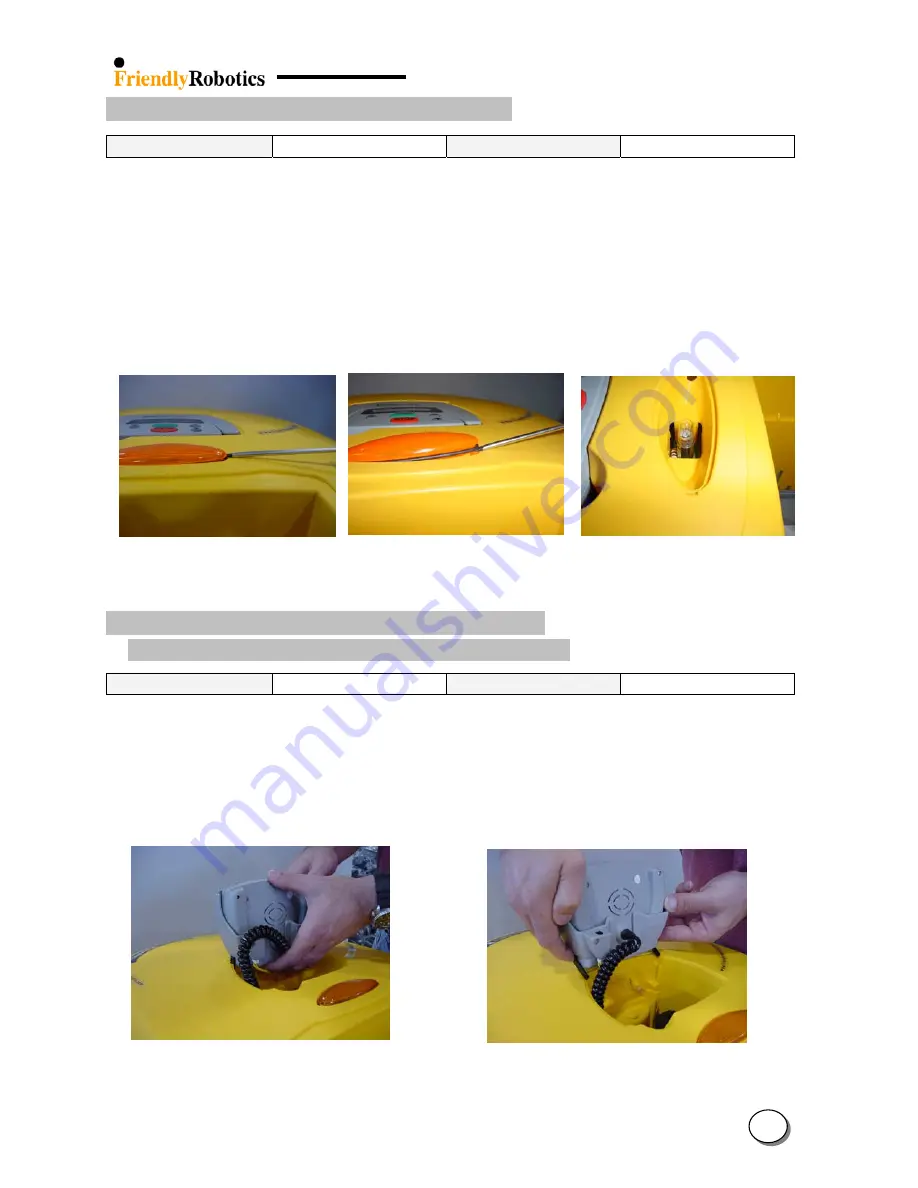
4.1.2 Operating lamp replacement (LMP0004A)
Required tools:
Flat screwdriver
Procedure duration:
5 minutes
A. Remove the Power Pack from the Robomow.
B. Insert the screwdriver into the notch of the lamp cover and lift, as illustrated in Figure 4.1.2.1.
Be cautious not to pinch or damage the seal ring.
C. Repeat step B on the other side of the cover.
D. Gently re-insert the screwdriver under the seal ring and continue lifting the lamp cover, as
illustrated in Figure 4.1.2.2
E. Remove the burnt lamp and replace with a new 24V 14W lamp (Figure 4.1.2.3).
F.
Return the lamp cover and complete the
General Test
as outlined in
section 5.1.
Figure 4.1.2.1 Figure 4.1.2.2 Figure 4.1.2.3
Initial lifting of the cover Screwdriver under the seal ring Operating lamp
4.1.3 Manual Controller (MSB0118A) Replacement
M. Con. Holder Assembly (MSB0105B) Replacement
Required tools:
None
Procedure duration:
5 minutes
A. Remove the Power Pack from the Robomow.
B. Lift the M. Con. Holder or the Manual Controller to an upright position, in its holder.
C. Grab the holder and pull it straight up, as illustrated in Figure 4.1.3.1
D. Once the two black pivots are released from the yellow cover place a finger on each one and
pull the assembly completely out of its place, as illustrated in Figure 4.1.3.2
Figure 4.1.3.1 Figure 4.1.3.2
Holding the M. Controller for removal Releasing the controller from its place
4
4
Summary of Contents for robomower RL1000
Page 11: ...1 8 1 2 2 Base top view 41 42 28 25 44 21 27 40 43 17 22 10 5 18 20 8...
Page 12: ...1 9 1 2 3 Cover top view 45 3 46 2 4 105 7 10 9 6 47 9...
Page 13: ...1 2 4 Charging Station 10 53 30 48 29 31 54 122 123 29 32 48 49 50 127 51 52 1 10...
Page 14: ...1 2 5 Gear Case 5 5 42 21 44 57 56 58 22 23 59 61 60 1 11...
Page 17: ...1 14 1 2 8 Perimeter Switch 73 74 75 76 77 1 2 9 Bumpers 78 10 79 5...
Page 18: ...15 1 2 10 Front Wheel 83 82 81 80 11 1...
Page 25: ...1 5 Wiring layout 1 22 1 5 1 Robomow schematic wiring diagram 109...
















































