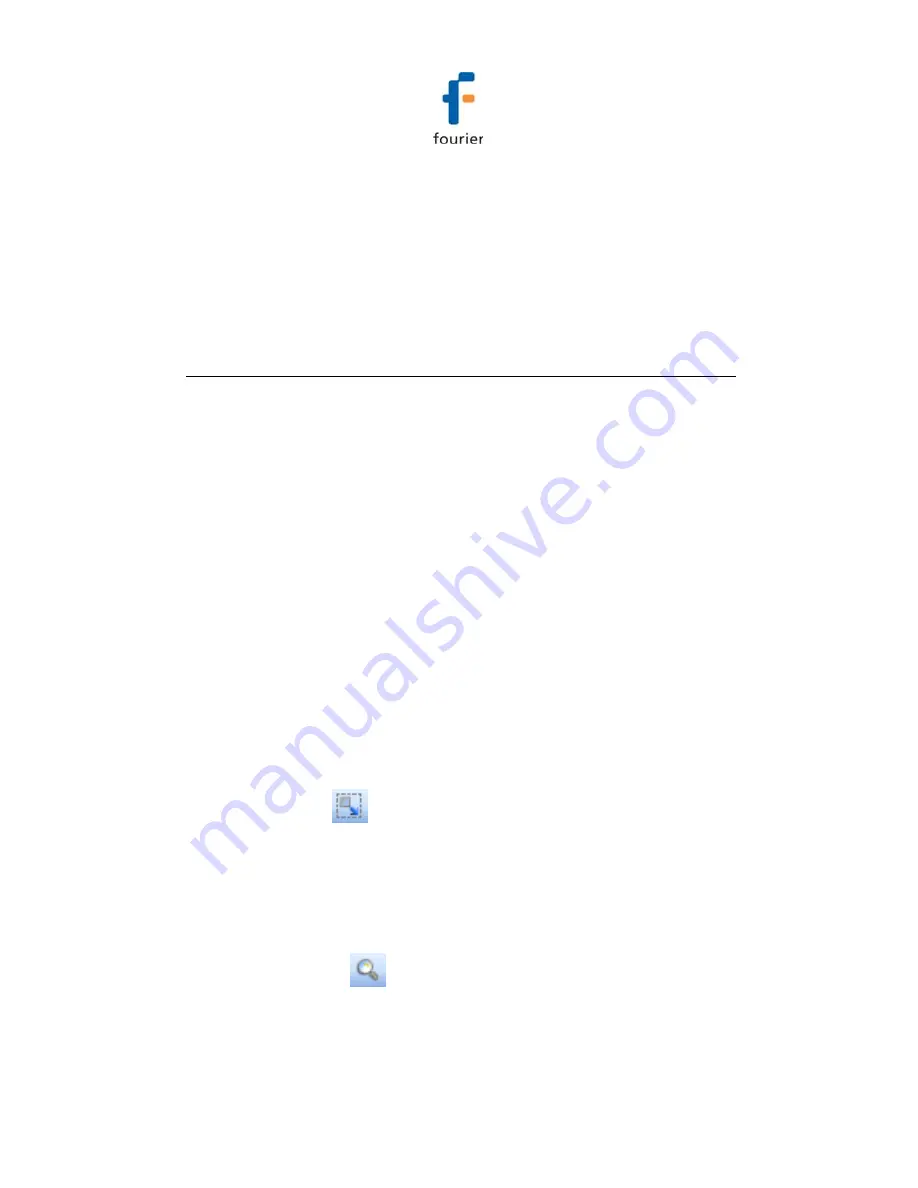
161
1. Open the logger context menu, select
Calibration > Load
Calibration
and enter the password to access this
feature.
2. In
the
Open
dialog, browse to the calibration file you need
and click
Open
. The logger will be updated with the new
calibration settings.
4.15.
Analyzing the Data
When in offline (History View) or online data displays, you
have a number of features for analyzing the on-screen data.
The features for analyzing data while in the graph display are
practically the same when in offline or online mode.
4.15.1.
Using the Graph Features
The following section explains how to use the numerous
graph analysis features, including an overview of the graph
toolbar options.
Please first refer to section
4.2.5: DataNet Toolbar Icons for a
full overview of the graph toolbar.
Autoscaling
Click
Autoscale
on the graph toolbar to view the full data
display, thereby restoring the axis range to its default settings.
Zooming
To zoom in to a specific area of the graph:
1. Click
Zoom in
on the graph toolbar.






























