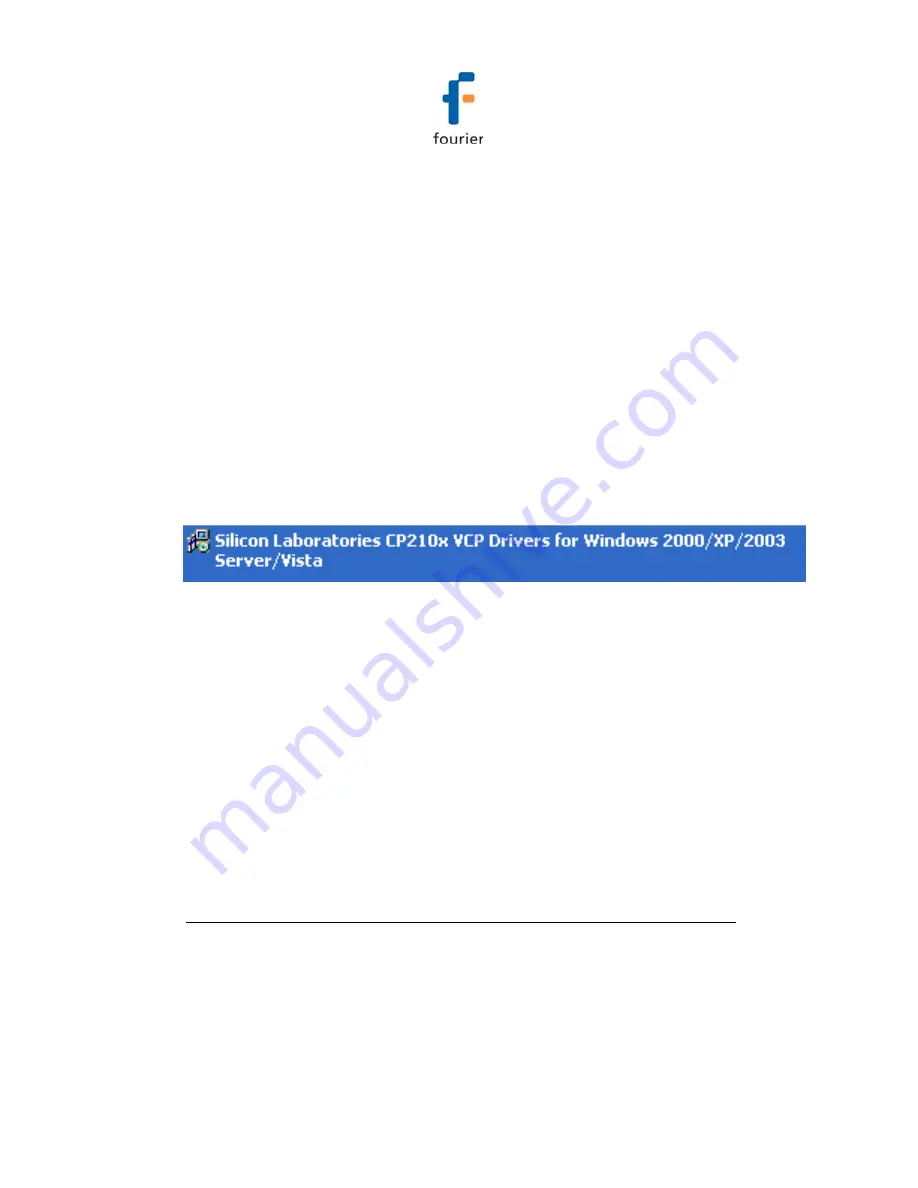
98
10. Connect the DataNet Receiver to a USB port on your
computer. It will automatically detect the Receiver as new
hardware. After a few seconds you will see a message
stating that the device is ready for use. You may now
begin to configure your DataNet network.
4.1.3.
Installation Troubleshooting
When connected to the PC USB port the Receiver was not
detected by the software.
Ensure that the USB driver was installed properly.
Go to
Control Panel > Add/Remove Programs
(in WinXP),
and check that the driver is installed:
If not, you should run the Silicon Labs setup file to install the
USB driver: CP210x_VCP_Win2K_XP_S2K3.exe setup.exe to
install the driver.
If the driver is installed, ensure that there is no other device
sharing the USB com port with the DataNet Receiver.
If you didn’t select the
Launch CP210x VCP Driver Installer
checkbox during step 2 of the driver installation wizard (see
section
4.1.2), then the driver wasn’t installed. Run the wizard
again and be sure to select the checkbox.
4.2.
DataNet Software Layout
This section provides an overview of the default DataNet
window view as well as a guide to all of the icons available
throughout the software.






























