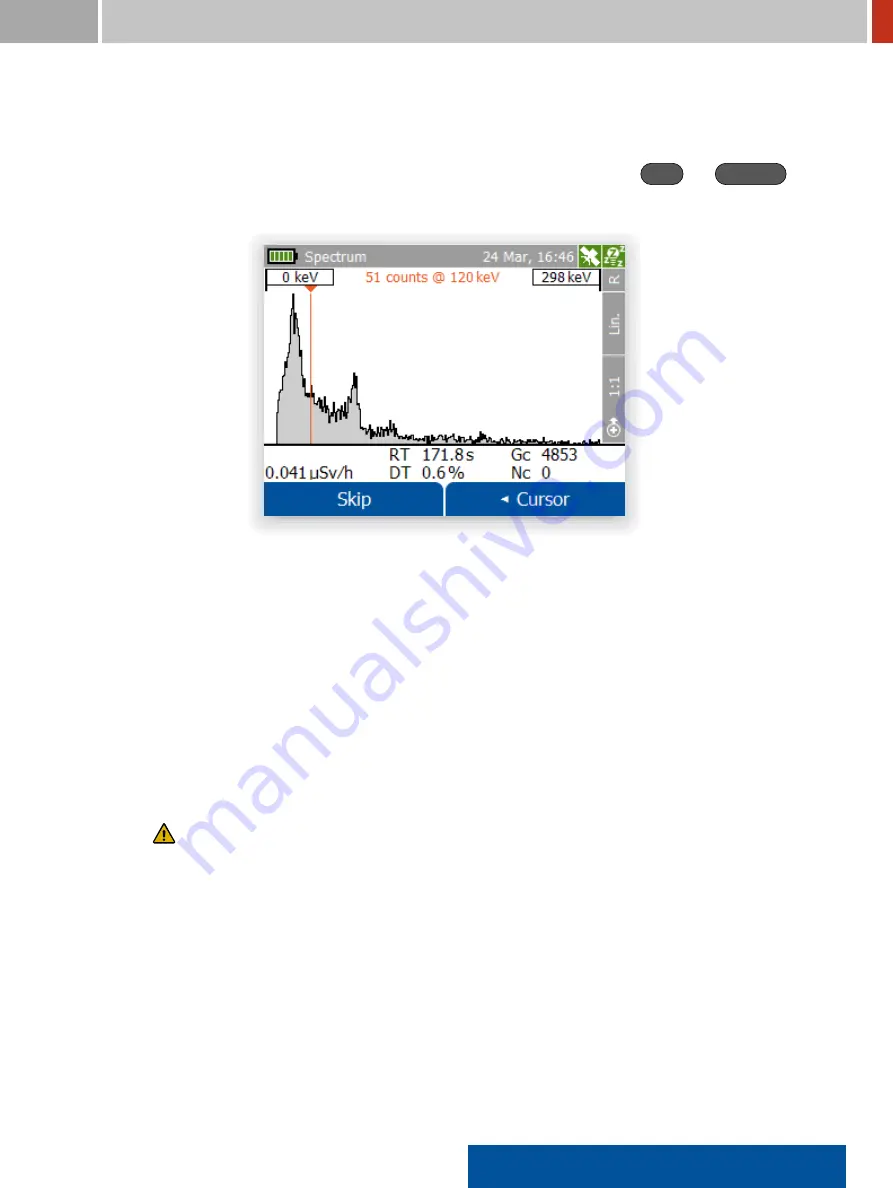
FLIR Detection
3. Field Operating Guide
The FLIR identiFINDER R300 will acquire more data for the preset extra duration (see
6.4
,
p.
116
).
6. You can inspect the spectrum acquired for the identi ication by pressing
Skip
and
Spectrum
(Figure
73
, p.
77
). Please refer to
6.2
, p.
106
for options and commands for spectrum viewing.
Figure 73.
Spectrum the identi ication is based upon
3.5
Communicate with a Local Computer
You can access the FLIR identiFINDER R300’s settings and stored data from a computer locally con-
nected to the instrument.
The FLIR identiFINDER R300 acts as a web server so you need no special software other than your
standard web browser. For some computer operating systems, however, you need to install drivers
for the connection. Please refer to section
, p.
for details.
Ô
To transfer identi cation results to a local computer
…
These instructions assume that your computer is correctly prepared. Consult section
,
p.
or your IT administrator for help.
1. Connect the FLIR identiFINDER R300 to your computer with the included USB cable (refer to
section
, p.
for details).
After establishing the connection, the FLIR identiFINDER R300 will display its IP address.
(Figure
74
, p.
78
)
2. Use your computer’s standard web browser to navigate to the given IP address.
The FLIR identiFINDER R300’s home page opens and displays diverse information regarding
your FLIR identiFINDER R300 (Figure
75
, p.
78
).
identiFINDER
®
R300/en/2014.4(13623)/Feb2015
77
















































