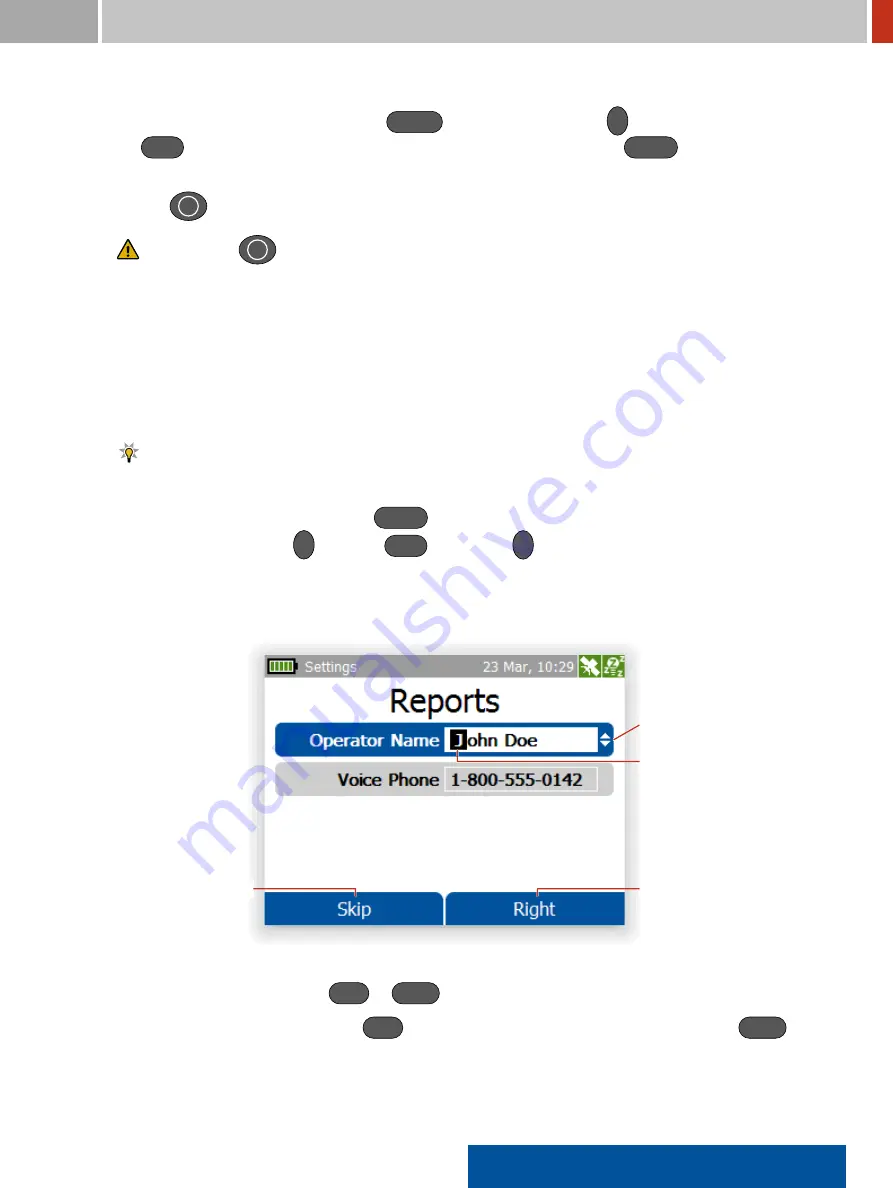
FLIR Detection
2. Operating the FLIR identiFINDER R300
In case you change your mind, you can
Cancel
editing the value with
R
(Reveal the command
with
Skip
if necessary). The value in effect before you started editing with
Select
will be reestab-
lished.
Pressing
I
for a moment also cancels editing.
Do not press
I
for too long. That would power down your FLIR identiFINDER R300.
2.2.6
Entering Text
Several entries consist of arbitrary text, for example the operator’s name, phone numbers, or set-
tings for Bluetooth communication to a remote server (Figure
164
, p.
149
). Entering and editing
text with the FLIR identiFINDER R300’s limited number of keys is, of course, challenging. It is simi-
lar to editing composite values as described in
2.2.4
, p.
40
, with every character being a component.
Editing text is a lot more convenient via the FLIR identiFINDER R300’s web interface (see
,
p.
Several commands are available if you
Select
(see
2.2.3
, p.
37
) text values for editing. These com-
mands are mapped to the
R
key. Use
Skip
mapped to
L
to cycle through the available com-
mands (see
2.2.1
, p.
35
).
During text editing, exactly one character is selected (Figure
27
, p.
43
), that is, editing commands
are applied to this character.
Selected Entry Field
Selected Character
Select Next Character
Reveal More Commands
eveal More Commands
eveal More Commands
Figure 27.
Editing Text: First character “J” is selected.
To select another character, use
Left
or
Right
(Figure
28
, p.
44
).
If you reach the left end of the text,
Left
does nothing. At the end of the text, however,
Right
moves to two additional characters (spaces) to facilitate appending another word to the text.
identiFINDER
®
R300/en/2014.4(13623)/Feb2015
43






























