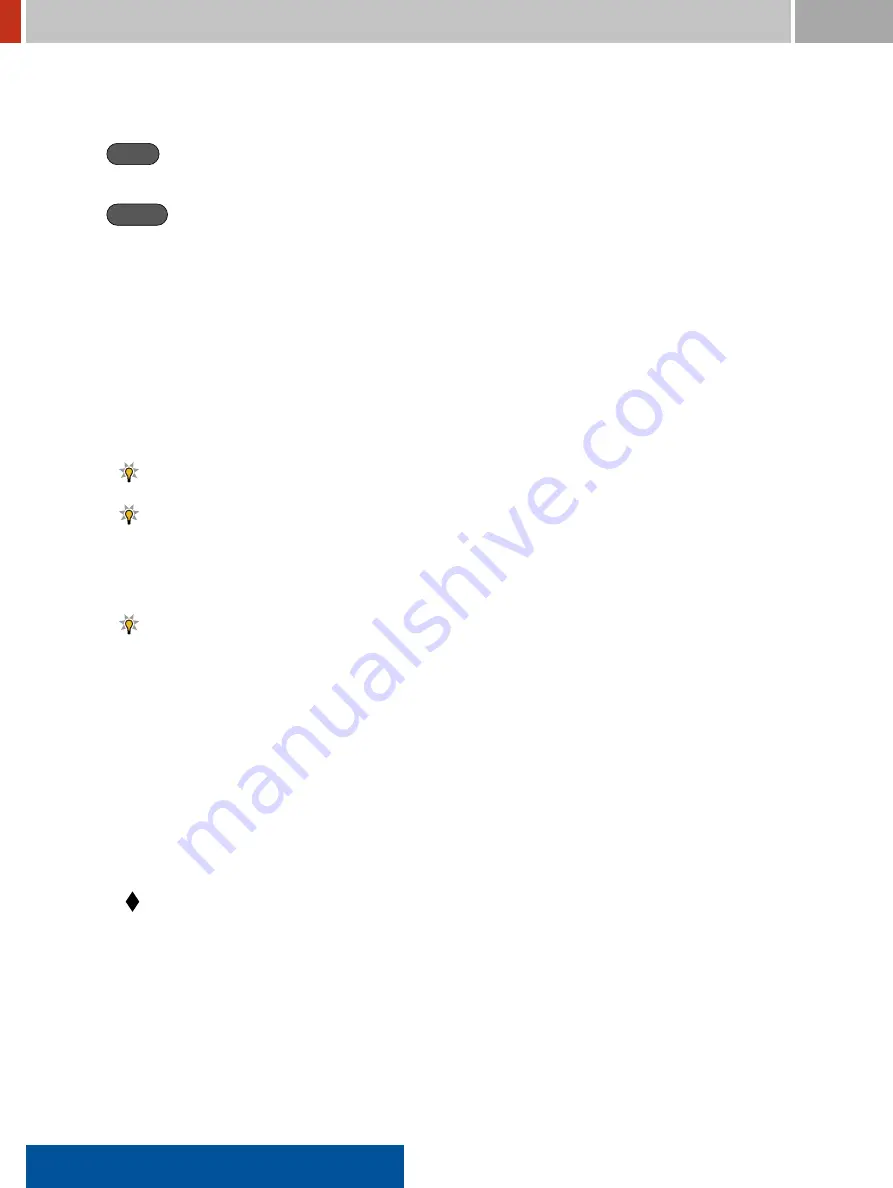
4.2. Finder Mode
FLIR Detection
Settings and Commands
Finder
Switch to Finder mode (see
, p.
Options
Inspect and change options (see
, p.
4.2
Finder Mode
You can use the FLIR identiFINDER R300 in Finder Mode to locate a radiation source. Move the
instrument around the vicinity of a suspected source and monitor the display, the red LED, vibrator,
and beeper of the FLIR identiFINDER R300 for changes. The vibration, and especially the sound,
get more “excited” the closer the instrument is to the source.
Finder mode can be disabled (see
6.30
, p.
157
).
You can switch off the LED, the vibrator, and the beeper (see
6.32
, p.
160
).
Immediately after switching to the Finder mode, the FLIR identiFINDER R300 begins a background
measurement (Figure
89
, p.
89
).
For better results, move the FLIR identiFINDER R300 away from suspected radiation sources
during the background measurement.
The duration of the background measurement is shown below the chart showing the measure-
ments.
If a background was measured since switching on the FLIR identiFINDER R300 and you don’t want
to wait until the background is measured (not recommended), you can cancel the background mea-
surement. The FLIR identiFINDER R300 will then use the most recent previous background mea-
surement.
After the background measurement has inished, the Finder mode screen appears (Figure
90
, p.
89
).
If your variant is equipped with a neutron detector, the current neutron rate is displayed at
the bottom of the screen.
The current count rate is averaged for a period you can specify (see
6.30
, p.
157
). The average of
the most recent period is visualized as a wide column along the right edge of the screen.
Narrow columns representing older periods ill the screen’s center from right to left, pushing the
oldest periods off the screen’s left edge.
88
identiFINDER
®
R300/en/2014.4(13623)/Feb2015






























