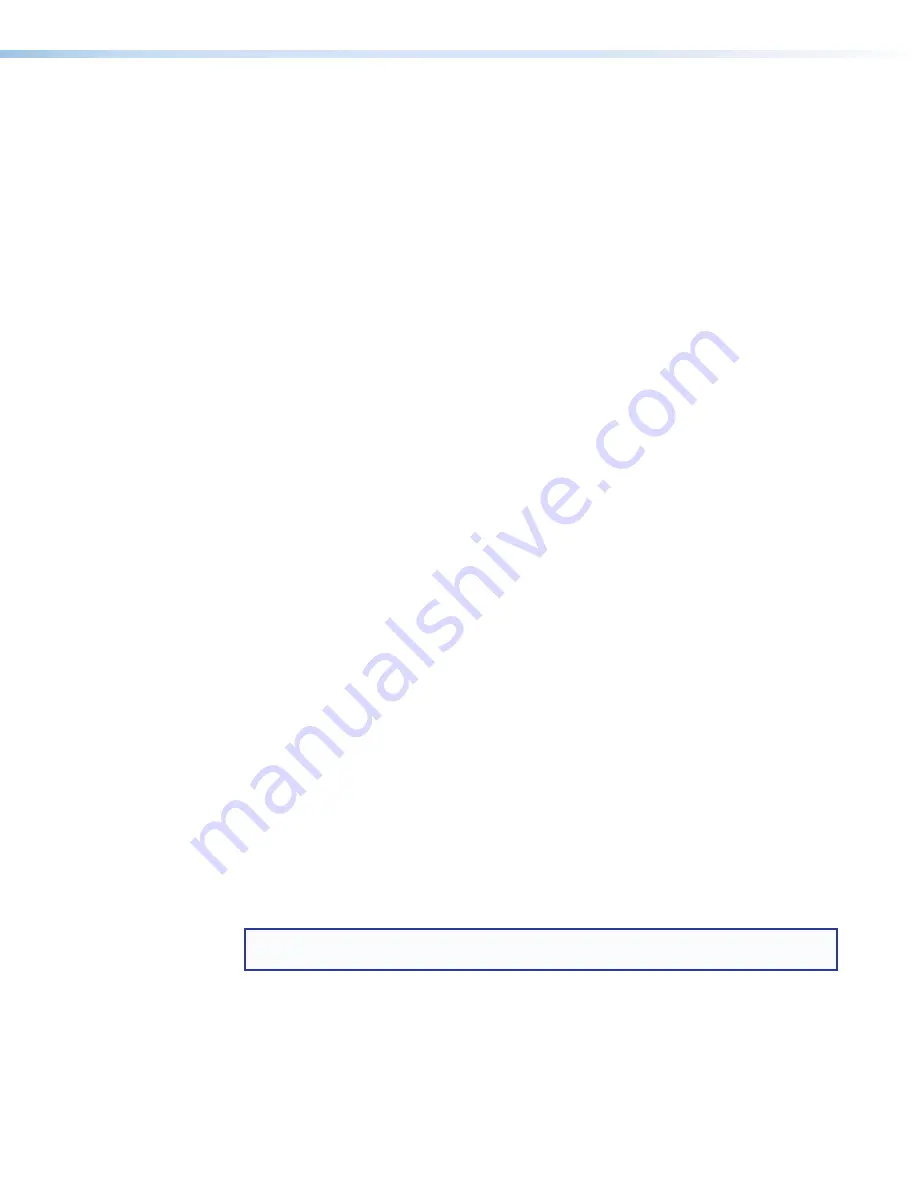
DXP HD 4K PLUS Series • Operation
16
Secondary:
•
With the
Enter
and
Esc
buttons, select between front panel lock modes 2 and 0)
(see
Locking and Unlocking the Front Panel (Executive Modes)
on page 25).
•
View the video or audio mute status of the selected input or output.
•
Initiate system reset from the front panel (see
on page 27).
Audio and Video LEDs
— These two LEDs are located to the right of the
I/O
button
and light to indicate whether the selected input or output is audio or video. The Video
LED lights green when the
I/O
button is pressed to toggle to video. The Audio LED
lights red when audio is selected.
The I/O Video LED also blinks while the DXP is in power save mode 1 or 2 (see
Signal LEDs
— The DXP HD 4K PLUS has a green Signal LED for each input. Each
LED lights when a signal (TMDS clock activity) is present on the input.
HDCP LEDs
— The DXP HD 4K PLUS has a green HDCP LED for each input, which
lights if the source connected to that input is HDCP encrypted.
Powering On
Apply power by connecting the provided IEC power cord to the rear panel IEC connector
and to an AC source. The switcher performs a self-test as follows:
The front panel input, output, and
I/O
button LEDs blink red, then green, while the control
button LEDs blink green. All LEDs turn off except the I/O LEDs, which light steadily red for
several seconds. The I/O LEDs remain lit red while a self-test is performed, during which
the green Input Signal and HDCP LEDs also light in order in a clockwise circling pattern.
If error-free, the self-test ends with only one of the I/O LEDs lit, reflecting the previous
selection of audio or video. If an error occurs during the self-test, the DXP locks up and
does not operate. If this occurs, call the
Extron S3 Sales & Technical Support Hotline
(see the last page of this guide for contact information in your area).
The current configuration, EDID information, and all presets are saved in memory. When
power is applied, the most recent configuration is retrieved. The previous presets remain
intact. The switcher powers up in full power mode (neither power save mode enabled).
Creating or Changing a Configuration
A configuration consists of one or more inputs, each tied to a set of one or more outputs.
•
A
tie
is an input-to-output connection.
•
A
set of ties
is an input tied to two or more outputs. (An output can never be tied to
more than one input.)
•
A
configuration
is one or more ties, one or more sets of ties, or a combination.
NOTE:
If power save mode 2 is enabled (all front panel functions are disabled except for
mode 1 selection), you cannot use the front panel to make ties.
This section contains the steps to follow to create or change a configuration. The following
subsections contain some examples of configurations that can be created on the DXP, and
instructions for setting them up. To create or change a configuration:
1.
Press the
Esc
button to clear any input, output, or control indicators that may be lit.
2.
Select to configure video or audio by repeatedly pressing the
I/O
button until the
desired LED is lit (green LED for video or red for audio).






























