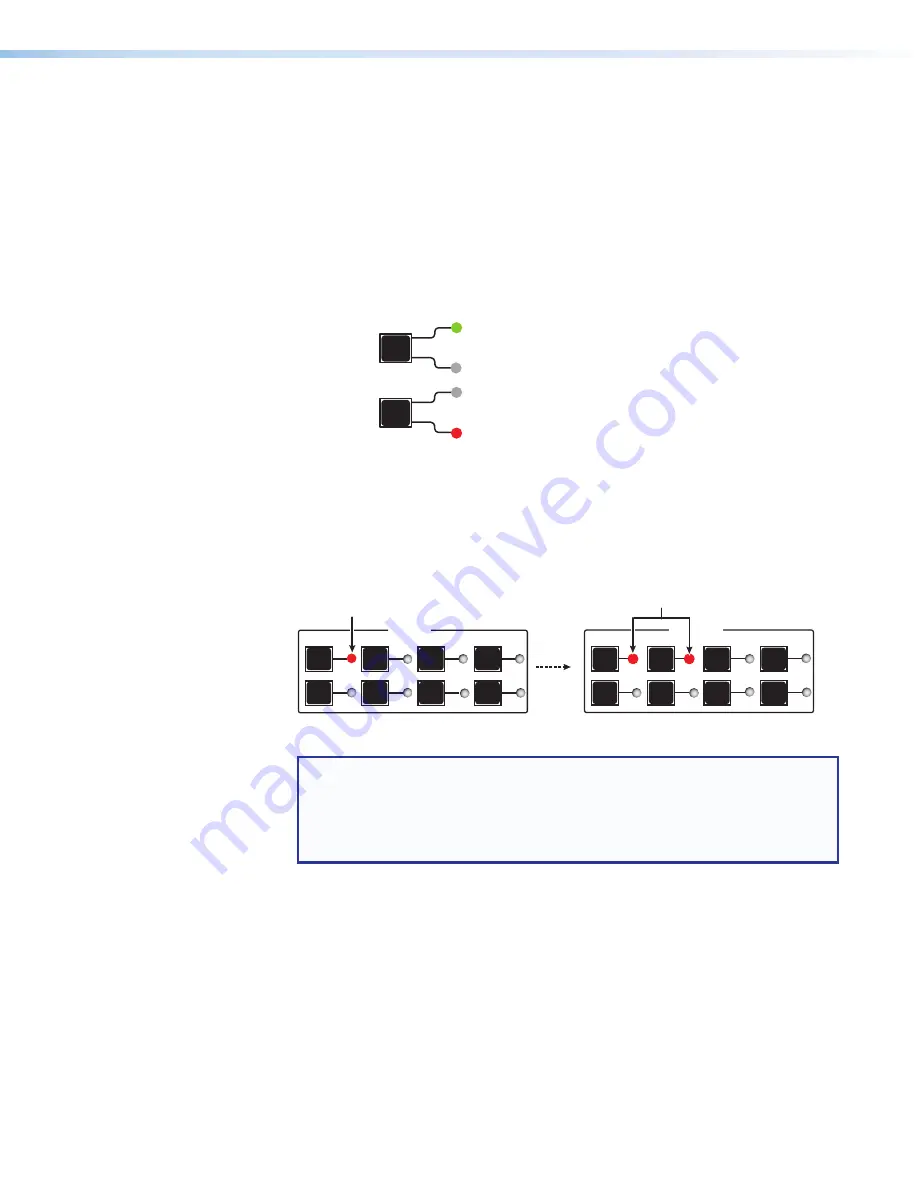
DXP HD 4K PLUS Series • Operation
21
Viewing a Configuration
The mode lets you view the current set of video and audio ties using the front panel buttons.
This mode prevents inadvertent changes to the current configuration and also provides
a way to mute outputs (see
Muting and Unmuting Outputs from the Front Panel
on
page 23).
View the current configuration for the DXP 44, 84, or 88 as follows:
1.
Press the
Esc
button to clear any remaining input, output, or control button selections.
2.
Select video or audio by pressing the
I/O
button until the desired LED lights (green for
video or red for audio).
I/O
VIDEO
Press I/O button to
select audio or video.
Lights
green
when video is selected.
I/O
AUDIO
Lights
red
when audio is selected.
Figure 17.
Selecting the Type of Ties to View
3.
Select the desired input or outputs whose ties you wish to view by pressing the input
and output buttons.
•
View ties by selecting an input
— Press an input button. All button LEDs light for
the outputs that are tied to the selected input.
INPUTS
1
5
2
6
3
7
4
8
OUTPUTS
1
5
2
6
3
7
4
8
Press and release an Input button.
The LED lights to indicate whether audio or
video was selected for the input.
The LEDs for any outputs already tied to the selected input
light to indicate the existing video ties (audio in this example).
Figure 18.
Viewing Audio Ties
NOTES:
•
Only outputs 1 and 2 can have audio ties.
•
If you press an output button while an input is selected for viewing, the
output LED blinks to indicate a pending tie. Press
Esc
to cancel the tie or
Enter
to add the tie to the selected input.
•
View ties by selecting an output
— Press an output button. The LED for the
tied input and all of the output button LEDs light for outputs that are also tied to the
same input.
•
View all ties in a configuration
— Press and release each input and output
button, one at a time. The output LEDs light as follows:
•
Green
— Video-only ties
•
Red
— Audio-only ties (outputs 1 and 2 only)






























