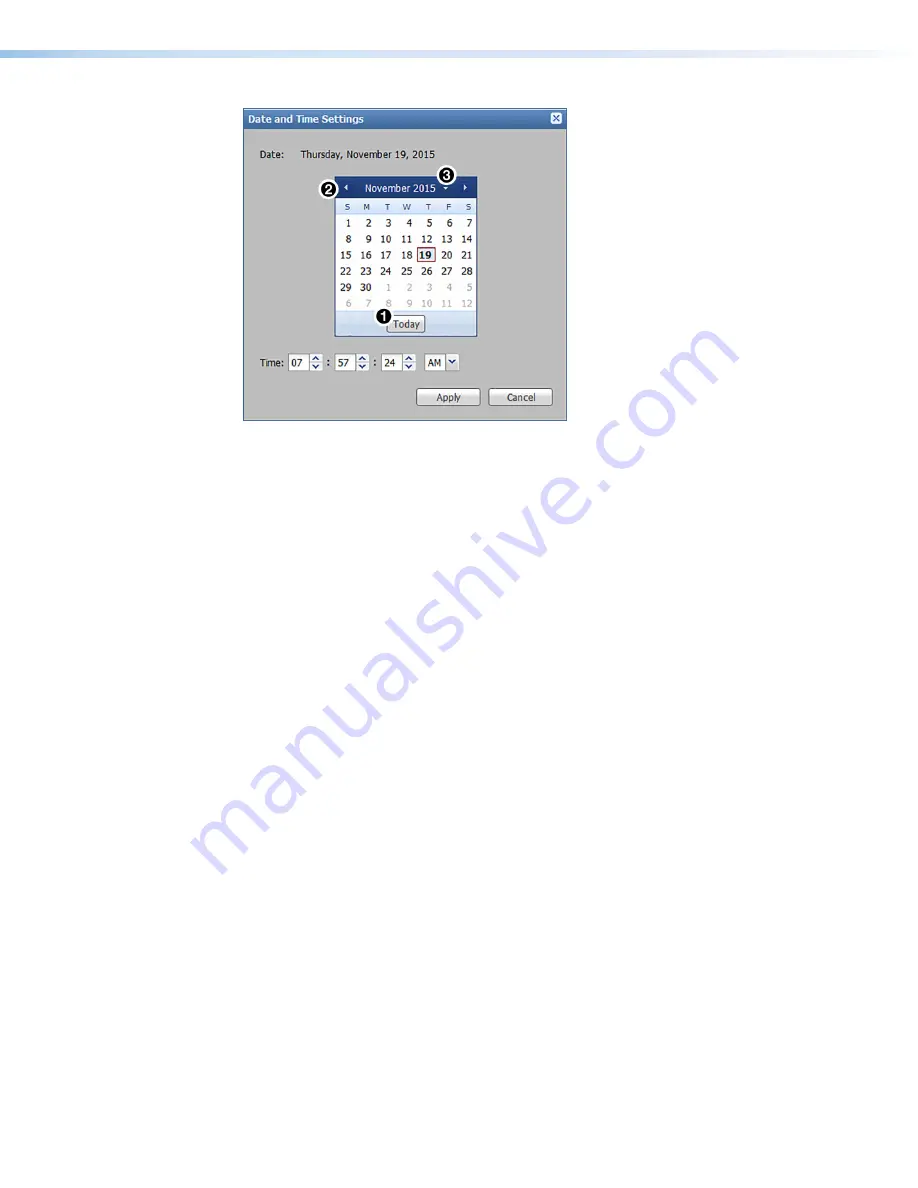
DXP HD 4K PLUS Series • Internal Web Page
70
Figure 47.
Date and Time Settings Dialog Box
To set the date and time:
1.
Set the date by one of the following methods:
•
Click the
Today
button to set the date to the current date on the PC (see figure 47,
1
).
•
Select the date from the calendar by doing either of the following:
•
Click the left and right arrow buttons in the calendar heading (
2
).
•
Click the drop-down menu next to the calendar month and year (
3
), and
select the desired month and year. Click the
OK
button to accept the selected
settings or the
Cancel
button to cancel pending selections.
2.
To set the time, click the up and down arrow buttons for each field to set the hours,
minutes, seconds, and
AM
or
PM
as desired. Alternatively, enter the desired value in each
field.
3.
Click the
Apply
button. The dialog box closes and the new values are applied.
To cancel pending changes:
Click the
Cancel
button. The dialog box closes.
























