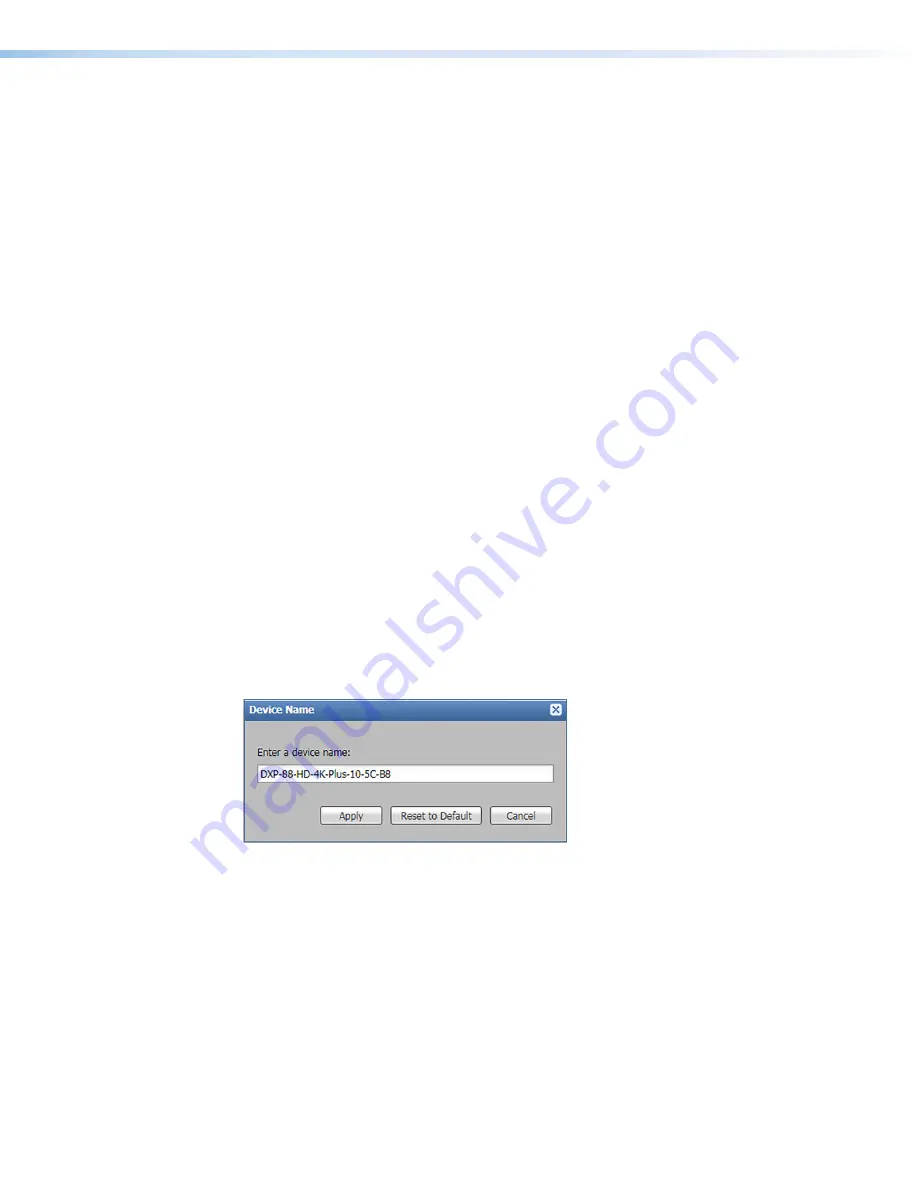
DXP HD 4K PLUS Series • Internal Web Page
68
To obtain an IP address automatically:
1.
Select the
Use
DHCP
checkbox.
2.
Click the
Apply
button. The dialog box closes.
To set a static IP address:
1.
Ensure the
Use
DHCP
checkbox is not selected.
2.
In the
IP
Address
field, enter an IP address.
3.
In the
Subnet
Mask
field, enter the subnet mask if required.
4.
In the
Default
Gateway
field, enter the default gateway if required.
5.
Click the
Apply
button. The dialog box closes.
To reset all communication settings to the default values:
Click the
Reset
to
Default
button. The following settings are reset:
•
DHCP is disabled.
•
The IP address is set to
192.168.254.254
.
•
The subnet mask is set to
255.255.0.0
.
•
The default gateway is set to
0.0.0.0
.
To cancel pending changes:
Click the
Cancel
button. The dialog box closes.
Device Info Panel
The
Device
Info
panel (see
on page 66) displays information about the
device with options to edit the device name and update firmware.
Setting the device name
To edit the device name or hostname, click the
Edit
button in the
Device
Info
panel. The
Device
Name
dialog box opens.
Figure 45.
Device Name Dialog Box
To change the name:
1.
In the
Enter
a
Device
Name
field, enter a name for the DXP.
2.
Click the
Apply
button. The dialog box closes.
To reset the name to the default value:
1.
Click the
Reset
to
Default
button.
2.
Click the
Apply
button. The dialog box closes.
To cancel pending changes:
Click the
Cancel
button. The dialog box closes.


























