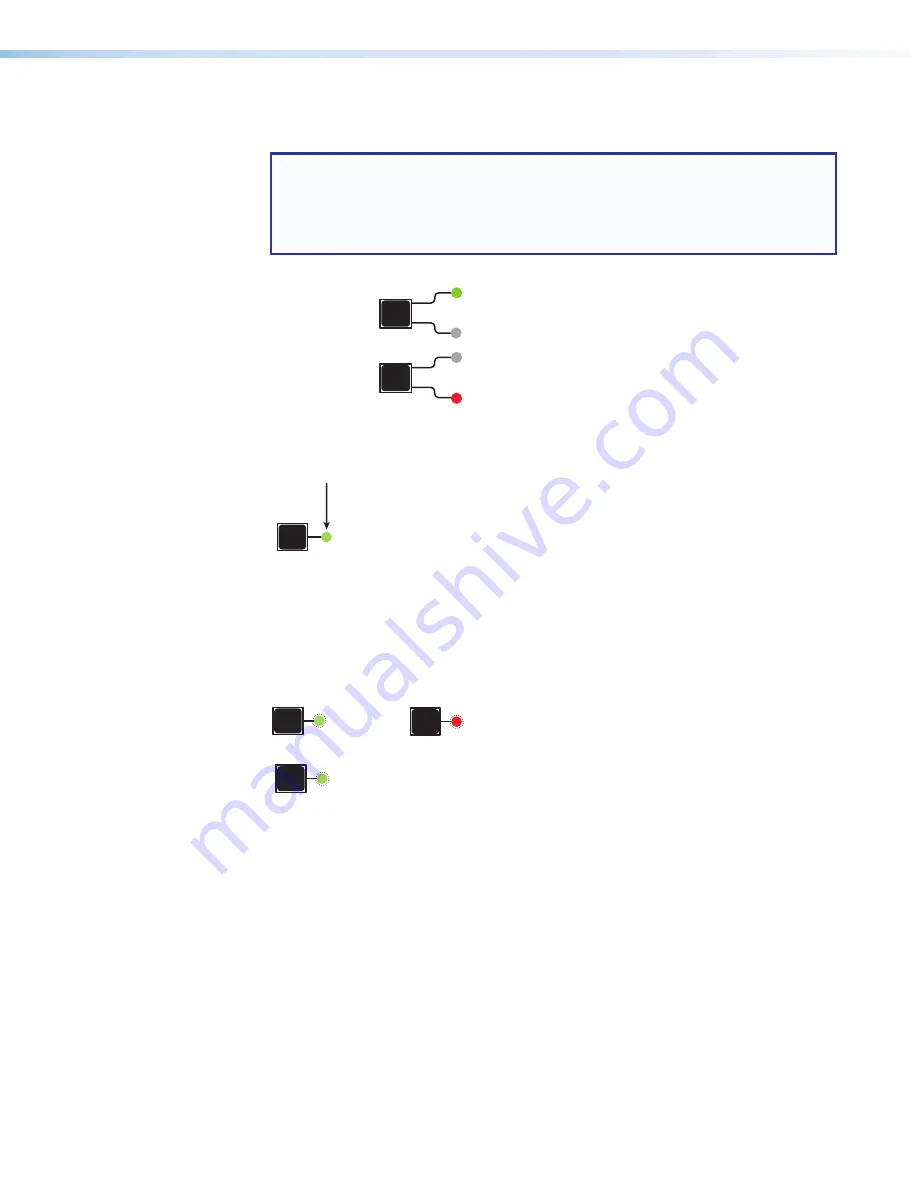
DXP HD 4K PLUS Series • Operation
18
2.
Select video or audio by pressing the
I/O
button until the desired LED lights (green for
video or red for audio).
NOTE:
You cannot select both audio and video for a tie at the same time. You must
repeat the tie process for each type of tie (audio and video) that you want to create
for the desired input and output.
For example, first create a video tie between an input and output, then create an
audio tie for the same input and output.
I/O
VIDEO
Press I/O button to
select audio or video.
Lights
green
when video is selected.
I/O
AUDIO
Lights
red
when audio is selected.
Figure 8.
Selecting Audio or Video using the I/O Button
3.
Press the desired input button.
1
The LED lights to indicate the selection.
Figure 9.
Selecting an Input for the Tie
4.
Press the output buttons to which the input is being tied. Each selected output LED
blinks green for a video tie or red for an audio tie. The Enter LED also blinks to indicate
that a tie has been initiated.
Press one or more Output buttons.
•
Green
blinking LED indicates a video-only tie.
•
Red
blinking LED indicates an audio-only tie
(de-embedded audio outputs 1 and 2).
Blinking green
LED indicates
the need to confirm the change.
or
1
1
ENTER
Figure 10.
Selecting an Output for the Tie
5.
Press the
Enter
button. All button LEDs turn off.






























