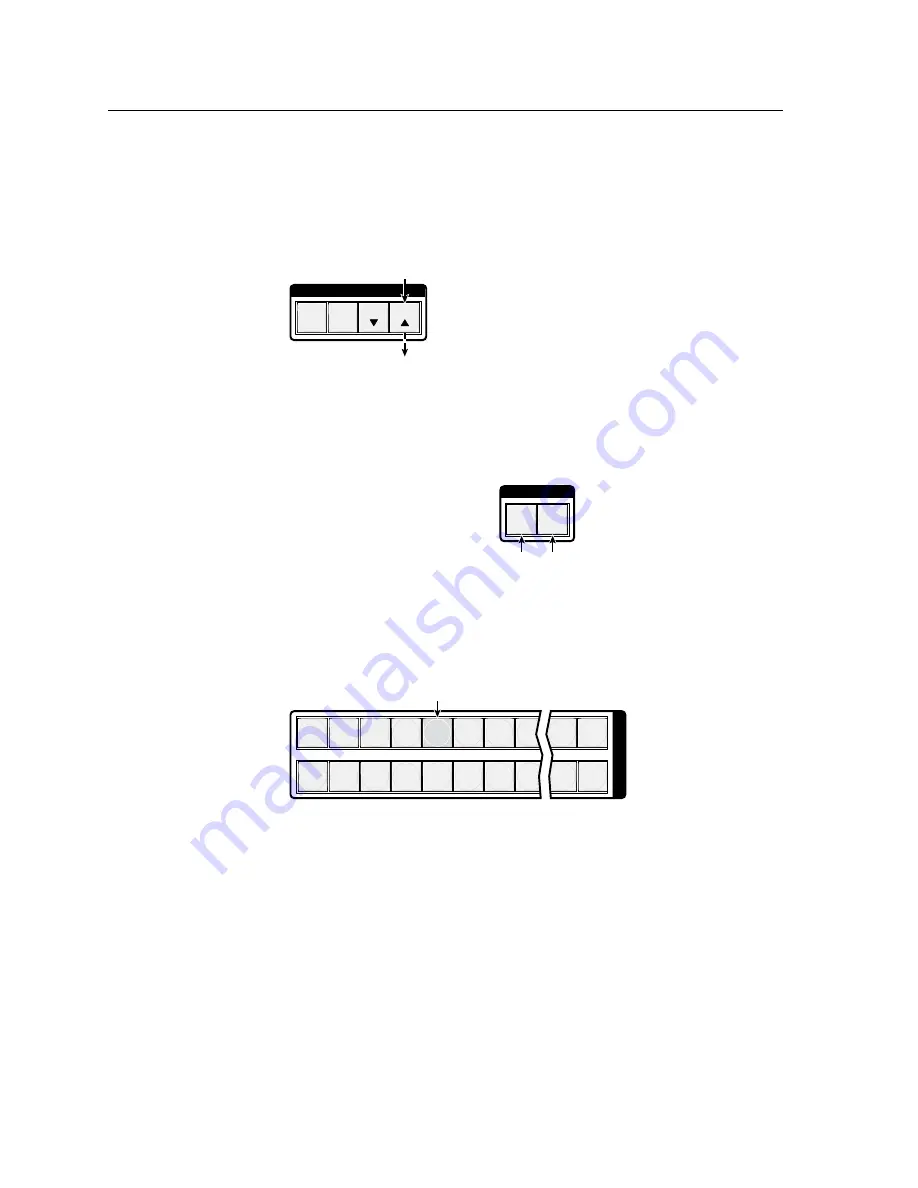
Operation, cont’d
CrossPoint / MAV Matrix Switchers • Operation
3-14
Example 1: Creating a set of video and audio ties
In the following example, input 5 is tied to outputs 3, 4, and 8. The steps show the
front panel indications that result from your action.
N
This example assumes that there are no ties in the current configuration.
1
.
Press and release the Esc button (figure 3-5).
C O N T R O L
PRESET
ENTER
ESC
VIEW
Press the Esc button to clear all selections.
The button flashes once.
Figure 3-5 — Clear all selections
2
.
To select video and audio for the tie, if necessary, press and release the
RGBHV (CrossPoint switchers) or Video (MAV Plus switchers) button and the
Audio button until the buttons both light (figure 3-6).
I / O
RGBHV AUDIO
Press the RGBHV/Video button to toggle on and off.
The button lights
green when selected.
Press the Audio button to toggle on and off.
The button lights
red when selected.
Figure 3-6 — Select RGBHV or video and audio
3
.
Press and release the input 5 button (figure 3-7).
1 2 3 4 5 6 7 8 15 16
17 18 19 20 21 22 23 24 31 32
I
N
P
U
T
S
Press and release the Input 5 button.
The button lights
amber (matrix sizes up to 1616) or
green (matrix sizes 2412 through 3232).
Figure 3-7 — Select an input
Summary of Contents for CrossPoint 450 Plus 2412 HV
Page 4: ......
Page 22: ...Introduction cont d CrossPoint MAV Matrix Switchers Introduction 1 12...
Page 44: ...Installation cont d CrossPoint MAV Matrix Switchers Installation 2 22...
Page 108: ...Operation cont d CrossPoint MAV Matrix Switchers Operation 3 64...
Page 110: ...Operation cont d CrossPoint MAV Matrix Switchers Operation 3 66...
Page 162: ...Matrix Software cont d CrossPoint MAV Matrix Switchers Matrix Software 5 26...
Page 190: ...Ethernet Connection cont d CrossPoint MAV Matrix Switchers Ethernet Connection A 8...
Page 212: ...Reference Information cont d CrossPoint MAV Matrix Switchers Reference Information B 22...






























