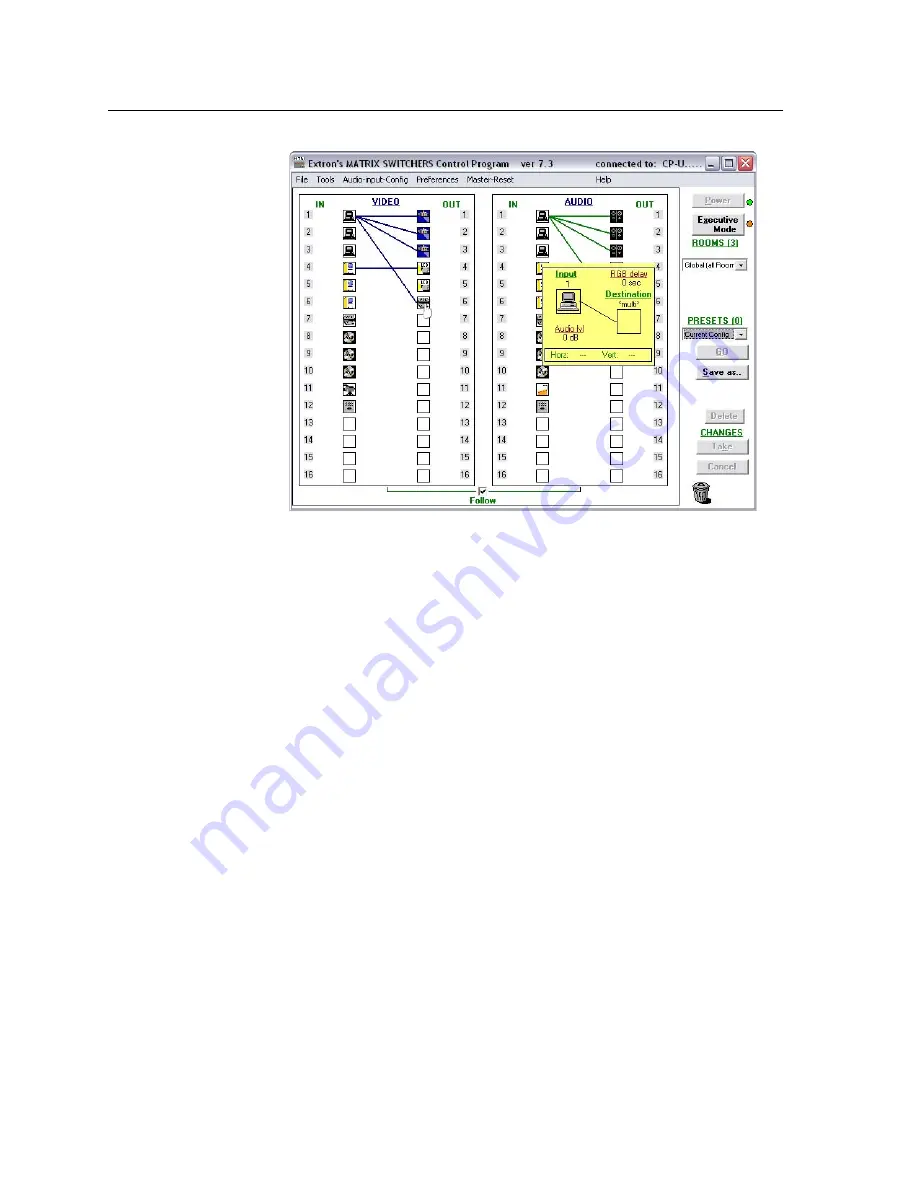
Matrix Software, cont’d
CrossPoint / MAV Matrix Switchers • Matrix Software
5-6
Figure 5-6 — Sample program window (complete)
•
To set up audio in
Follow
mode (audio and video have the same tie
configuration), select the
Follow
box at the bottom of the window. To set up
audio in breakaway mode (audio and video have different tie configurations),
deselect the
Follow
box.
•
To make the control program easier to use, assign a device icon to each input
and output. Click on a box that represents an input or output, and drag the
desired icon onto the box from the icon palette that appears.
•
To create a tie, drag an input box to one or more output boxes. To remove a
tie, drag the output box to its tied input box or to the trash can.
•
For quick display of information on a specific input or output device, position
the cursor over that device in the control program window. The program
opens a window that details the connections to that device, the audio level,
the frequency of the video signal input from or output to that device, and, for
the CrossPoint switchers only, the switching interval (RGB delay). See the
inset box in figure 5-6.
•
If desired, on the task bar, click
Tools
>
IP Options
to set the switcher’s IP
parameters in the IP Settings/Options window (figure 5-7).
Summary of Contents for CrossPoint 450 Plus 2412 HV
Page 4: ......
Page 22: ...Introduction cont d CrossPoint MAV Matrix Switchers Introduction 1 12...
Page 44: ...Installation cont d CrossPoint MAV Matrix Switchers Installation 2 22...
Page 108: ...Operation cont d CrossPoint MAV Matrix Switchers Operation 3 64...
Page 110: ...Operation cont d CrossPoint MAV Matrix Switchers Operation 3 66...
Page 162: ...Matrix Software cont d CrossPoint MAV Matrix Switchers Matrix Software 5 26...
Page 190: ...Ethernet Connection cont d CrossPoint MAV Matrix Switchers Ethernet Connection A 8...
Page 212: ...Reference Information cont d CrossPoint MAV Matrix Switchers Reference Information B 22...
















































