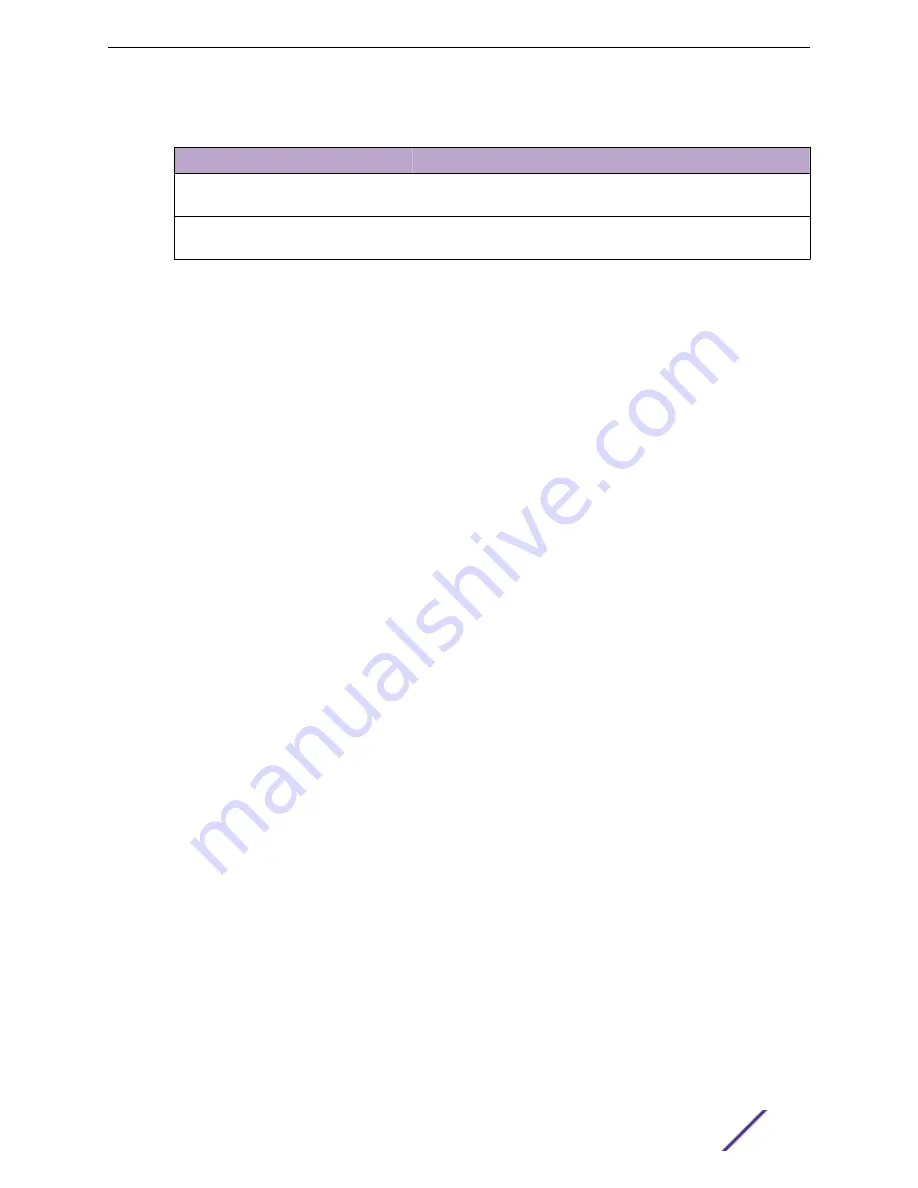
Table 11: Tabs on the AP Details Screen (continued)
Tab
Description
Clients
List of clients associated with the AP. Add or remove clients from
black and white lists.
Troubleshooting
Offers packet capture at the AP and remote console access to the
AP.
3 Click
Configure AP
to modify AP settings.
Related Links
Opening Live SSH Console to a Selected AP
on page 16
Whitelisting and Blacklisting Clients
on page 54
AP Widgets
The following widget reports are available from the AP dashboard:
•
Device Utilization. Provides metrics on throughput and data usage for each AP and clients
associated with the AP.
•
RF Management. Provides metrics on radio frequency quality, channel utilization, channel noise,
load, and signal to noise ratio (SNR) levels.
•
Clients. Provides metrics on client distribution by protocol, operating system, and manufacturer per
AP.
•
Expert: AP metrics for the expert user related to RFQI, RTT, RSS, and RX and TX Rates.
•
Application Visibility. Provides details about applications the client is accessing and metrics on
application groups related to throughput and usage per AP.
To view widgets for an individual client:
1 Go to
Devices
>
Access Points
.
2 Select an AP from the list and review the widgets on the Dashboard page.
Related Links
on page 24
Packet Capture
Use Packet Capture to identify network inconsistencies by intercepting packets from the APs. Packets
are captured based on the parameter configurations that you specify.
The Overview dashboard offers a packet capture instances widget that displays instances of packet
captures to assist with network troubleshooting.
Monitor
ExtremeCloud Appliance User Guide for version 4.36.03
45
















































