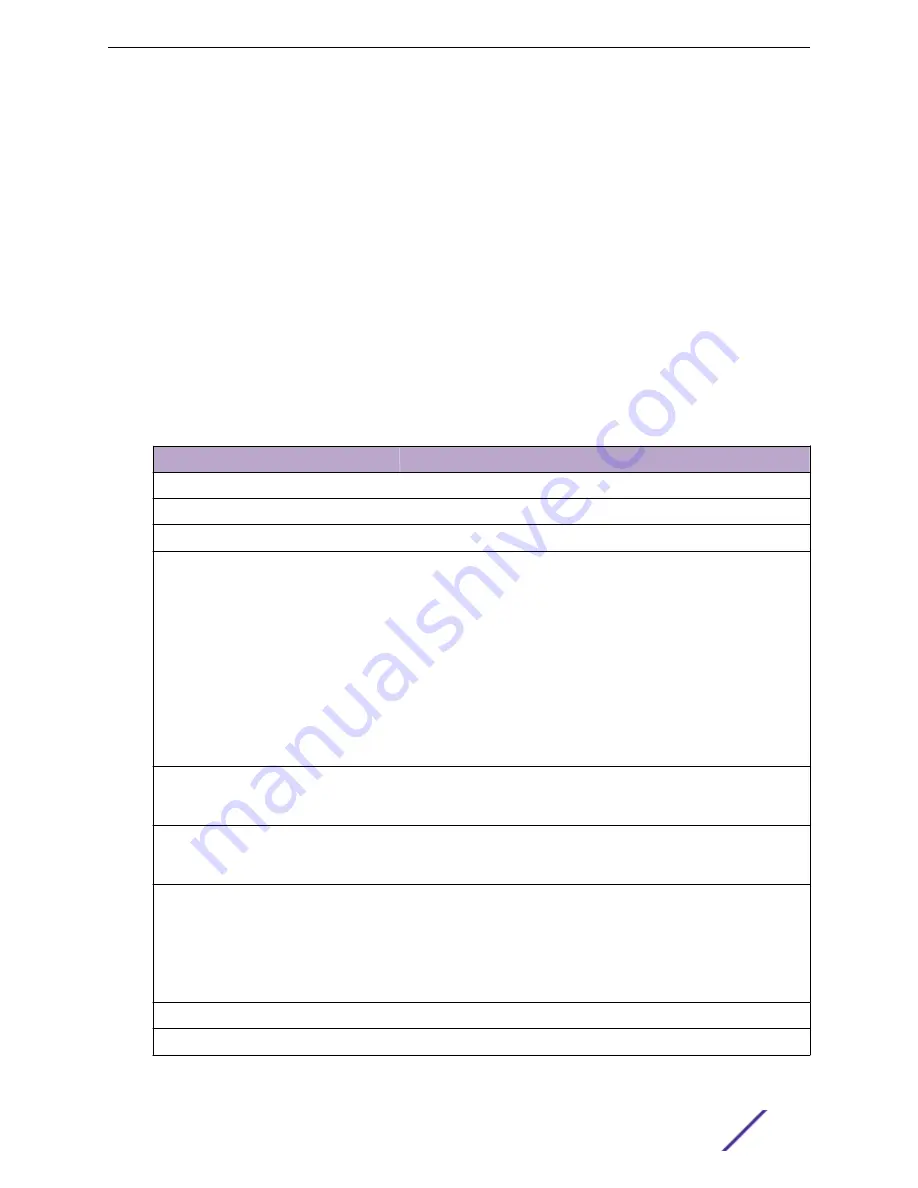
on page 209
NEW!
Configuration Template Details
Use a configuration template to install and upgrade container applications in ExtremeCloud Appliance.
To add a template:
1 Go to
Administration
>
Applications
and click
Add
.
2 Configure the following parameters:
Table 82: Container Application Configuration Template
Field
Description
Name
Application name
Title
Application title
Description
Text description
Proxy URL
Check to enable a URL proxy for your application. Clear to disable a
URL proxy.
Consider the following when using Proxy URL:
•
Applications are accessible through
https://ip:5825/
apps/<appname>.
•
Once installed, the application can be accessed directly from
ExtremeCloud Appliance.
•
The internal port in the container must be TCP port 8887.
•
The base URL must begin with the application name. For
example: /defender.
•
The application must use relative URLs.
Icon
The application icon. Click
Change
to select a new image file. After
selecting a new image file, the
Default
button appears. Click
Default
to
revert to the default image.
Image
The application image file name that is used in the Docker Registry. Or,
for local files, the application name that is tagged in the local Docker
file.
Entry Point Arguments
Program used to start the application. The Entry Point Arguments are
provided by the container application by default. Provide a value only
if you must override the default Entry Point Arguments.
Note: Docker command line options, such as
privileged
, are not
supported.
Registry
Docker Hub
is the only supported registry.
Upload File Format
Local file format.
Administration
ExtremeCloud Appliance User Guide for version 4.36.03
207



























