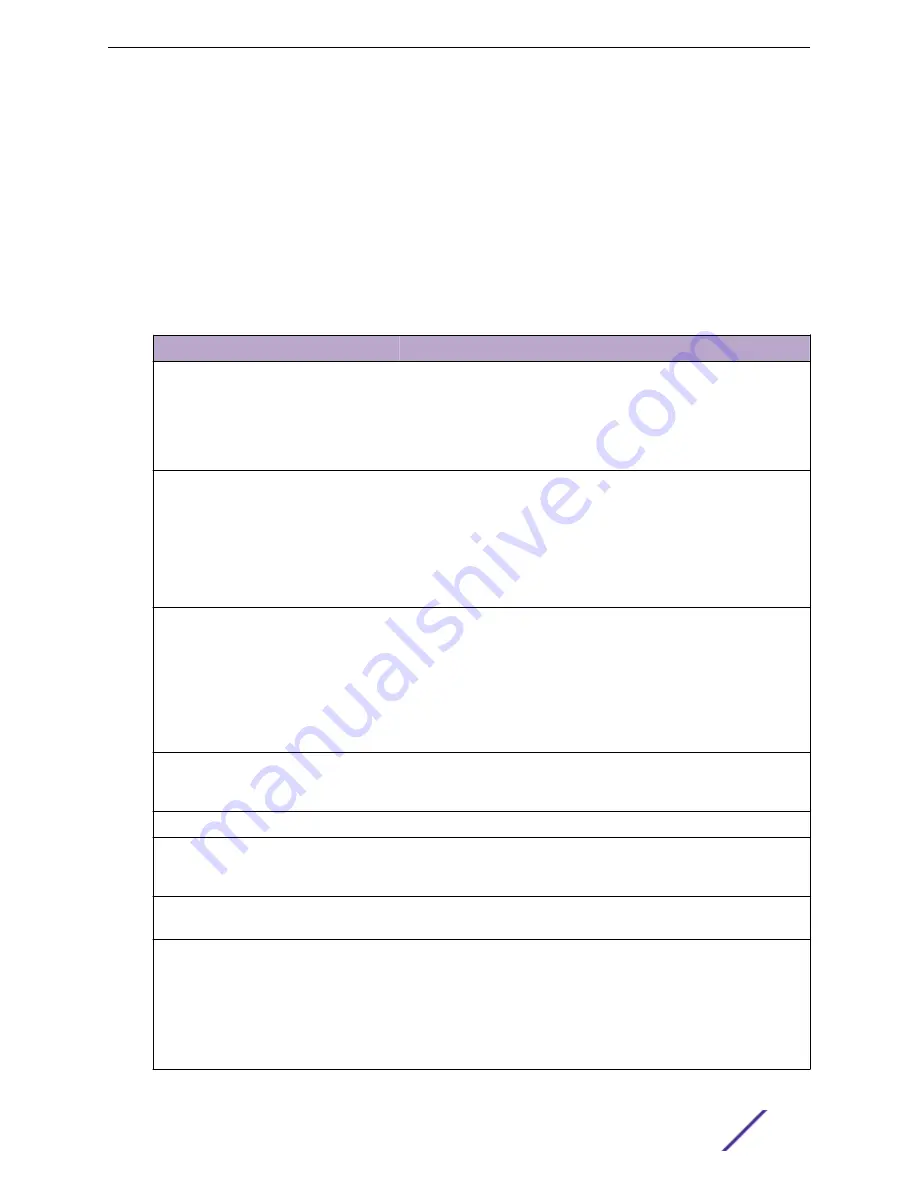
To configure SNMP for the full ExtremeCloud Appliance environment:
Go to
Administration
>
System
>
Settings
>
SNMP
.
To configure SNMP for the switches associated with a site:
1 Go to
Configure
>
Sites
and select a site.
2 Click
SNMP
.
describes how to configure SNMP credentials on ExtremeCloud Appliance.
Table 81: SNMP Configuration Parameters
Field
Description
SNMP
Select the SNMP version to enable. Valid values are:
•
SNMPv3
•
SNMPv2c
The displayed parameters depend on the SNMP version that is
enabled.
Communities (SNMPv2c)
Click
Add
to add a community.
Provide a community name and access level:
•
Private Community — Default community for read-only SNMP
communication.
•
Public Community — Default community for write SNMP
communication. Available for full ExtremeCloud Appliance
environment support only.
SNMPv3 Users
Click
Add
to add users for access to ExtremeCloud Appliance through
SNMP. These values are typically types of users that are configured for
access:
•
No Authentication/No Privacy
•
Authentication/No Privacy
•
Authentication/Privacy
You can also edit user credentials and delete users.
SNMP Notifications
Click
Add
to configure the IP address and port of the server that will
receive SNMP messages.
You can also edit and delete notifications.
Available for full ExtremeCloud Appliance environment support only.
Context String (SNMPv3)
A description of the SNMP context. An SNMP context is information
that you can access through the SNMP agent. A device can support
multiple contexts.
Engine ID
The SNMPv3 engine ID for the appliance running the SNMP agent. The
Engine ID must be from 5 to 32 characters long.
Forward Traps
Specify the level of the messages to be trapped. Valid values are:
•
None
•
Information
•
Minor
•
Major
•
Critical
Administration
ExtremeCloud Appliance User Guide for version 4.36.03
200






























