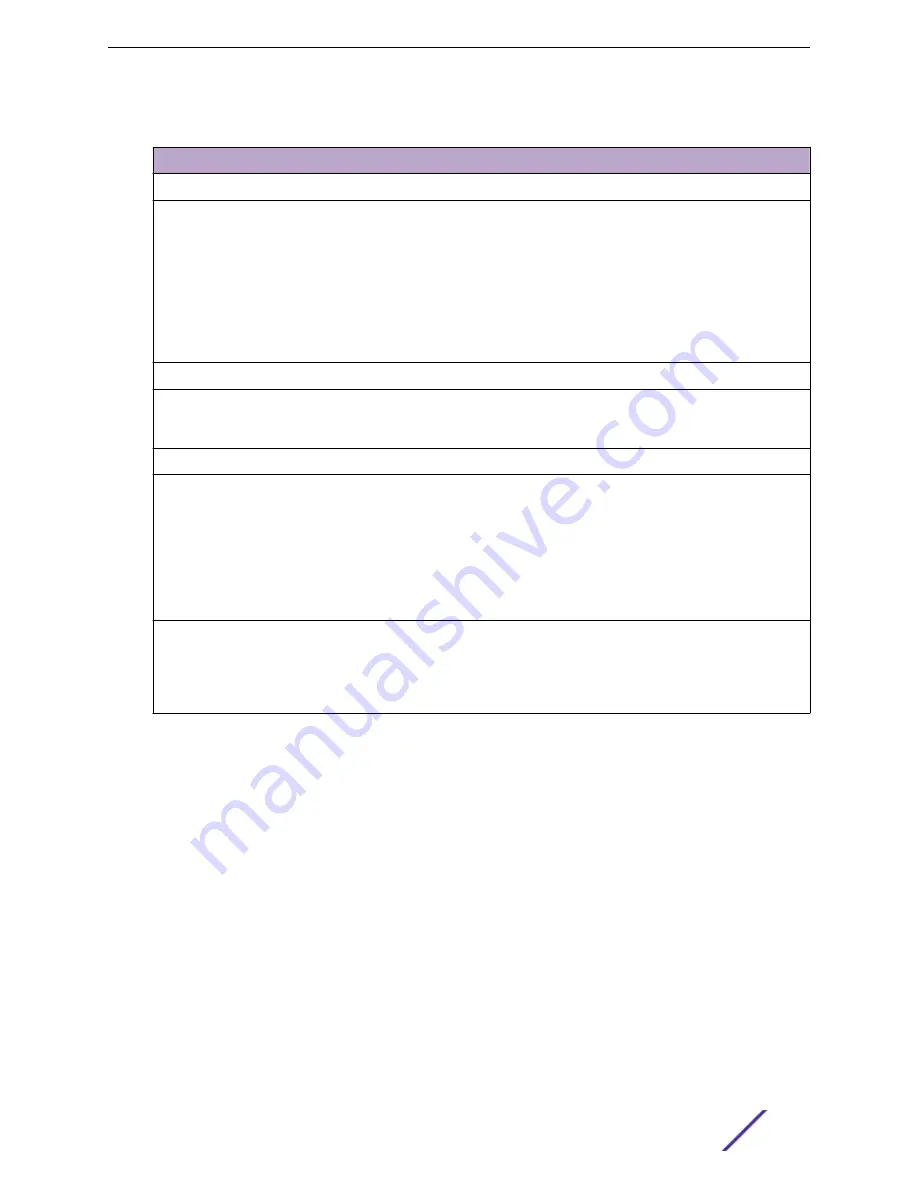
Table 6: Radio Settings
Field
Description
Set Tx Power
Channel Width
Determines the channel width used by the channel on the selected
radio. Available options include:
•
20 MHz
•
40 MHz
•
80 MHz (supported on 5GHz only 802.11ac and 802.11ax)
•
160 MHz (supported on 5GHz only 802.11ax)
•
Automatic – Channel width is calculated automatically. This is the
default value.
Channel
Select from the list of available channels.
Max Tx Power (dBm)
Determines the maximum power level that can be used by the radio in
dBm. The values are governed by compliance requirements based on
the country, radio, and antenna selected, and will vary by AP.
Set Channel Width
Channel Width
Set the default channel width for the selected radio.
•
20 MHz
•
40 MHz
•
80 MHz (supported on 5GHz only 802.11ac and 802.11ax)
•
160 MHz (supported on 5GHz only 802.11ax)
•
Automatic – Channel width is calculated automatically. This is the
default value.
Auto Channel Select
ACS optimizes channel arrangement based on the current situation in
the field if it is triggered on all APs in a deployment. ACS only relies on
the information observed at the time it is triggered. Once an AP has
selected a channel, it remains operating on that channel until the user
changes the channel or triggers ACS.
Floor Plan View
Once the floor plan is configured, view the floor plan from
Monitor
>
Sites
. From the floor plan View.
you can view and filter information related to the placed devices.
Go to
Monitor
>
Sites
. Select a site and click the
Floor Plans
tab.
•
View the following map information across the top of the screen:
•
Map area, network coverage, environment, and scale.
•
Number of ceiling mounted APs.
•
Number of wall mounted APs.
•
Number of devices in each status.
•
Control which device badges appear on the map based on the selected device group or statistical
thresholds.
•
View status, details, and statistics for each device.
Monitor
ExtremeCloud Appliance User Guide for version 4.36.03
29
















































