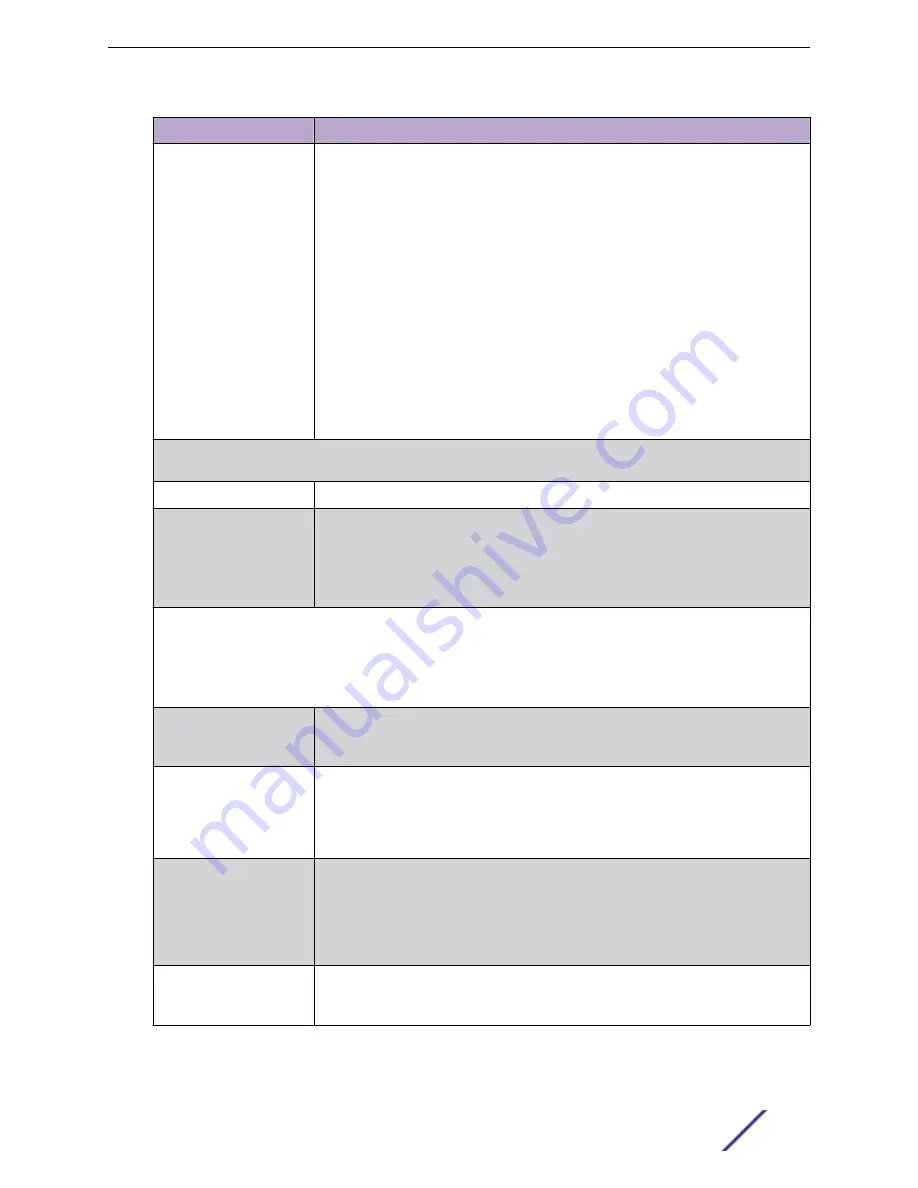
Field Name
Field Description
Wireless
Enables wireless-packet capture on the selected AP.
Filter packets on the basis of the direction of packet flow:
•
In
— Capture packets received by the AP.
•
Out
— Capture packets transmitted by the AP.
•
Both
— Capture packets transmitted and received by the AP. This is the default
value.
Specify the radio interface on which to enable wireless-packet capture.
•
Radio 1
— Enable packet capture on the AP's radio 1 interface.
•
Radio 2
— Enable packet capture on the AP's radio 2 interface.
•
Radio Both
— Enable packet capture on both radio 1 and radio 2 interfaces of the
AP. This option is selected by default.
Note: AP39xx and AP5xx (Centralized site) support capturing wired and wireless
packets simultaneously. The result is one PCAP file that includes both wired and
wireless packets.
In the
Settings
pane, specify how you want to determine the length of the packet capture. Specify the duration or
manually end packet capture by clicking
Stop
.
Duration
Packet transfer window. Default value is 5 minutes.
Truncate Packet Size
(Bytes)
Number of bytes for the truncated packet. When truncation is configured, the capture
collects up to the configured size of the payload (including the IP/UDP/TCP headers).
Note: TZSP header is always present. If the truncated packet size is zero, the TZSP
header remains in the packet.
In the
Filter
pane, filter packets by MAC address, IP address, IP Protocol, or Port. The filters are mutually exclusive
and are applied in the order in which they are listed. Enter at least one MAC address or IP address.
Note: Excessive packet capture degrades network performance. If you are going to enable packet capture on all
APs, specify at least one MAC address filter and one IP address filter to avoid performance degradation.
Filter by MAC 1 and Filter
by MAC 2
Specify one or two MAC addresses to filter packets for capture. When a MAC address
is specified, only packets that move to and from the specified MAC addresses are
captured. Support for multiple MAC addresses depends on the AP model.
Filter by IP 1 to Filter by IP
4
Specify one to four IP addresses to filter packets for capture. When an IP address is
specified, only packets that move to and from the specified IP addresses are
captured. Both IPv4 and IPv6 address formats are supported. Support for multiple IP
addresses depends on the AP model. When using multiple IP address filters, packets
matching any of the IP addresses are captured.
IP Protocol
Specify the protocol to filter for packet capture. Packets matching the specified
protocol are captured. Valid values are:
•
ICMP
— Captures only ICMP packets. This is the default value.
•
TCP
— Captures only TCP packets.
•
UDP
— Captures only UDP packets
Port
Specify a TCP or UDP port number. Packets with the matching port number are
captured. Use
Port
as an additional filter, or if you wish to specify a protocol that is
not included in the
IP Protocol
menu.
Monitor
ExtremeCloud Appliance User Guide for version 4.36.03
48
















































