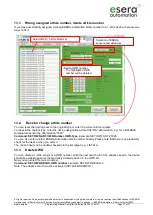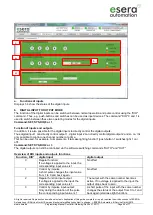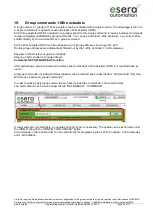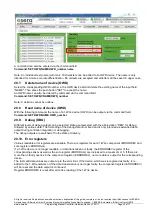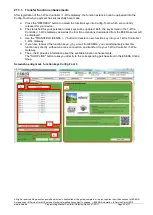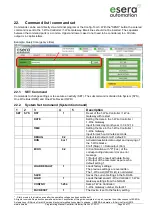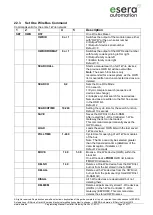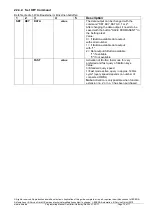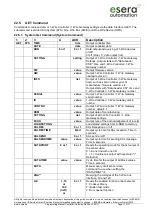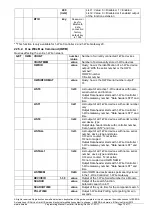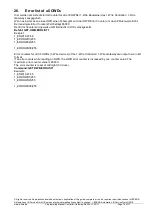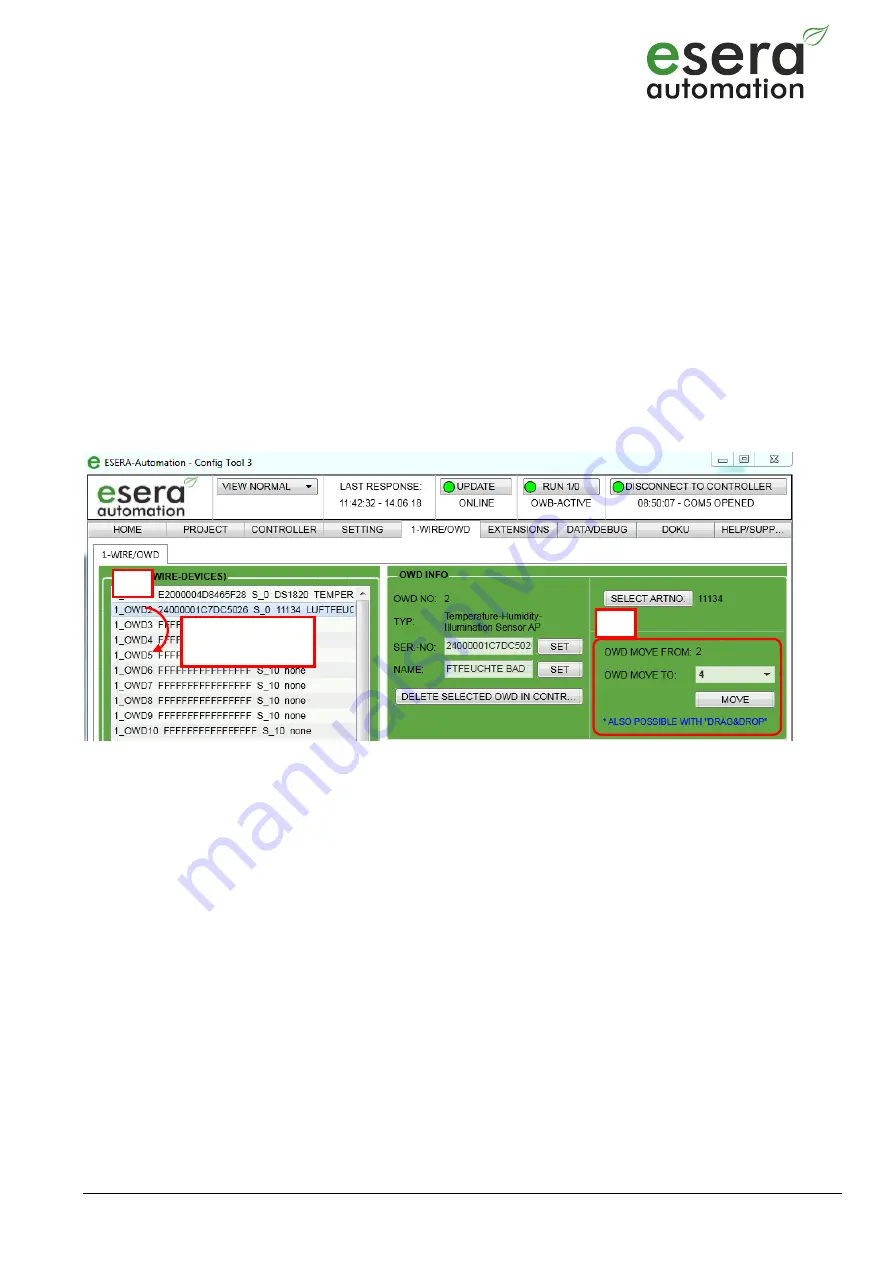
All rights reserved. Reproduction as well as electronic duplication of this guide, complete or in part, requires the written consent of ESERA-
Automation or E-Service GmbH. Errors and technical modification subject to change.
©
ESERA-Automation, E-Service GmbH 2019
www.esera.de
Programming Manual Controller-Gateway-Station V1.0 R1.1
Page 61 of 77
20.5.
Move device (OWD)
The selection button can be used to change the position of the 1-Wire device on the OWD list, which means that
another OWD number can be assigned to the 1-Wire device.
There are two options to assign a new OWD number to an OWD device. Either by drag and drop, by selection via
the "OWD MOVE TO" field or by command via command input.
Move by drag and drop (a.)
To start, select the OWD number in the OWD device list (a.) that you want to move.
Now the OWD device can be moved to a new position with left mouse button pressed down. Then, release the
left mouse button at the new position.
Move by command
„OWD MOVE TO” field (b.)
To start, select the OWD number in the OWD device list (left) that you want to move.
In the drop-down menu, select the new OWD number to which you want to move the OWD device. Then press
the push button "MOVE".
After moving an OWD number, the OWD list is automatically updated. To save the change permanently, click on
"Save all OWD".
Mit dem
Move by command
An OWD device can also be moved by command via the command field.
Command:
SET,OWB,MOVE,from_OWD_number,to_OWD_number
Note:
When moving, note that there is no confirmation if a device already exists at the target position. If it does, the
existing block will be overwritten.
20.6.
Assign name to device (OWD)
Each OWD device can be assigned its own individual name. Select the corresponding OWD number in the OWD
device list and enter the desired name in the entry field "NAME". Press the push button "SET" to accept the new
name.
The name is saved permanently by pressing the push button "SAVE ALL OWD PERMANENT".
a.
b.
Move by drag
and drop