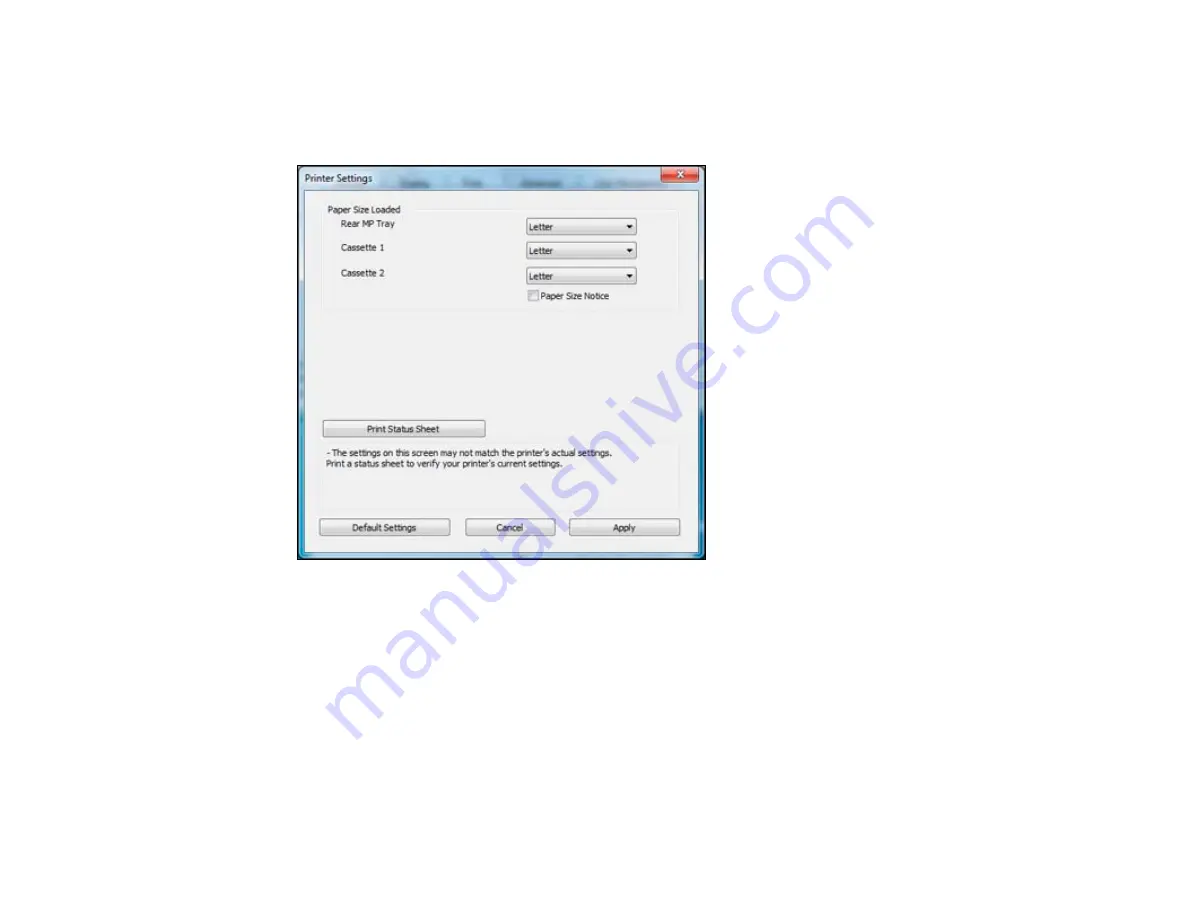
2.
Click the
Optional Settings
tab.
3.
Click
Printer Settings.
You see this window:
4.
Select the paper size you loaded in each paper source as the
Paper Size Loaded
. If your paper
doesn't match any of the sizes listed for the rear MP tray, select
Others
.
Note:
If you have not installed a second paper cassette, you cannot change the settings for
Cassette 2.
42
Summary of Contents for WorkForce Pro WP-4520
Page 1: ...WorkForce Pro WP 4520 WP 4533 User s Guide ...
Page 2: ......
Page 12: ......
Page 28: ...4 Load a stack of paper printable side down in the cassette as shown 28 ...
Page 50: ...Parent topic Placing Originals on the Product 50 ...
Page 123: ...123 ...
Page 176: ...5 Select Fax Settings for Printer You see this window 176 ...
Page 201: ...3 Open the front cover 4 Push the ink cartridge in then pull it out of the slot 201 ...
Page 214: ...You see one of these windows 214 ...
Page 219: ...You see one of these windows 219 ...
Page 246: ...6 Lower the document cover 7 Raise the ADF input tray 8 Carefully remove the jammed pages 246 ...






























