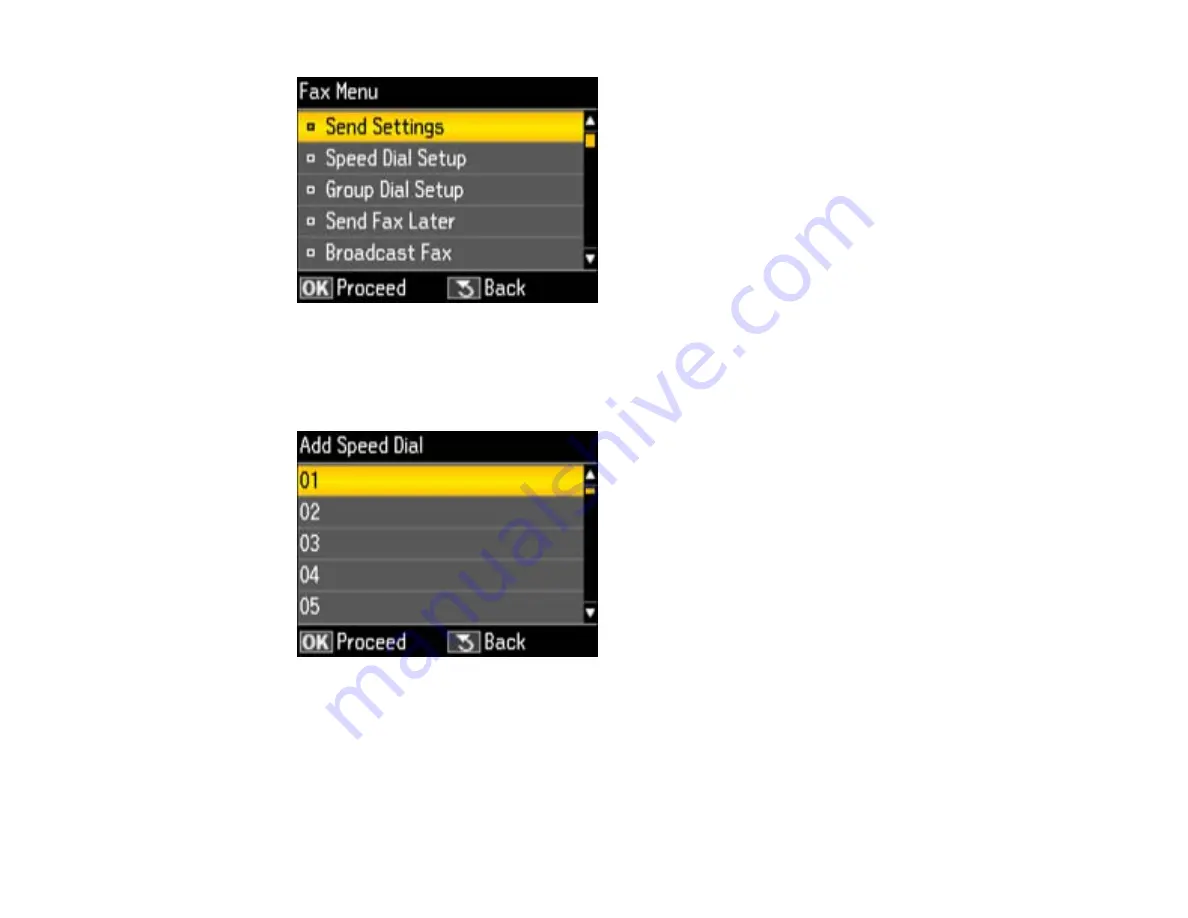
3.
Press the arrow buttons to select
Speed Dial Setup
and press the
OK
button.
4.
Select
Create
and press the
OK
button.
You see this screen:
5.
Select the number you want to use for the fax number you are adding and press the
OK
button.
6.
Use the numeric buttons on the control panel to enter the fax number. You can enter up to 64
characters.
7.
Press the
OK
button.
You see this screen:
168
Summary of Contents for WorkForce Pro WP-4520
Page 1: ...WorkForce Pro WP 4520 WP 4533 User s Guide ...
Page 2: ......
Page 12: ......
Page 28: ...4 Load a stack of paper printable side down in the cassette as shown 28 ...
Page 50: ...Parent topic Placing Originals on the Product 50 ...
Page 123: ...123 ...
Page 176: ...5 Select Fax Settings for Printer You see this window 176 ...
Page 201: ...3 Open the front cover 4 Push the ink cartridge in then pull it out of the slot 201 ...
Page 214: ...You see one of these windows 214 ...
Page 219: ...You see one of these windows 219 ...
Page 246: ...6 Lower the document cover 7 Raise the ADF input tray 8 Carefully remove the jammed pages 246 ...
















































