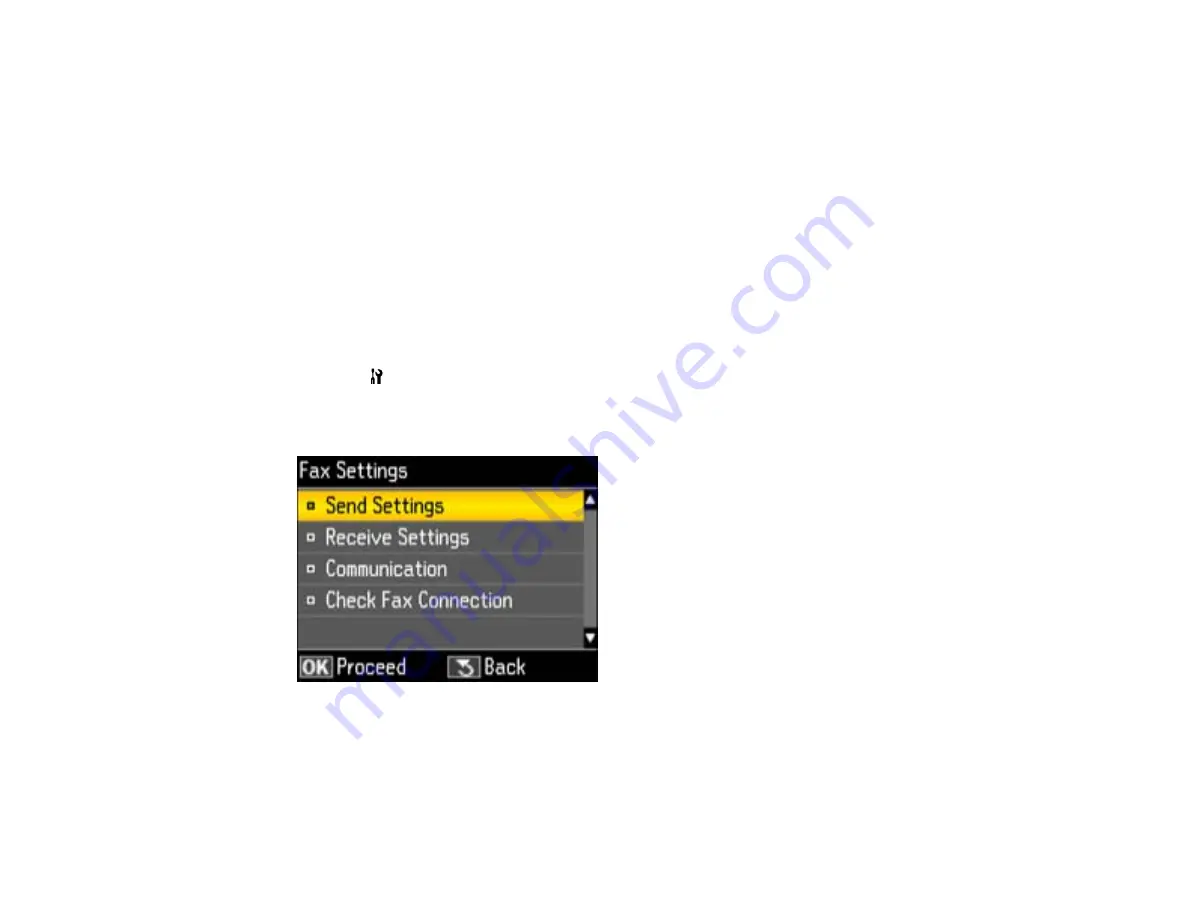
9.
Select one of the following settings for the current conditions in your area and press the
OK
button:
•
Summer
: it is spring or summer and your region uses Daylight Saving Time (DST)
•
Winter
: it is fall or winter or your region does not use Daylight Saving Time (DST)
After making a selection, you return to the
Printer Setup
screen.
Note:
If your region uses Daylight Saving Time (DST), you must change this setting to match the
season. When you change from
Winter
to
Summer
, your product automatically sets its clock ahead
one hour. When you change from
Summer
to
Winter
, it sets the clock back one hour.
Parent topic:
Setting Up Fax Features Using the Product Control Panel
Entering Fax Header Information
Before faxing, add your sender name and fax number to the fax header to identify the source of the faxes
you send.
1.
Press the
Setup
button.
2.
Press the arrow buttons to select
Fax Settings
and press the
OK
button.
You see this screen:
3.
Select
Communication
and press the
OK
button.
4.
Select
Header
and press the
OK
button.
5.
Select
Fax Header
and press the
OK
button.
You see this screen:
154
Summary of Contents for WorkForce Pro WP-4520
Page 1: ...WorkForce Pro WP 4520 WP 4533 User s Guide ...
Page 2: ......
Page 12: ......
Page 28: ...4 Load a stack of paper printable side down in the cassette as shown 28 ...
Page 50: ...Parent topic Placing Originals on the Product 50 ...
Page 123: ...123 ...
Page 176: ...5 Select Fax Settings for Printer You see this window 176 ...
Page 201: ...3 Open the front cover 4 Push the ink cartridge in then pull it out of the slot 201 ...
Page 214: ...You see one of these windows 214 ...
Page 219: ...You see one of these windows 219 ...
Page 246: ...6 Lower the document cover 7 Raise the ADF input tray 8 Carefully remove the jammed pages 246 ...






























