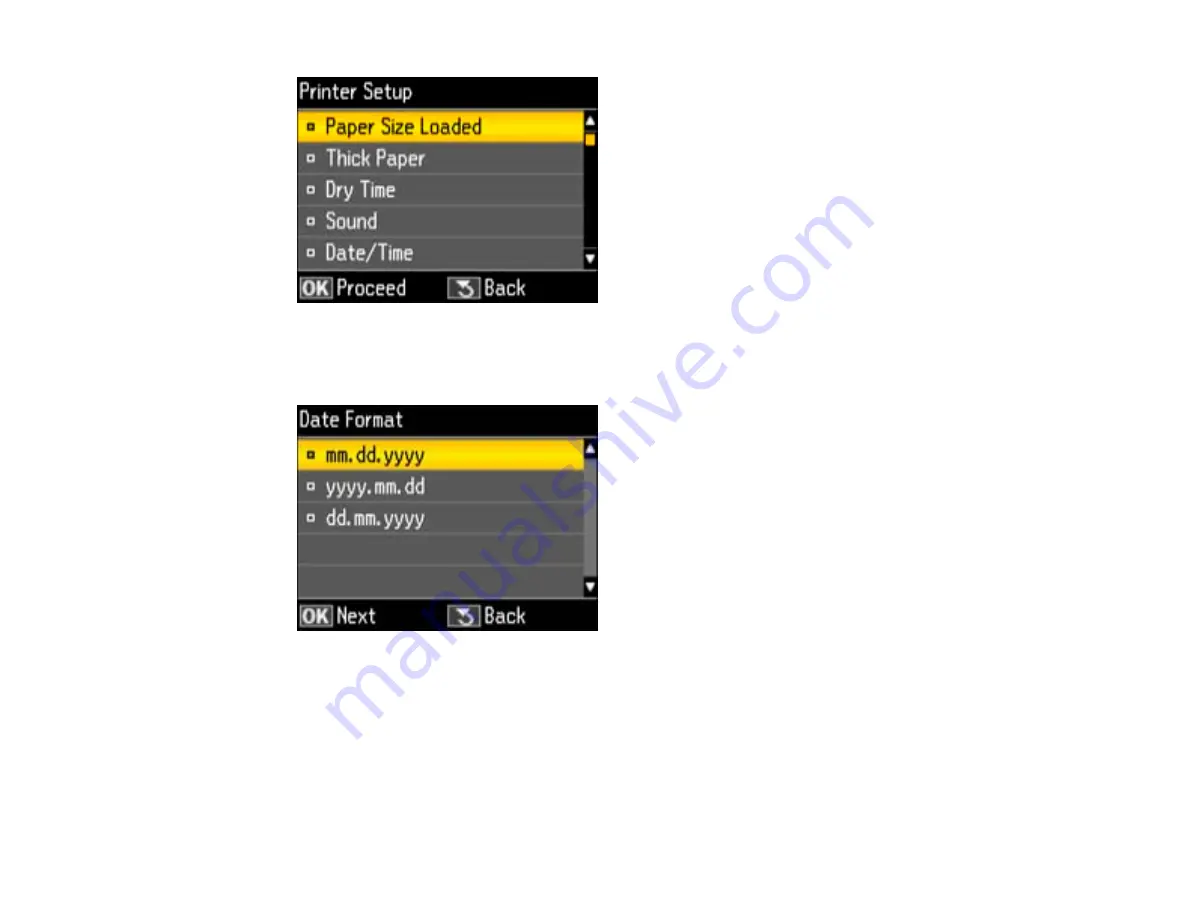
3.
Select
Date/Time
and press the
OK
button.
You see this screen:
4.
Select the date format you want to use and press the
OK
button.
5.
Use the number buttons on the control panel to enter the current date, then press the
OK
button.
6.
Select the time format you want to use and press the
OK
button.
7.
Use the number buttons on the control panel to enter the current time, select
AM
or
PM
if you
selected a 12-hour time format, then press the
OK
button.
8.
Select
Daylight Saving Time
and press the
OK
button.
153
Summary of Contents for WorkForce Pro WP-4520
Page 1: ...WorkForce Pro WP 4520 WP 4533 User s Guide ...
Page 2: ......
Page 12: ......
Page 28: ...4 Load a stack of paper printable side down in the cassette as shown 28 ...
Page 50: ...Parent topic Placing Originals on the Product 50 ...
Page 123: ...123 ...
Page 176: ...5 Select Fax Settings for Printer You see this window 176 ...
Page 201: ...3 Open the front cover 4 Push the ink cartridge in then pull it out of the slot 201 ...
Page 214: ...You see one of these windows 214 ...
Page 219: ...You see one of these windows 219 ...
Page 246: ...6 Lower the document cover 7 Raise the ADF input tray 8 Carefully remove the jammed pages 246 ...






























