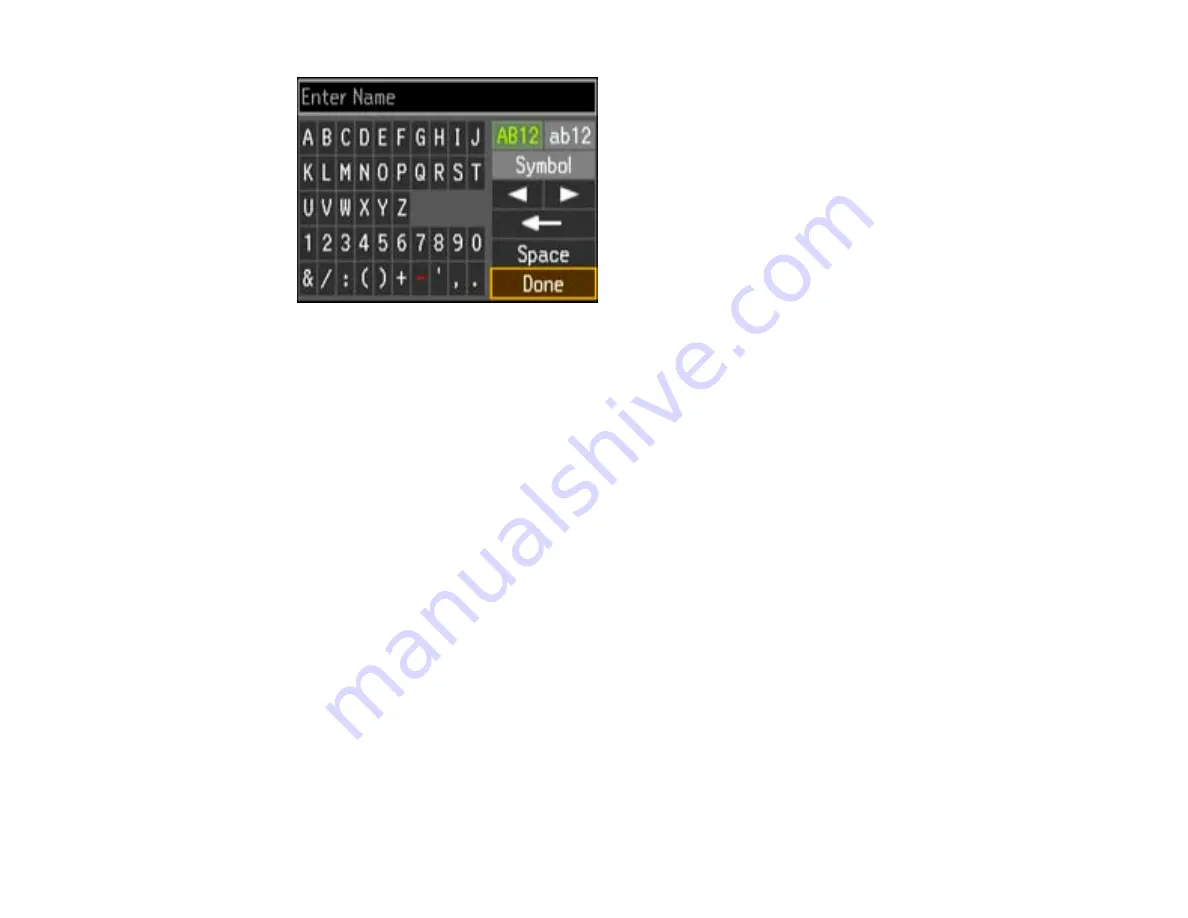
8.
Use the keypad to enter a name for the speed dial entry. You can enter up to 30 characters.
9.
Select
Done
and press the
OK
button.
You return to the Speed Dial Setup screen.
10. Do the following as necessary:
• To create additional entries, select
Create
and repeat the steps above.
• To edit an existing entry, select
Edit
, select the entry, and change the information.
• To delete an entry, select
Delete
, select the entry, press the
OK
button, and confirm the deletion.
Parent topic:
Setting Up Speed/Group Dial Lists Using the Product Control Panel
Related tasks
Entering Numbers and Characters for Faxing
Printing Your Speed Dial List
You can print your speed dial list for easy reference.
1.
Make sure you loaded letter-size or larger paper in your product.
169
Summary of Contents for WorkForce Pro WP-4520
Page 1: ...WorkForce Pro WP 4520 WP 4533 User s Guide ...
Page 2: ......
Page 12: ......
Page 28: ...4 Load a stack of paper printable side down in the cassette as shown 28 ...
Page 50: ...Parent topic Placing Originals on the Product 50 ...
Page 123: ...123 ...
Page 176: ...5 Select Fax Settings for Printer You see this window 176 ...
Page 201: ...3 Open the front cover 4 Push the ink cartridge in then pull it out of the slot 201 ...
Page 214: ...You see one of these windows 214 ...
Page 219: ...You see one of these windows 219 ...
Page 246: ...6 Lower the document cover 7 Raise the ADF input tray 8 Carefully remove the jammed pages 246 ...






























