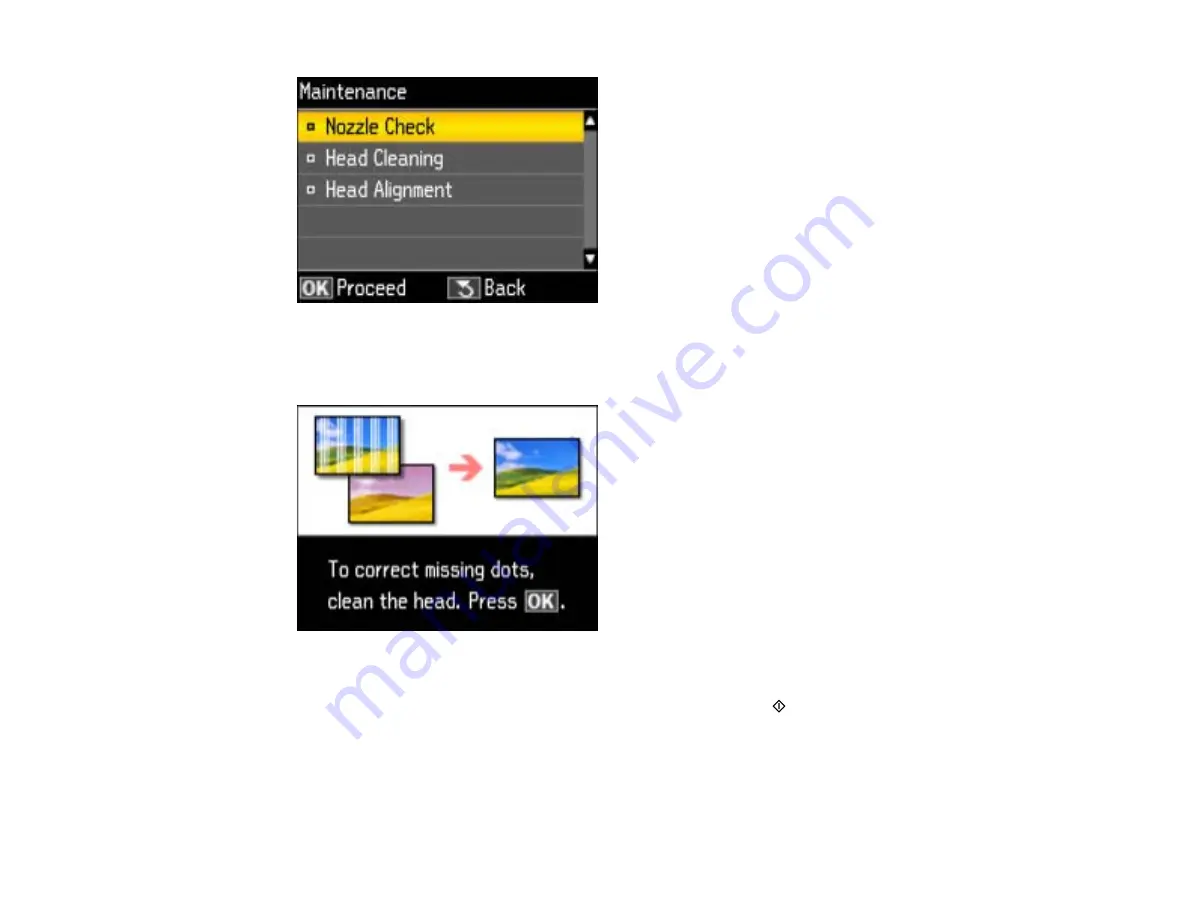
4.
Select
Head Cleaning
and press the
OK
button.
You see this screen:
5.
Press the
OK
button.
6.
Select the cleaning cycle you want to run, then press either of the
Start
buttons to clean the print
head. You see a message on the LCD screen during the cleaning cycle.
Caution:
Never turn off the product during a cleaning cycle or you may damage it.
When the cleaning cycle is finished, you see this screen:
212
Summary of Contents for WorkForce Pro WP-4520
Page 1: ...WorkForce Pro WP 4520 WP 4533 User s Guide ...
Page 2: ......
Page 12: ......
Page 28: ...4 Load a stack of paper printable side down in the cassette as shown 28 ...
Page 50: ...Parent topic Placing Originals on the Product 50 ...
Page 123: ...123 ...
Page 176: ...5 Select Fax Settings for Printer You see this window 176 ...
Page 201: ...3 Open the front cover 4 Push the ink cartridge in then pull it out of the slot 201 ...
Page 214: ...You see one of these windows 214 ...
Page 219: ...You see one of these windows 219 ...
Page 246: ...6 Lower the document cover 7 Raise the ADF input tray 8 Carefully remove the jammed pages 246 ...






























