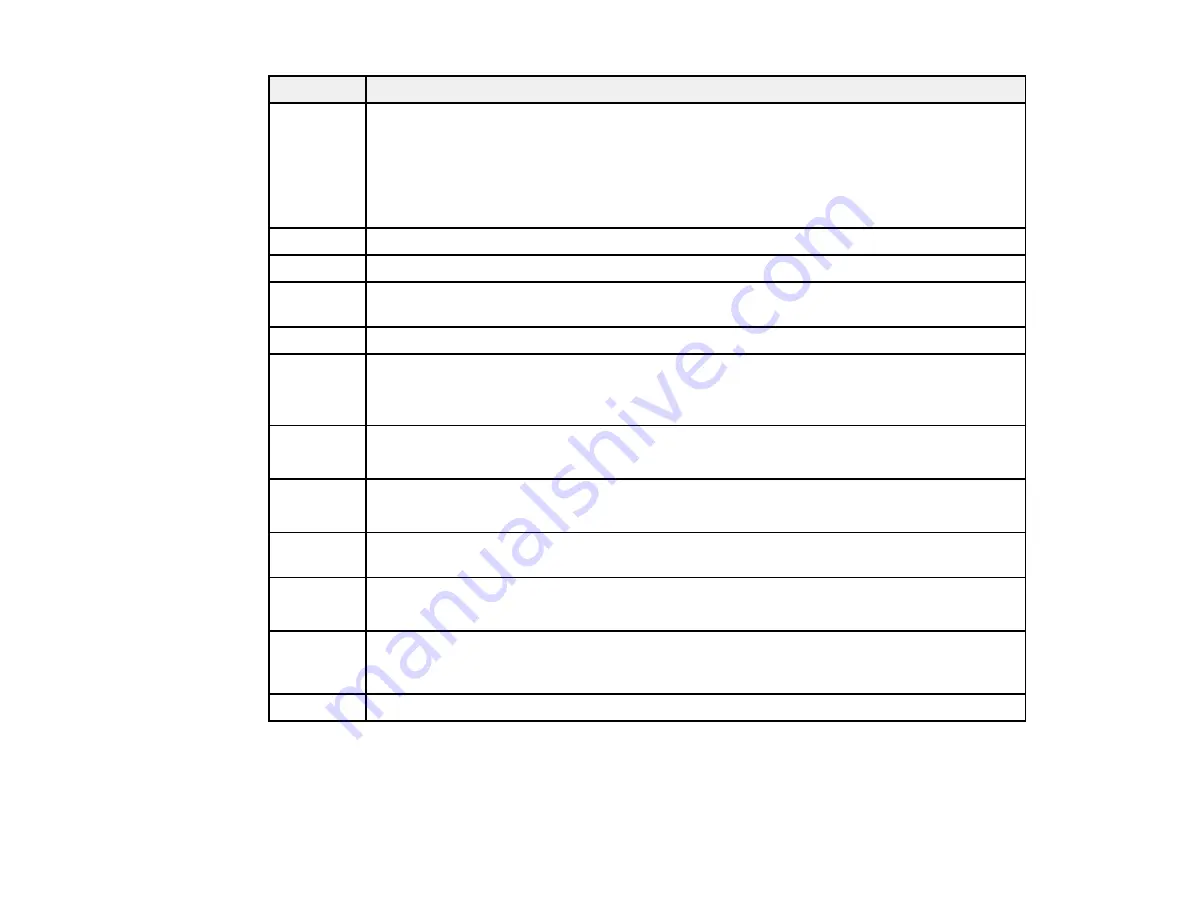
Code
Condition/solution
203
The product cannot detect a dial tone.
Make sure the phone cable is connected correctly and the phone line works. If you
connected the product to a PBX (Private Branch Exchange) phone line or Terminal
Adapter, change the
Line Type
setting to
PBX
. If you still cannot send a fax, turn off the
Dial Tone Detection
setting. (Turning off the Dial Tone Detection setting may cause the
product to drop the first digit of a fax number.)
204
The recipient's fax machine is busy. Wait a moment, then try again.
205
The recipient's fax machine does not answer. Wait a moment, then try again.
206
The phone cable is incorrectly connected to the product's
LINE
and
EXT
ports. Connect
the phone cable correctly.
207
The phone cable is not connected. Connect the phone cable.
208
The fax could not be sent to some of the specified recipients.
Print a fax log to check which recipients failed to receive the fax. If the
Save Failure Data
setting is turned on, you can resend a fax from Job Monitor in the Status Menu.
301
There is not enough storage space available to save the data in the external memory
device. Clear space on the device or use a different device.
401
302
The external memory device is write-protected. Disable write protection.
402
303
No folder is available for saving the scanned file. Create a folder or select a different
location for saving the file.
304
The external memory device has been removed. Reinsert the device.
404
305
An error occurred while saving data to an external memory device. Reinsert the memory
device or use a different device. If you are accessing the device from a computer, wait a
405
moment, then try again.
306
The product's memory is full. Wait until current jobs have finished processing.
282
Summary of Contents for WF-R4640
Page 1: ...WF R4640 User s Guide ...
Page 2: ......
Page 14: ......
Page 62: ...2 Open the feeder guard and pull up the paper support 3 Slide out the edge guides 62 ...
Page 151: ...You see this window 151 ...
Page 174: ...4 Click OK Parent topic Scanning 174 ...
Page 207: ...You see this window 3 Select Fax Settings for Printer Select your product if prompted 207 ...
Page 208: ...You see this window 4 Select Speed Dial Group Dial List 208 ...
















































