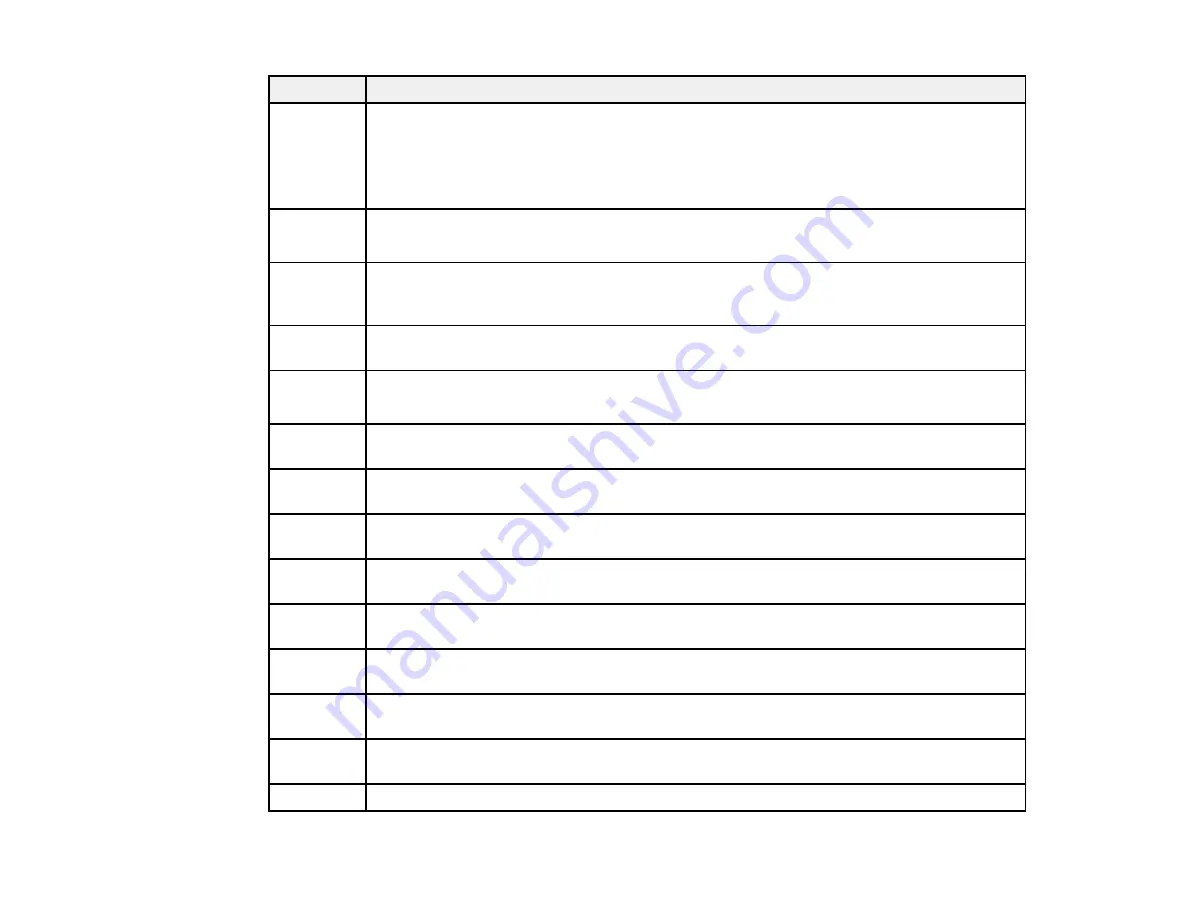
Code
Condition/solution
311
A DNS error has occurred. Check the DNS settings for the server, computer, or access
point. Select
Setup
>
System Administration
>
Wi-Fi/Network Settings
>
Advanced
321
Setup
>
DNS Server
.
411
421
312
An authentication error has occurred. Check the
Email Server Settings
in the Setup
menu.
412
313
A communication error has occurred. Check the server settings or network connection by
running a connection check. If you selected
Off
as the authentication method, make sure
413
you select
None
for the email server authentication method.
314
The data size exceeds the maximum size for the attached files. Increase the
Attached
File Max Size
setting in the scan settings or lower the file size of the scanned image.
315
The memory is full. Retry after current jobs have finished processing.
327
322
An authentication error occurred. Check the
Location
settings for scanning to Network
folder/FTP.
323
A communication error has occurred. Check the
Location
settings for scanning to
Network folder/FTP or the network connection.
324
A file with the same name already exists in the specified folder. Delete the duplicate file or
change the file name prefix in
File Settings
for scanning.
325
There is not enough storage space available in the specified folder. Increase the storage
space in the folder, delete unnecessary files, or lower the file size of the scanned image.
328
The destination was wrong or the destination does not exist. Check the
Location
settings
for scanning to Network folder/FTP.
331
A communication error occurred while acquiring the destination list. Make sure the
product is connected to the network correctly.
332
There is not enough space available for saving the scanned files in the specified folder.
Delete unnecessary files from the specified folder.
333
The destination could not be found because the destination information was uploaded to
the server before sending the scanned data. Select the destination again.
334
An error occurred while sending the scanned data.
283
Summary of Contents for WF-R4640
Page 1: ...WF R4640 User s Guide ...
Page 2: ......
Page 14: ......
Page 62: ...2 Open the feeder guard and pull up the paper support 3 Slide out the edge guides 62 ...
Page 151: ...You see this window 151 ...
Page 174: ...4 Click OK Parent topic Scanning 174 ...
Page 207: ...You see this window 3 Select Fax Settings for Printer Select your product if prompted 207 ...
Page 208: ...You see this window 4 Select Speed Dial Group Dial List 208 ...
















































