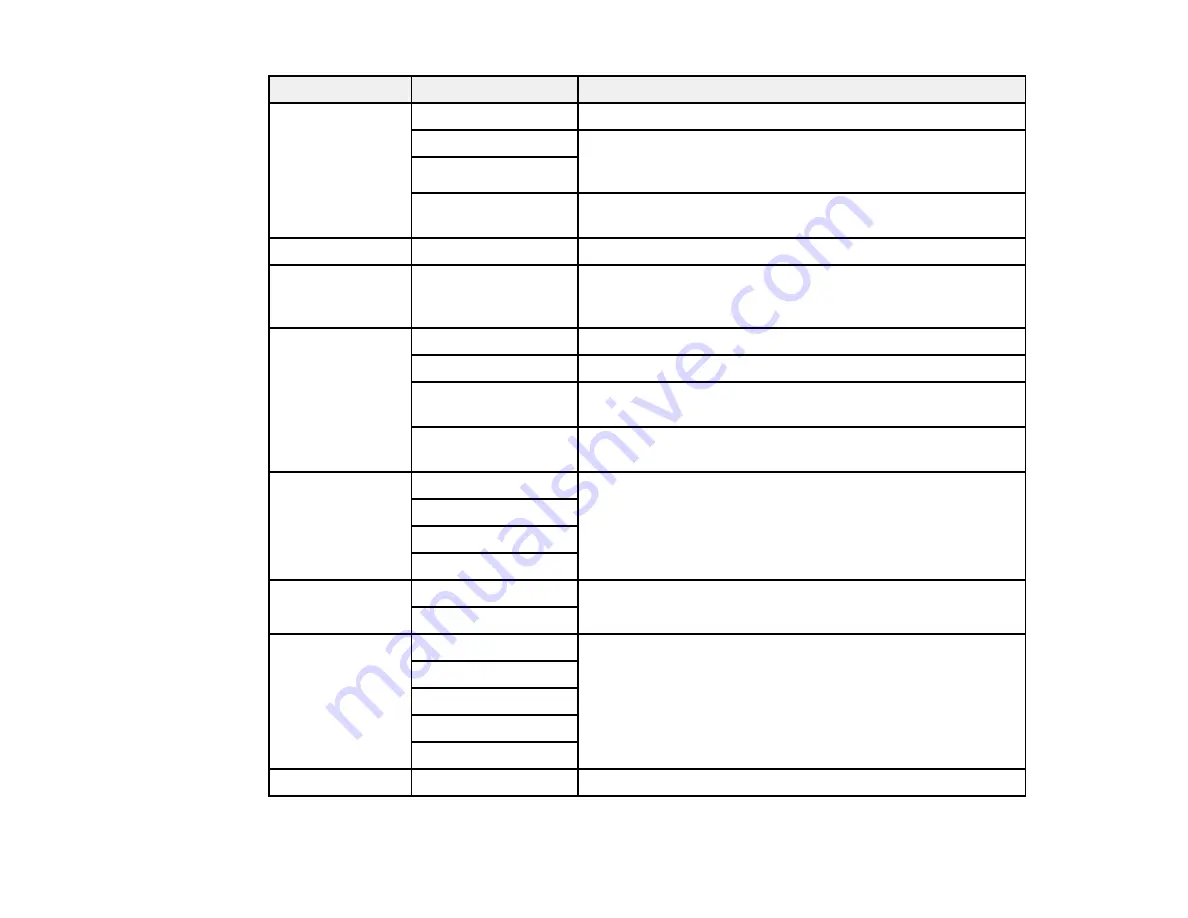
Copying option
Available settings
Description
Layout
With Border
Leaves a small margin around the image or document
2-up Copy
Copies multiple page documents onto one sheet. Also,
select
Settings
and change the
Document Orientation
and
4-up
Layout Order
settings as necessary.
ID Card
Copies both sides of an ID card onto one side of a sheet of
paper
Document Size
Various sizes
Select the document size of your original
Paper Source
Various sources
Select the paper source that you want to use. If you select
Auto
, paper is fed automatically depending on the paper
settings you selected for the paper sources.
Zoom
Custom Size
Automatically sizes the image by the percentage you select
Actual Size
Copies at 100% size
Auto Fit Page
Automatically sizes the image to fit the paper size you
selected
Letter->4x6in
and
Automatically converts from one size to another
other conversions
2-Sided
Off
Select to make 2-sided copies. When you select
1>2-Sided
or
2>1-Sided
, also select
Advanced
and select the binding
2>2-Sided
edge for your originals or copies.
1>2-Sided
2>1-Sided
Document
Portrait
Specifies the orientation of your originals
Orientation
Landscape
Quality
Text
Specifies the document type of your originals and adjusts
the quality of your copies
Text(Best)
Text & Image
Text & Image(Best)
Photo
Density
Varying levels
Adjusts the lightness or darkness of copies
82
Summary of Contents for WF-R4640
Page 1: ...WF R4640 User s Guide ...
Page 2: ......
Page 14: ......
Page 62: ...2 Open the feeder guard and pull up the paper support 3 Slide out the edge guides 62 ...
Page 151: ...You see this window 151 ...
Page 174: ...4 Click OK Parent topic Scanning 174 ...
Page 207: ...You see this window 3 Select Fax Settings for Printer Select your product if prompted 207 ...
Page 208: ...You see this window 4 Select Speed Dial Group Dial List 208 ...






























