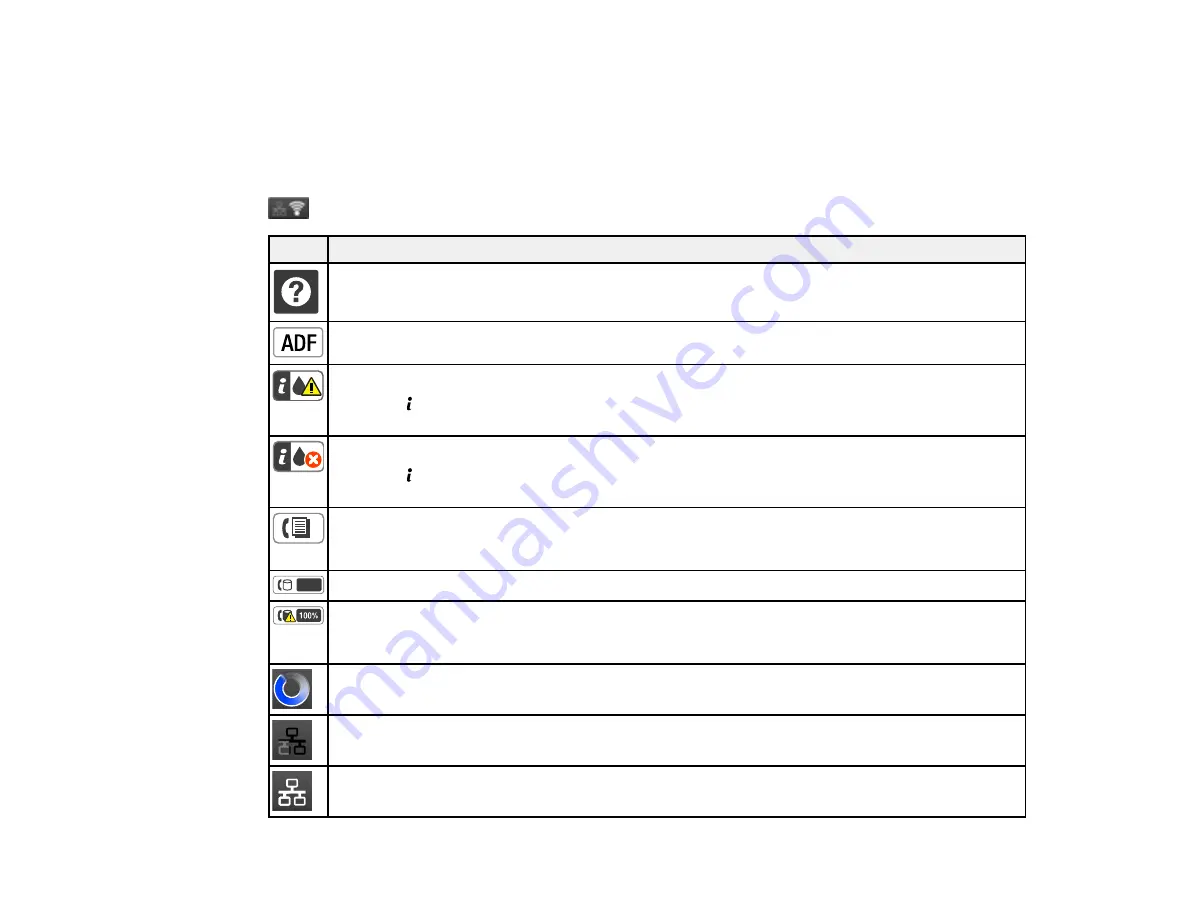
Status Icon Information
Status Button Information
Parent topic:
Status Icon Information
Your product may display status icons on the LCD screen for certain product status conditions. Press
to view or change the current network settings.
Icons
Description
Displays additional information or instructions, such as on loading paper or placing a
document.
A document is in the Automatic Document Feeder (ADF).
One or more of the ink cartridges are running low on ink or the maintenance box is nearly full.
Press the
Status
button to open the Status Menu, select
Printer Information
, and check the
status of the consumables.
One or more of the ink cartridges are expended or the maintenance box is full.
Press the
Status
button to open the Status Menu, select
Printer Information
, and check the
status of the consumables.
Unread or unprinted fax data is stored in the product. If you have set up the product to save
received faxes on a computer or external storage device, this icon may also indicate that
received faxes have not been saved on the computer or storage device.
Fax memory usage.
Fax memory is full. Delete received faxes you have already read or printed. If you have set up
the product to save received faxes on a computer or external storage device, turn on the
computer or connect the storage device to the product.
A Wi-Fi or an Ethernet connection is being processed.
No Ethernet connection.
An Ethernet connection has been established.
18
Summary of Contents for WF-R4640
Page 1: ...WF R4640 User s Guide ...
Page 2: ......
Page 14: ......
Page 62: ...2 Open the feeder guard and pull up the paper support 3 Slide out the edge guides 62 ...
Page 151: ...You see this window 151 ...
Page 174: ...4 Click OK Parent topic Scanning 174 ...
Page 207: ...You see this window 3 Select Fax Settings for Printer Select your product if prompted 207 ...
Page 208: ...You see this window 4 Select Speed Dial Group Dial List 208 ...
















































