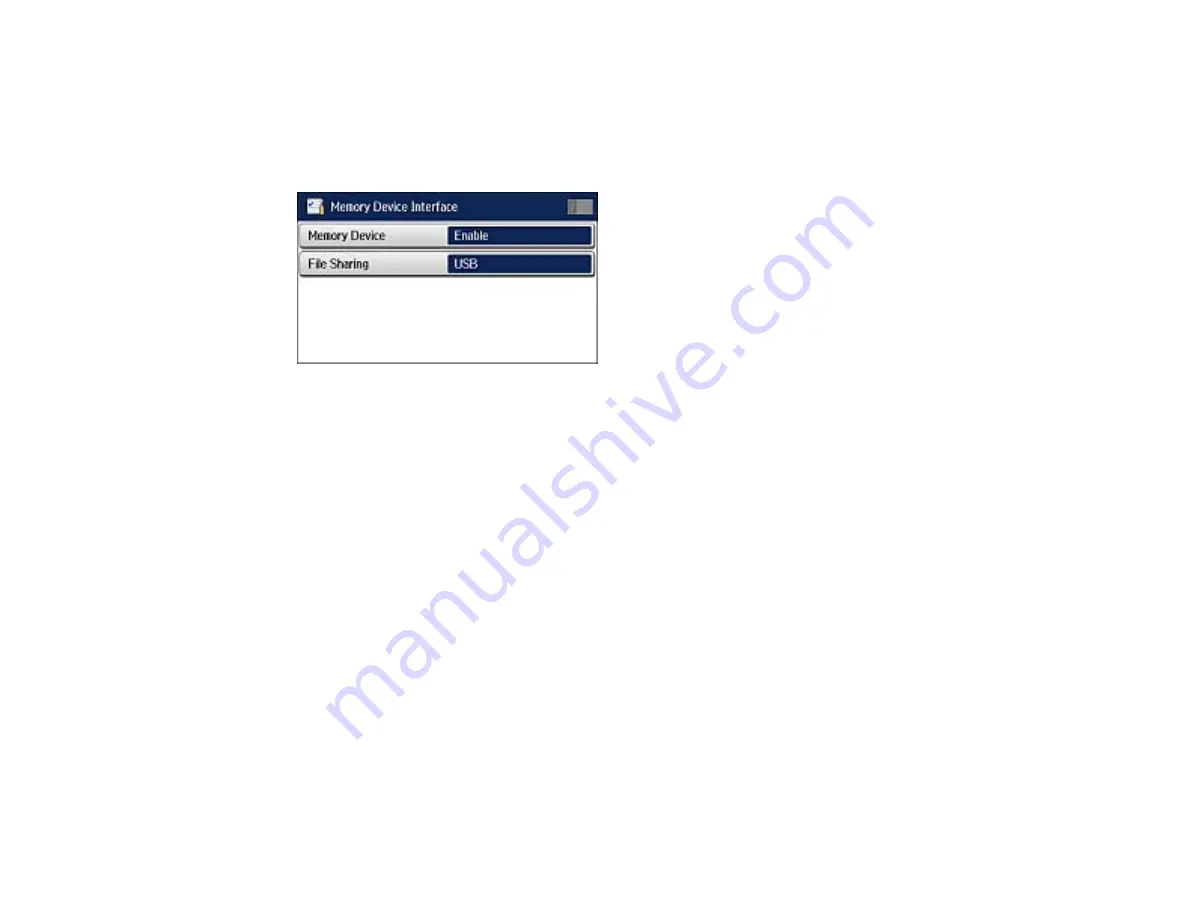
3.
Scroll down and select
System Administration
. Enter the administrator password, if necessary.
4.
Select
Printer Settings
.
5.
Select
Memory Device Interface
.
You see a screen like this:
6.
Make sure
Memory Device
is set to
Enable
.
7.
Select
File Sharing
.
8.
Select the way your computer is connected to the product: either
USB
or
Wi-Fi/Network
.
Parent topic:
Transferring Files on a USB Flash Drive
Related tasks
Transferring Files from a USB Flash Drive to Your Computer
You can transfer files to and from a USB flash drive inserted into the USB port on the front of your
product and a computer connected to your product.
Note:
Do not transfer files to and from a flash drive while you are printing from the flash drive.
1.
Make sure your product is connected to a computer.
2.
Insert a flash drive into the USB port on the front of your product.
3.
Do one of the following to access your flash drive files from your computer:
•
Windows
: Select the
Computer
or
My Computer
utility, then select the removable disk icon.
•
OS X with a USB connection
: Look for the removable disk icon on your desktop, then select it.
241
Summary of Contents for WF-R4640
Page 1: ...WF R4640 User s Guide ...
Page 2: ......
Page 14: ......
Page 62: ...2 Open the feeder guard and pull up the paper support 3 Slide out the edge guides 62 ...
Page 151: ...You see this window 151 ...
Page 174: ...4 Click OK Parent topic Scanning 174 ...
Page 207: ...You see this window 3 Select Fax Settings for Printer Select your product if prompted 207 ...
Page 208: ...You see this window 4 Select Speed Dial Group Dial List 208 ...






























