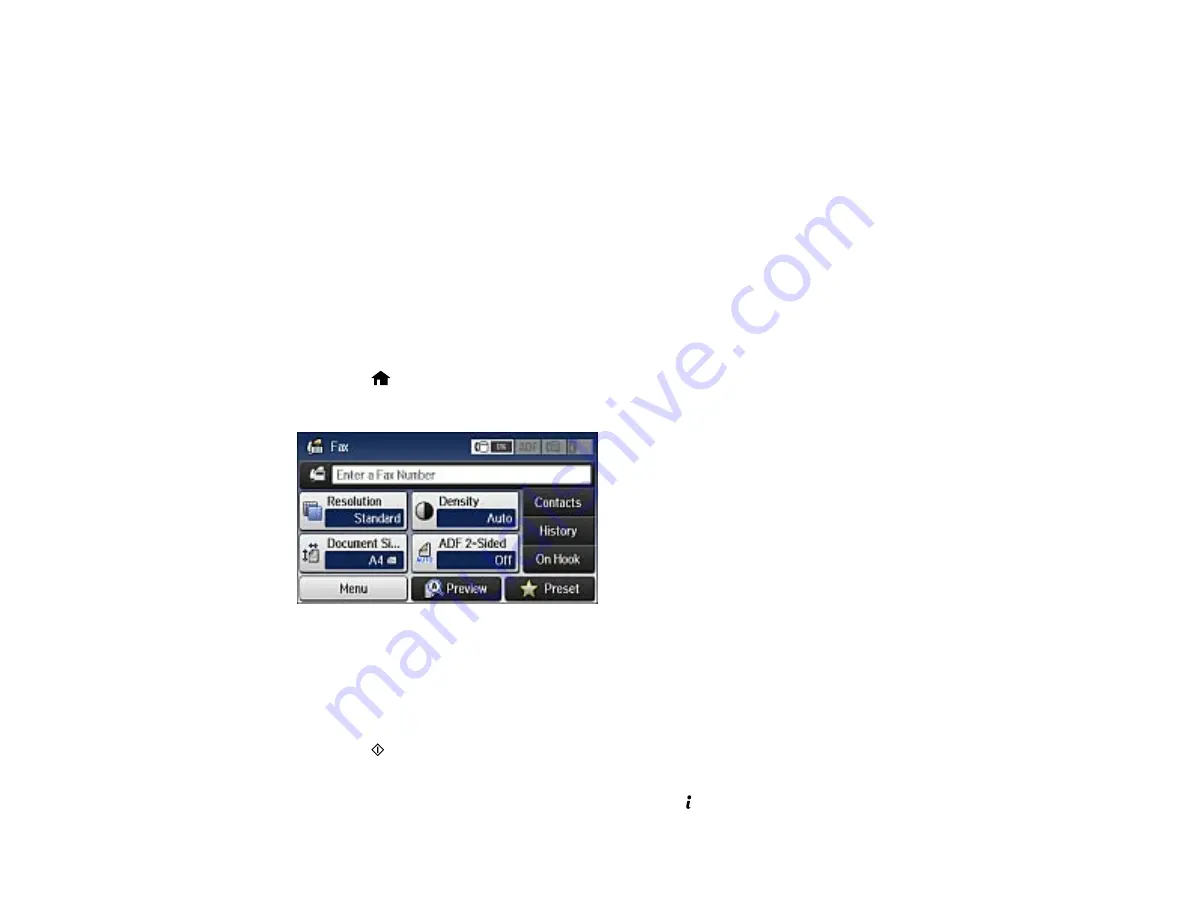
Your document is scanned and stored until you overwrite or delete it.
You can store only one document at a time. Subsequent documents overwrite the existing document.
You can also delete a stored document from the Status Menu.
Parent topic:
Sending Faxes from the Product Control Panel
Related references
Related topics
Placing Originals on the Product
Sending a Stored Fax
You can store one scanned document (up to 100 black-and-white pages) and send it whenever
necessary.
1.
Place your original on the product for faxing.
2.
Press the
home button, if necessary.
3.
Select
Fax
.
4.
Select
Menu
.
5.
Select
Store Fax Data
and select
On
.
6.
If you need to change any fax settings, select
Menu
, select
Fax Send Settings
, and select your
settings.
7.
Press the
B&W
button.
Your document is scanned, stored, and briefly previewed.
8.
When you are ready to send the document, press the
Status
button.
218
Summary of Contents for WF-R4640
Page 1: ...WF R4640 User s Guide ...
Page 2: ......
Page 14: ......
Page 62: ...2 Open the feeder guard and pull up the paper support 3 Slide out the edge guides 62 ...
Page 151: ...You see this window 151 ...
Page 174: ...4 Click OK Parent topic Scanning 174 ...
Page 207: ...You see this window 3 Select Fax Settings for Printer Select your product if prompted 207 ...
Page 208: ...You see this window 4 Select Speed Dial Group Dial List 208 ...






























