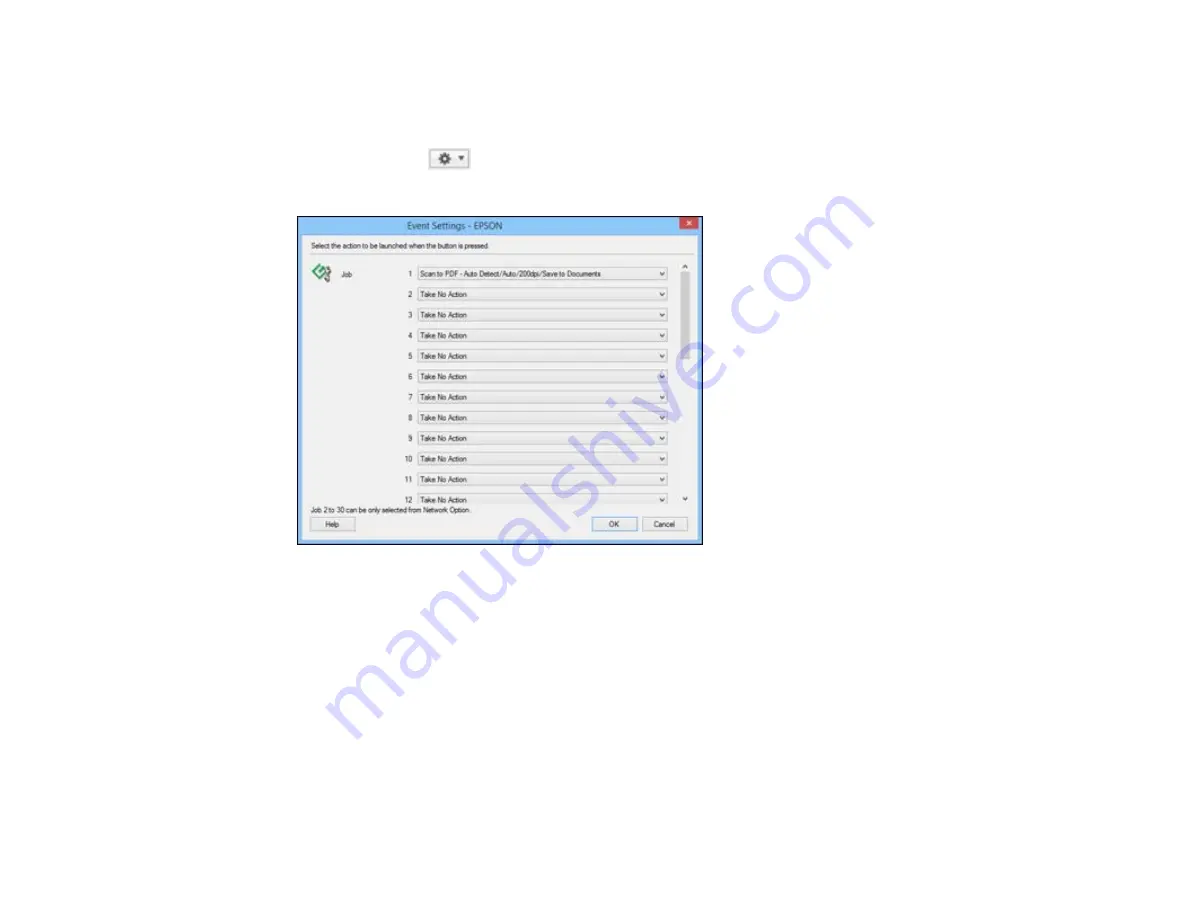
4.
If you want to assign scan jobs to the selection list on the product control panel, do one of the
following:
•
Windows
: Click
Event Settings
.
•
OS X
: Click the
icon at the bottom of the window, then click
Event Settings
.
5.
Select the jobs that you want to assign to any of the pull-down menus, click
OK
, then click
OK
again.
You can now use the added scan jobs when you scan from the product control panel.
Parent topic:
Starting a Scan Using the Product Control Panel
Starting a Scan with Document Capture Pro or Document Capture
When you scan with Document Capture Pro (Windows) or Document Capture (OS X), the program
automatically saves your scanned file on your computer in the folder you specify. You can select
settings, preview, and change the scanned file settings as necessary.
1.
Do one of the following to start Document Capture Pro or Document Capture:
•
Windows 8.x
: Navigate to the
Apps
screen and select
Document Capture Pro
.
135
Summary of Contents for WF-R4640
Page 1: ...WF R4640 User s Guide ...
Page 2: ......
Page 14: ......
Page 62: ...2 Open the feeder guard and pull up the paper support 3 Slide out the edge guides 62 ...
Page 151: ...You see this window 151 ...
Page 174: ...4 Click OK Parent topic Scanning 174 ...
Page 207: ...You see this window 3 Select Fax Settings for Printer Select your product if prompted 207 ...
Page 208: ...You see this window 4 Select Speed Dial Group Dial List 208 ...






























