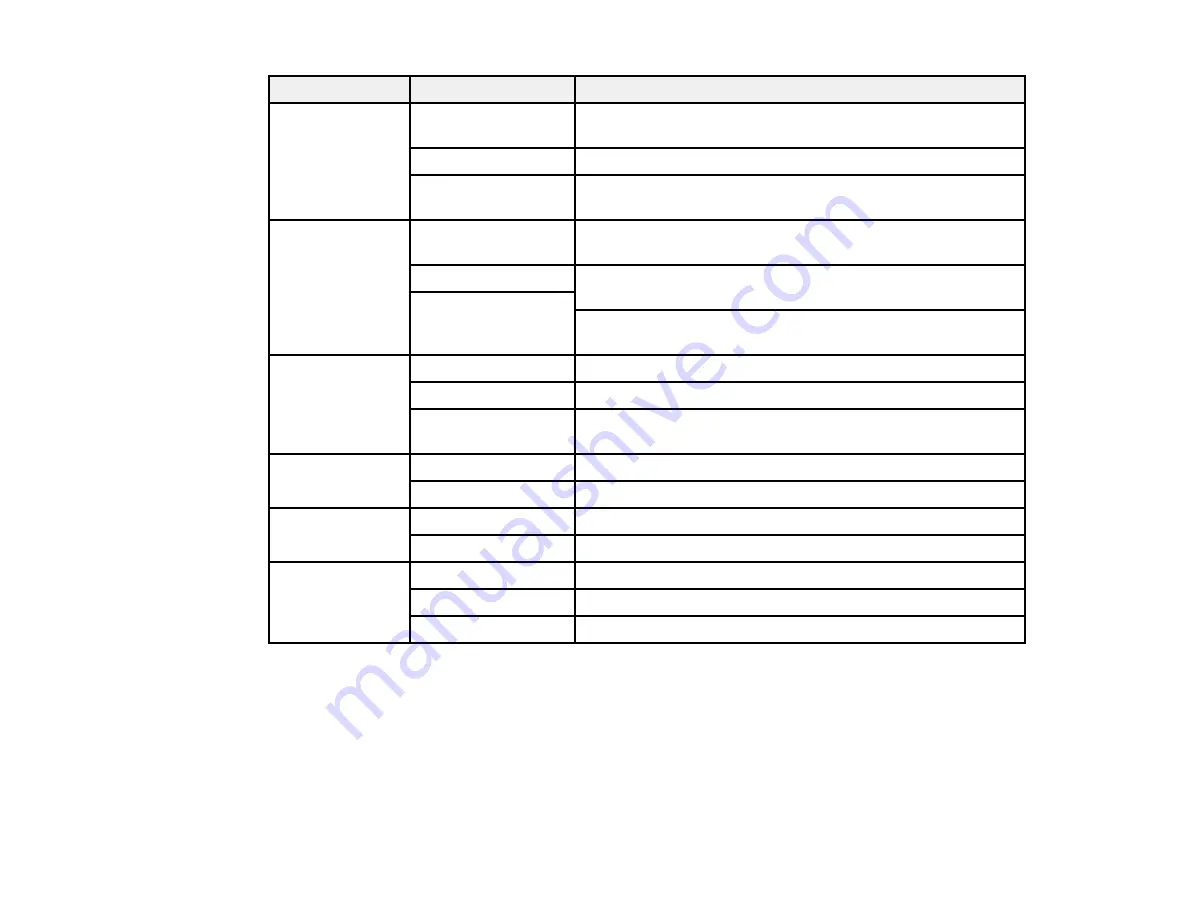
Printing function Available settings
Description
Anti-Copy
Various data items
Lets you select the data to use for the pattern (or prohibit
Pattern
anti-copy patterns)
Add/Delete
Lets you add (or delete) a customized anti-copy pattern
Settings
Lets you select the arrangement, size, and other settings for
the custom anti-copy pattern
Watermark
Various text
Lets you select the text for the watermark (or prohibit
watermarks
watermarks)
Add/Delete
Lets you add (or delete) a customized text or image-based
watermark
Settings
Lets you select the size, position, color and other watermark
settings
Header/Footer
Off
Prohibits headers or footers
On
Allows headers and footers
Settings
Lets you select the text and position for printing headers
and/or footers
Color
Color
Allows color printing
Grayscale
Prints in black or shades of gray only
2-sided printing
Off
Allows printing on one side of the paper only
On
Allows printing on both sides of the paper
Multi-Page
Off
Prohibits multi-page settings
2-Up
Prints 2 pages on one sheet of paper
4-Up
Prints 4 pages on one sheet of paper
Parent topic:
Locking Printer Settings - Windows
Entering a User ID and Password for Printing
If Access Control is enabled on the product, a user ID and password may be required to print. You can
enter the user ID and password in the printer driver.
Note:
If you do not know the user ID or password, contact your administrator for assistance.
104
Summary of Contents for WF-R4640
Page 1: ...WF R4640 User s Guide ...
Page 2: ......
Page 14: ......
Page 62: ...2 Open the feeder guard and pull up the paper support 3 Slide out the edge guides 62 ...
Page 151: ...You see this window 151 ...
Page 174: ...4 Click OK Parent topic Scanning 174 ...
Page 207: ...You see this window 3 Select Fax Settings for Printer Select your product if prompted 207 ...
Page 208: ...You see this window 4 Select Speed Dial Group Dial List 208 ...
















































