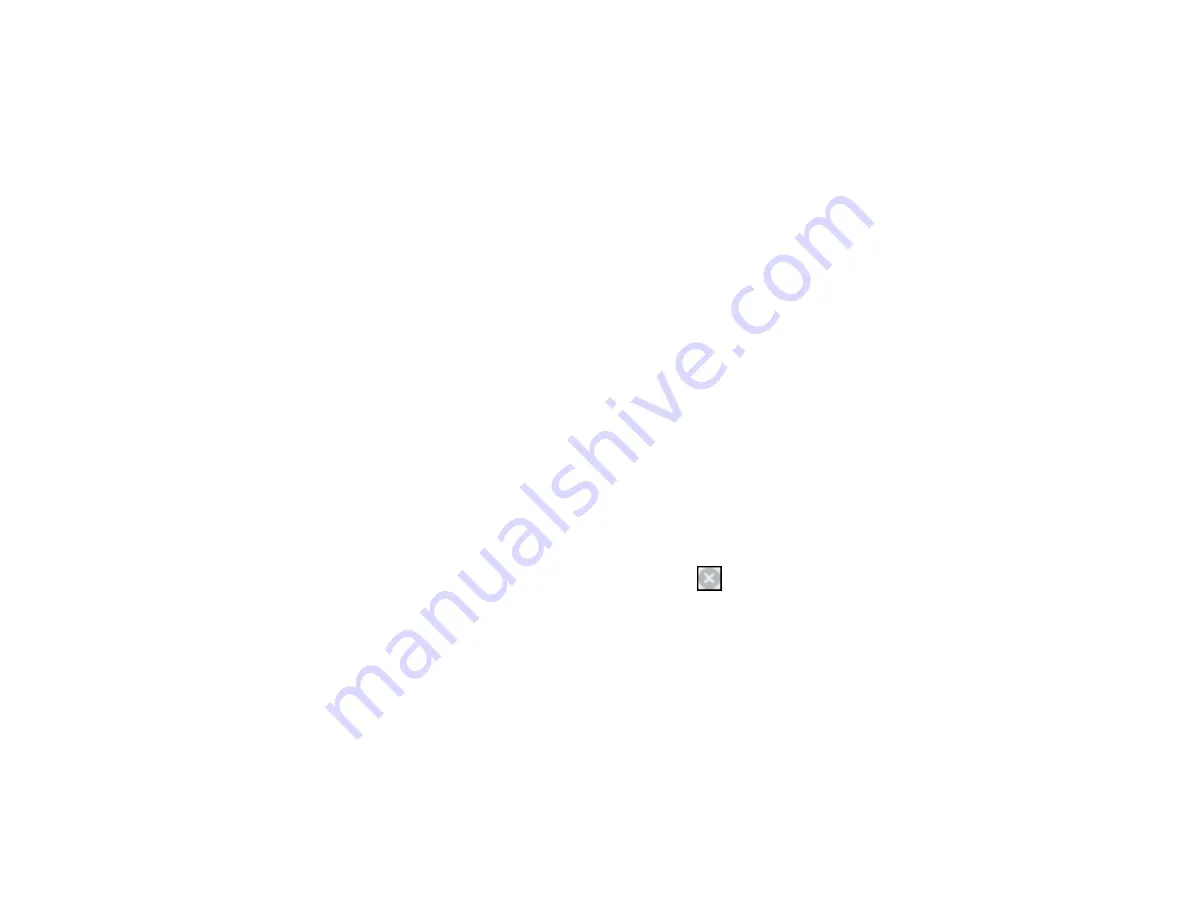
1.
Click
Cancel
or
Cancel Print
to cancel your print job.
Note:
If the message screen appears on another computer on a network, you may need to cancel
the print job using the product control panel.
2.
Load plain paper or an envelope in your product.
3.
Access the print settings in your print application.
4.
Click the
Main
tab.
5.
Select
Plain Paper/Bright White Paper
or
Envelope
as the paper type setting.
6.
Select the
Black/Grayscale
checkbox.
7.
Click
OK
.
8.
Print your document.
Epson Status Monitor 3 displays a print message.
9.
Click
Print in Black
to print your document.
Parent topic:
Printing with Black Ink and Expended Color Ink Packs
Printing with Expended Color Ink Packs - OS X
If printing stops, you can cancel your print job and select settings to temporarily print with only black ink
on plain paper or on an envelope.
1.
Click the printer icon in the Dock.
2.
If you see a message telling you that you can temporarily print with only black ink, click the
Delete
icon to cancel your print job. (
OS X 10.8/10.9
: Click the
icon to cancel your print job. If an error
message is displayed, click
OK
.)
Note:
If the message screen appears on another computer on a network, you may need to cancel
the print job using the product control panel.
3.
In the Apple menu or the Dock, select
System Preferences
.
4.
Select
Print & Fax
,
Print & Scan
, or
Printers & Scanners
, select your product, and select
Options
& Supplies
.
5.
Select
Driver
or
Options
.
254
Summary of Contents for WF-R4640
Page 1: ...WF R4640 User s Guide ...
Page 2: ......
Page 14: ......
Page 62: ...2 Open the feeder guard and pull up the paper support 3 Slide out the edge guides 62 ...
Page 151: ...You see this window 151 ...
Page 174: ...4 Click OK Parent topic Scanning 174 ...
Page 207: ...You see this window 3 Select Fax Settings for Printer Select your product if prompted 207 ...
Page 208: ...You see this window 4 Select Speed Dial Group Dial List 208 ...






























