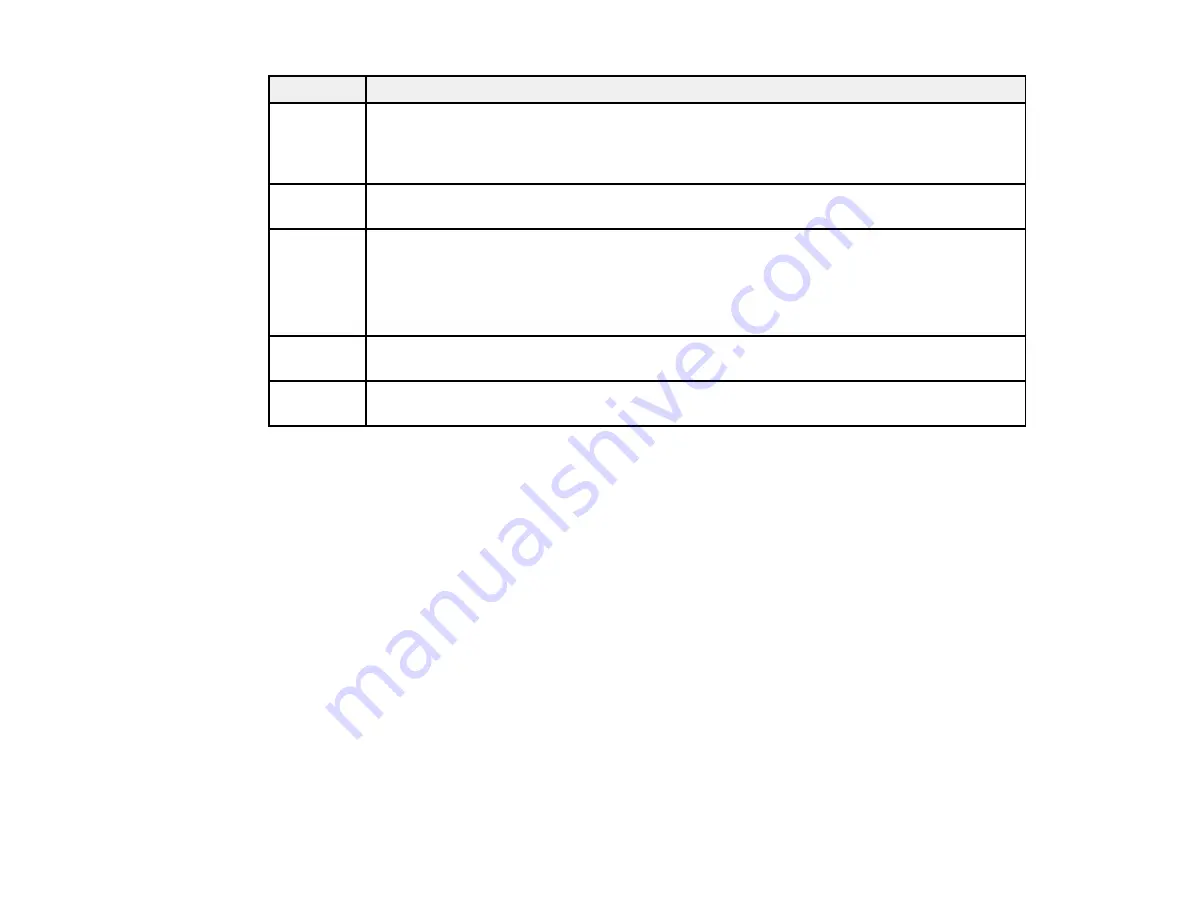
Code
Condition/solution
341
A communication error has occurred. Make sure the product is connected to the computer
or network correctly. Make sure you have installed Document Capture Pro or Document
Capture. Make sure the Event Manager program is not being blocked by your firewall or
security software.
422
An authentication error has occurred. Make sure the settings are correct for the folder
selected in the
Where to Forward
setting in the Setup menu.
423
A communication error has occurred, or a file with the same name is open, or the file is a
read-only file.
Check the network connection, make sure the settings are correct for the folder selected
in the
Where to Forward
setting in the Setup menu, close the duplicate file, or disable
read-only protection.
425
There is not enough storage space available in the forwarding destination folder. Increase
the storage space in the folder.
428
The destination was incorrect or the destination does not exist. Make sure the settings are
correct for the folder selected in the
Where to Forward
setting in the Setup menu.
Parent topic:
Related tasks
Connecting a Telephone or Answering Machine
Viewing a Fax on the LCD Screen
Selecting the Line Type
Selecting Advanced Fax Settings
Setting User Feature Restrictions (Access Control)
Entering a User ID and Password for Printing
Related topics
Sending Faxes
Wi-Fi or Wired Networking
Running a Product Check
Running a product check helps you determine if your product is operating properly.
1.
Disconnect any interface cables connected to your product.
2.
Load plain paper in the product.
284
Summary of Contents for WF-R4640
Page 1: ...WF R4640 User s Guide ...
Page 2: ......
Page 14: ......
Page 62: ...2 Open the feeder guard and pull up the paper support 3 Slide out the edge guides 62 ...
Page 151: ...You see this window 151 ...
Page 174: ...4 Click OK Parent topic Scanning 174 ...
Page 207: ...You see this window 3 Select Fax Settings for Printer Select your product if prompted 207 ...
Page 208: ...You see this window 4 Select Speed Dial Group Dial List 208 ...
















































